How to edit Page and Site Settings on the Settings Panel
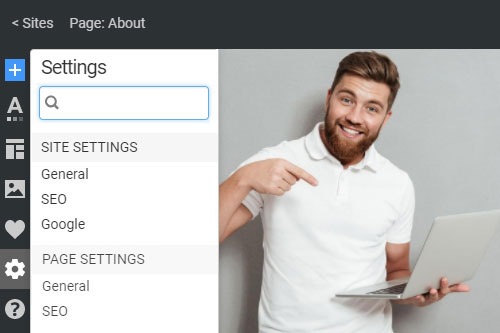
Everything You Need To Create Your Free Website
Use our Website Builder to design and create websites without coding. Drag and drop anything you want, to any place you want it. The Website Creator automatically adapts your website for mobile to make it responsive. Choose from more than 15,000 customisable website templates.
Related Features
How To Customize Your Site And Page Settings Using The Panel
During the new site construction, there are many times when you require to use global settings to customize the whole website. After getting started, you configure the site settings at any time. Go to the Quick Access panel on the left side of your dashboard and click on the Gear Icon. The settings panel is split into two main sections, the Site Settings and Page Settings. It helps to list the site for more precise work. Click on any setting, and the whole settings panel will pop up. You can set the default site settings for all pages or customize each one of them, like error page, default content title set of pages, or special accelerated mobile pages (amp). After quick customization, you can immediately enable your settings, skip to content pages, and concentrate on its quality and improvements. Enable all the options that will be used to improve your sites.
In the General tab, you can set up the site name, the landing page URL, custom domain name, Google Analytics, and favicon. The SEO tab allows adding the custom keywords to improve the global search results for your site and your custom description of the site information. In the Google tab, you can enable or disable, set up, and connect your Google Analytics account, using the email address, to your site to monitor search results and your content popularity. In the HTML tab, you set the meta tags and additional head HTML improving search results and social media impact. In the CSS, you can enable or disable additional CSS if you learn how new or available site settings can improve your site performance or search results on the search page sites list.
You can also help or disable the default (GDPR) General Data Protection Regulation making the use of cookies in the European system available. It will add the button that asks the confirmation of using cookies to provide custom content to the user. In the Theme and White Label tabs, you can set the template site name and your new theme name after getting started. Social media sharing, in this case, and creating the recent posts, will be available only using your menu links so that the link to your site to click on will show your content preview and open the main menu logo. If you need to add new posts with new information only to improve search engine results, enable sharing information through the link system.




