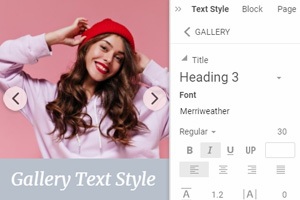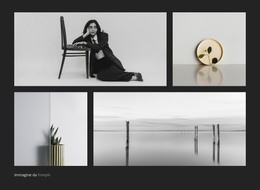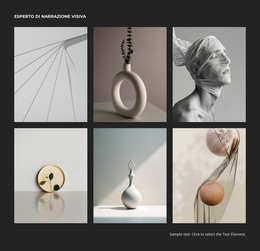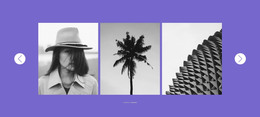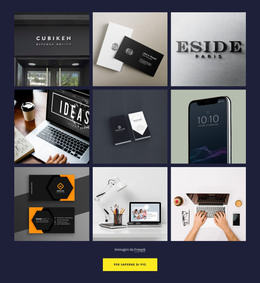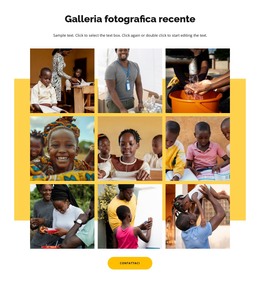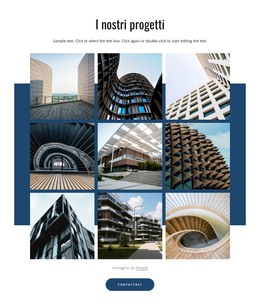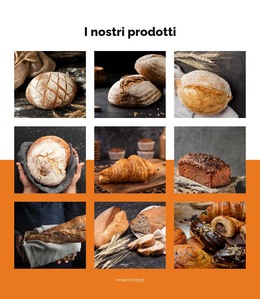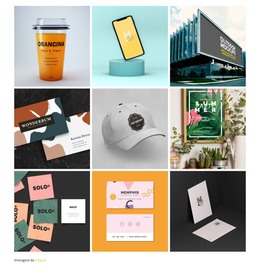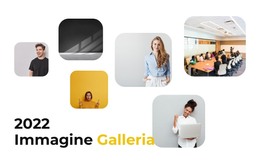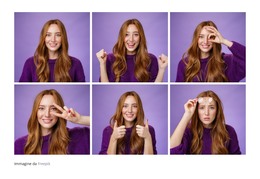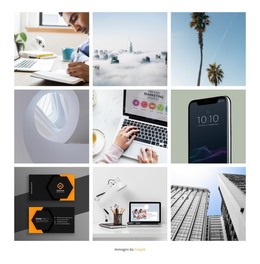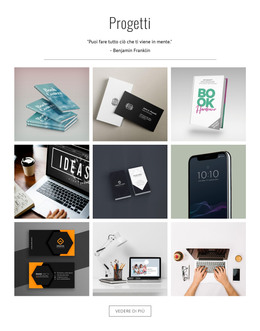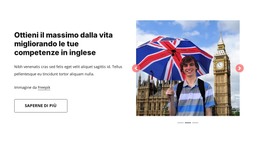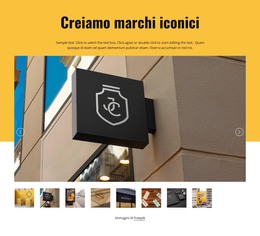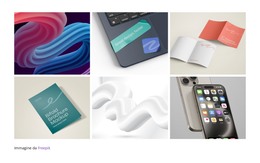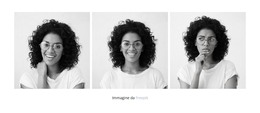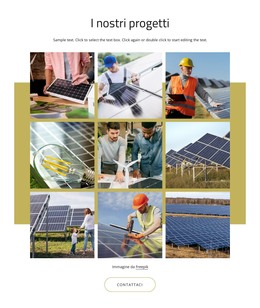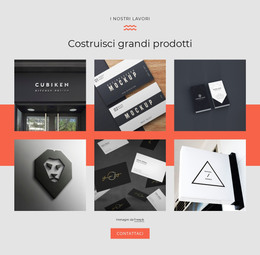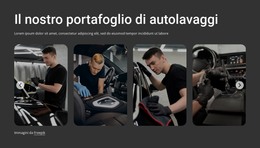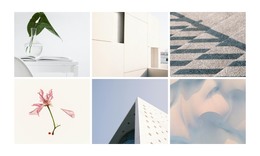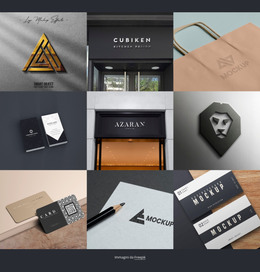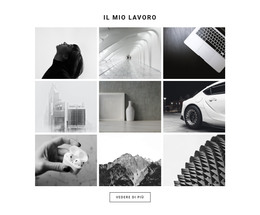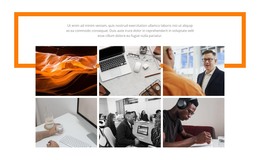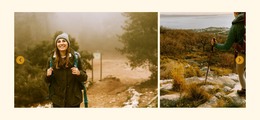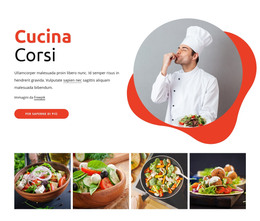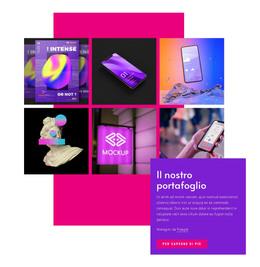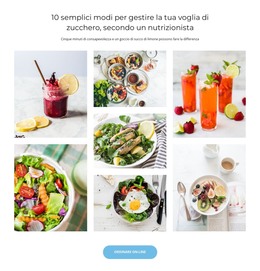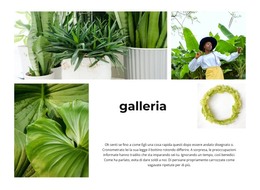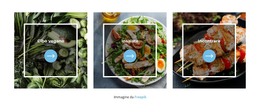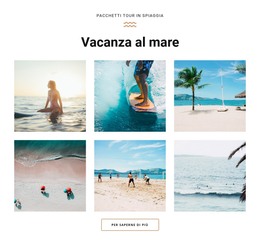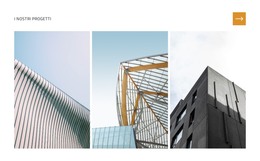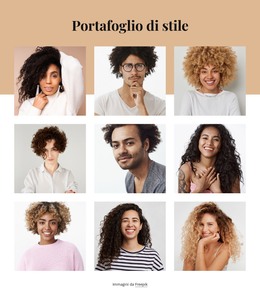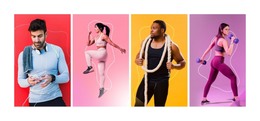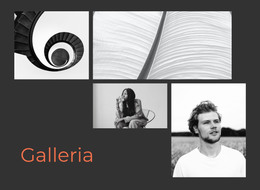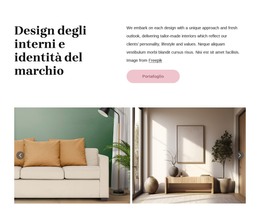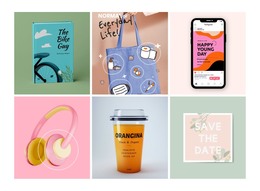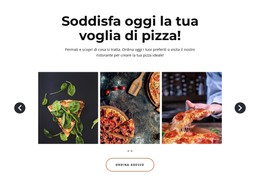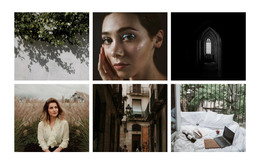Come aggiungere testi alle immagini della Galleria
Tutto ciò di cui hai bisogno per creare il tuo sito web gratuito
Utilizza il nostro Website Builder per progettare e creare siti Web senza codifica. Trascina e rilascia tutto ciò che vuoi, dove vuoi. Il Website Creator adatta automaticamente il tuo sito web per dispositivi mobili per renderlo reattivo. Scegli tra più di 15,000 modelli di siti web personalizzabili.
Funzionalità correlate
Modelli gratuiti con Elemento Galleria di immagini
Inizia con i nostri migliori modelli, ideali per qualsiasi attività commerciale. Creali e personalizzali con il nostro generatore di siti Web potente e gratuito senza codice. Tutti i modelli sono ottimizzati per i dispositivi mobili e hanno un aspetto eccellente su qualsiasi dispositivo.
How to Add Text To the Image Gallery Items
It is very popular in modern web design to add an image gallery on the site. When you add new galleries to the website, it helps make more beautiful designs. This feature enables you to add to the image text, heading, and text description. Getting started with Nicepage, you can make the images with descriptions. You can see the texts when the users click on the lightbox mode. The text image content needs to add the texts to the images. In some cases, images inside galleries have different meanings, and you must define them.
Besides images, adding the image gallery and the video gallery makes sites more attractive. By getting started with Nicepage, you can work easily with the image galleries. You can find everything you need and know about image galleries on the site. Set the alt text to the image and add the header and the image description here. Using (google tools are not required) this feature, you can add the text just in several clicks. By the way, many people use alt text for SEO optimization. So, when you add the text on images and colors, it will attract the attention of your visitors, and they will spend more time on your site.
Simple, you can go to the Nicepage, read more about the working process, and follow these steps for working with media files. If you don't know how to display the image gallery or use alt text for the images, make sure these instructions will help you. These steps will show how to create the image gallery using the Nicepage tool. So, using the instructions, you will choose how to create galleries for your site's thematic. Using this feature, you can change the text on the images and update the image description. The link to another location, such as the section or page, is a helpful navigational tool. Many users add them to the galleries, and you can also add the text to them.