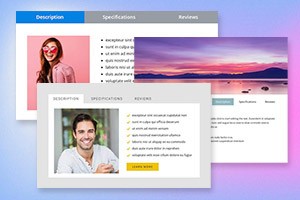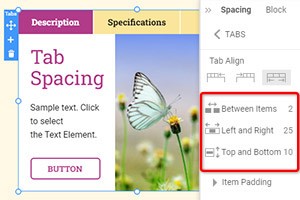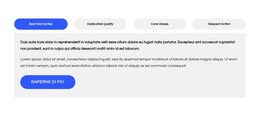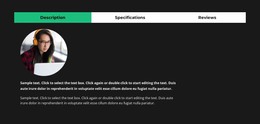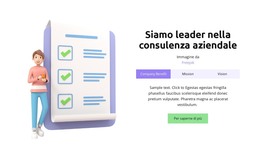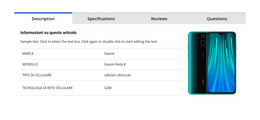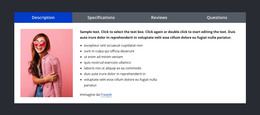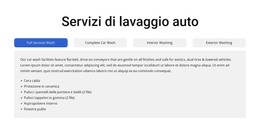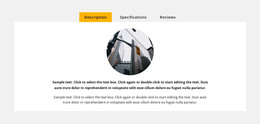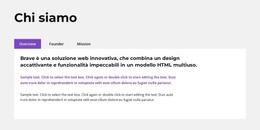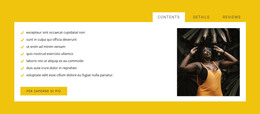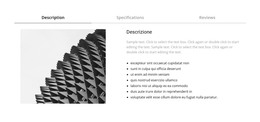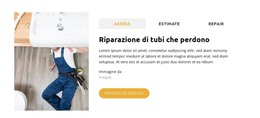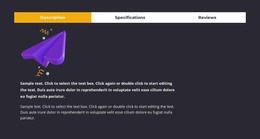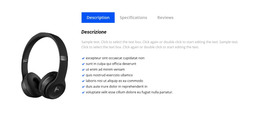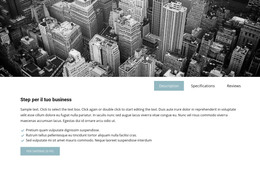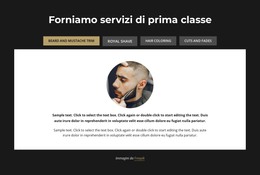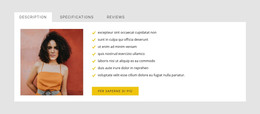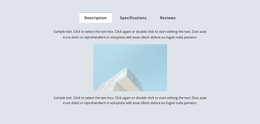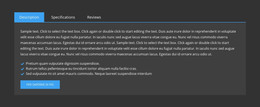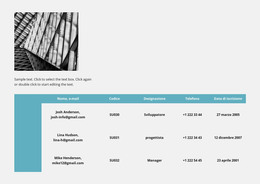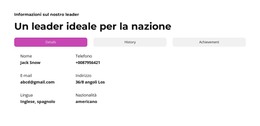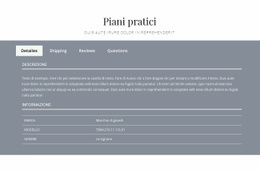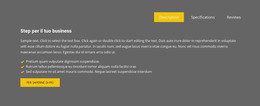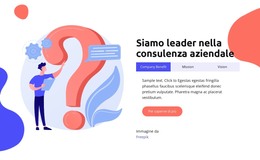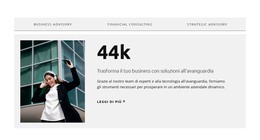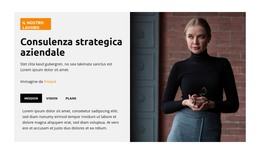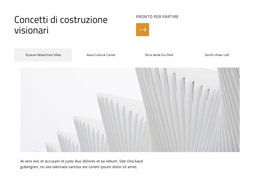Come stilizzare l'elemento Tabs modificando i colori
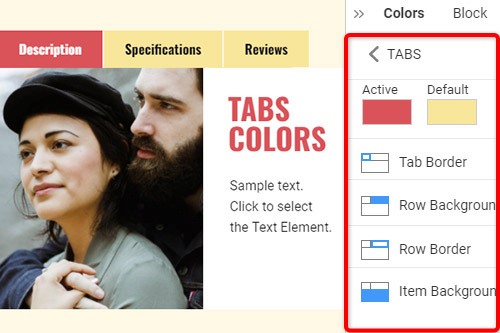
Tutto ciò di cui hai bisogno per creare il tuo sito web gratuito
Utilizza il nostro Website Builder per progettare e creare siti Web senza codifica. Trascina e rilascia tutto ciò che vuoi, dove vuoi. Il Website Creator adatta automaticamente il tuo sito web per dispositivi mobili per renderlo reattivo. Scegli tra più di 15,000 modelli di siti web personalizzabili.
Funzionalità correlate
Modelli gratuiti con Elemento schede
Inizia con i nostri migliori modelli, ideali per qualsiasi attività commerciale. Creali e personalizzali con il nostro generatore di siti Web potente e gratuito senza codice. Tutti i modelli sono ottimizzati per i dispositivi mobili e hanno un aspetto eccellente su qualsiasi dispositivo.
How To Change The Tabs Colors
Choosing the correct color scheme for your website is essential and affects visitors' moods. Therefore it is important that you should be able to control the color of each element of your website design, and one of these kinds of elements is tabs. You can use the following steps to stylize your tabs' element colors. Step 1 is to Select the Tabs in your Block. Step 2 look right to the Property Panel. Step 3 click the Colors section link to go to the Colors Panel. Edit the properties to achieve the desired look for your Tabs.
To modify the color of the current tab, select the active tab and follow the steps. You change the tab title to Set Active Tab as the main tab. Inactive tabs Background Color is a little bit faded and not to be exposed. How to style the Tabs? First, you should choose a passive color for your inactive tab. To create a new page text block element from settings, you can guide by related articles. Drag and drop elements inside a tab. Once all Tab Links have the class name, select tab links with the Current class.
Choose default tab settings and add content to it. This will make it easier for you. Contact the Support Team anytime it is in terms of the website's service. To use custom styling First Tab, add a class name to the other tab links. To create the tabs style, set tab links and select a preferred style for your tab. First, they get started with tab links and then add style to them. Use selected tab links to set up the tabs on your website. You can add the hover effect to your tab links with the suggested steps.