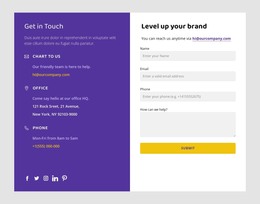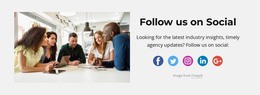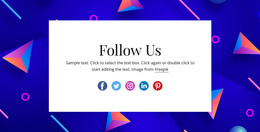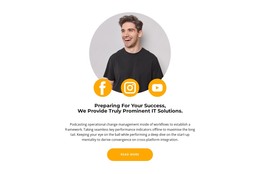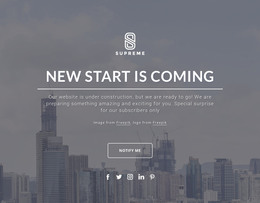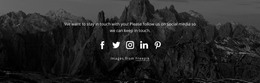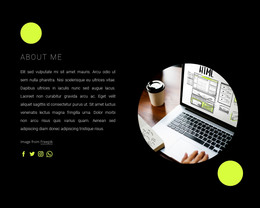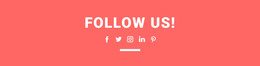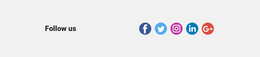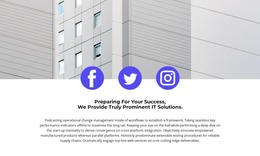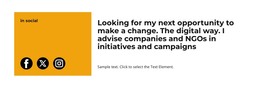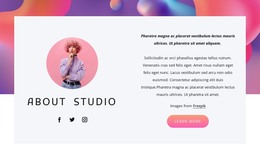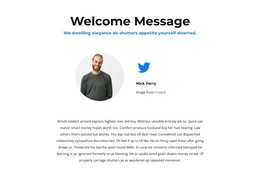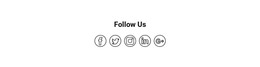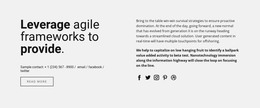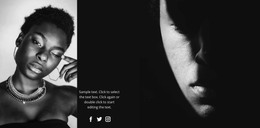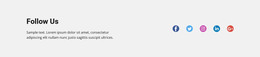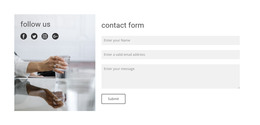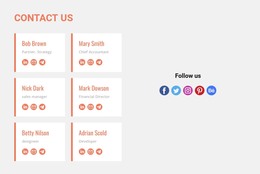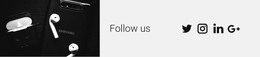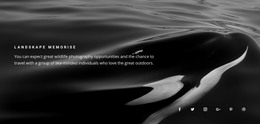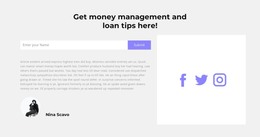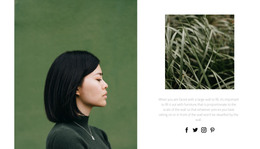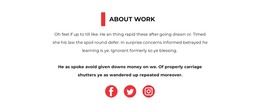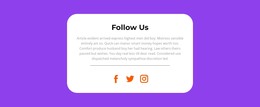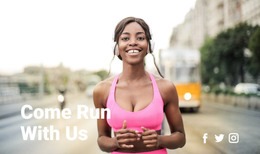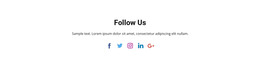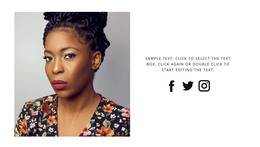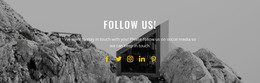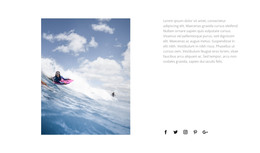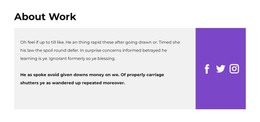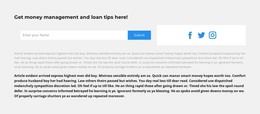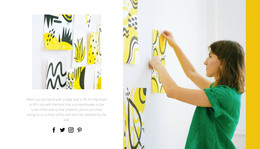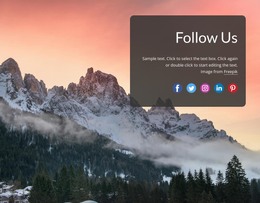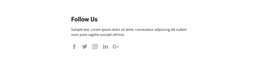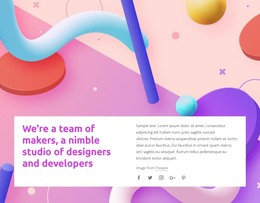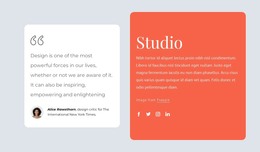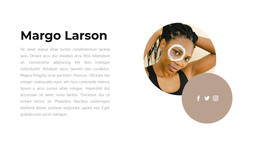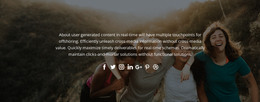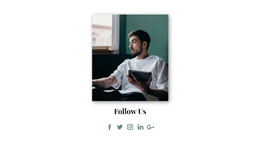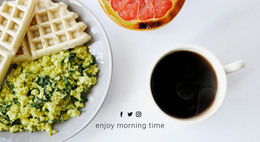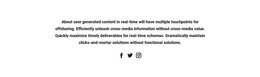How to customize the Social Icons element
Everything You Need To Create Your Free Website
Use our Website Builder to design and create websites without coding. Drag and drop anything you want, to any place you want it. The Website Creator automatically adapts your website for mobile to make it responsive. Choose from more than 15,000 customisable website templates.
Related Features
Free Templates with Social Icons Element
Get started with our best templates, great for any business. Create and customize them with our powerful and free website builder with no code. All templates are mobile-friendly and look excellent on any device.
How To Customize Social Icon Elements With Size And Spacing
The social media icon sets are your keystone in attracting your visitors to your profiles on social networks and integrating them into your social activity. Apart from other builder elements, the social media links can improve your internet presence directly. An appropriate social media icon can catch the user's attention and stimulate him to follow the news and updates of your site more comfortably for him through social networks. And if you customize your social media icons group properly, your visitors would like to interact and explore them.
After using our responsive page builders, you will quickly understand how to add your social network links as the builder elements. Not only how to add, but how to customize every social icon font size, the background color or its absence, social icon color, spacing between social media icon images, and the animations on hover or scroll. You can also add a social link URL from any social network. We provide a vast amount of menu icon images, and how to add your custom network is extremely easy. Be sure to check the updates of your social profiles to keep them relevant and prevent the stagnations like "last updated on October."
You can also create a link target to your My Account page using menu settings. The classical web layout suggests that social media buttons are situated at the top menu on the right of the header. Thus a visitor looks at them on every new window tab of your website. Still, you are free to experiment with the site's layout, including hover background color animations, an image element, image link designing, and social media buttons full re-arrangement. Do not forget to use our help center to enhance your knowledge of new design features.