How to upload custom fonts to use on web pages
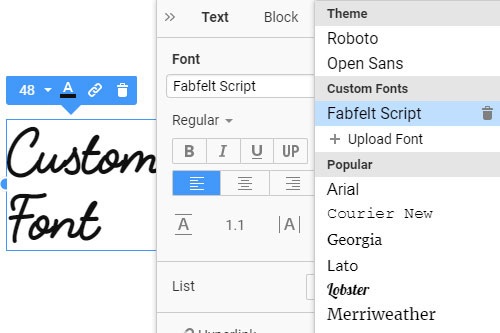
Everything You Need To Create Your Free Website
Use our Website Builder to design and create websites without coding. Drag and drop anything you want, to any place you want it. The Website Creator automatically adapts your website for mobile to make it responsive. Choose from more than 15,000 customisable website templates.
Related Features
How to Use Custom Fonts On Your Website
Design style, typography, web font files, and google fonts are among the most important elements in modern web development. This feature enables you to upload and add custom fonts and different google fonts to your website. You can open the font list in the property panel, and after adding custom fonts, use them for the texts. If you don't know how to add custom fonts or upload them, don't worry. It is very simple. Visit Nicepage (sign up with an email address isn't needed), find the property panel, click on the fonts, and upload them.
Font weights, font styles, and font-family types are very important for modern browsers to display the text. Many people don't know how to add the style typography to the fonts, how to add google fonts, and how to set the background, and this feature will be helpful for them. However, once you've added a font you want successfully to your site, you can use it all over the place. It is also a very popular question of setting the background for the fonts easily. In a usual way, you can find the custom font you want to use on your site and then upload the font's TrueType Font (.ttf) file format.
Just upload the custom font sizes, and they instantly appear in the typography settings of the website. You can also create the child theme and store the fonts file in a child theme so that the files are not rewritten when the child theme is updated. If you don't know how to add a font on the site, how to add styles to the fonts, or how to set the background, this article will be helpful for you. In the properties panel, give a name for the custom font, load the font file, and click Save. Nicepage supports custom fonts, Google, and different web font files like the custom HTML. So, add custom fonts using this feature on your website just in several clicks.











