How to stylize the Password Form
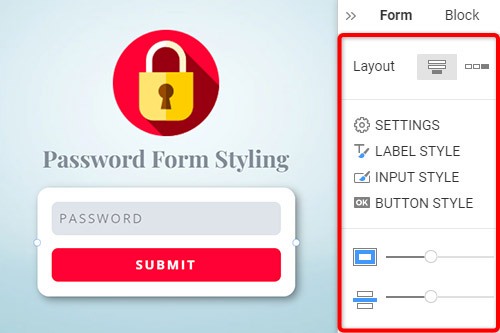
Everything You Need To Create Your Free Website
Use our Website Builder to design and create websites without coding. Drag and drop anything you want, to any place you want it. The Website Creator automatically adapts your website for mobile to make it responsive. Choose from more than 15,000 customisable website templates.
Related Features
How To Easily Stylize The Password Form
Modern websites we can't imagine without authentification and identification. They allow us to be more connected with users. To add this system, you need to create the form field, where the users will be able to add their email address and password. Like the other forms, the password field form is a very important element, as it is related to security. This feature enables you to stylize the password input field, and you can fit it to the whole design. You can change your password fields with different settings, like the spacing and color, or add the attribute to both password and email fields. Make sure the password form styles are very important in your design and can give your page a nice look.
This feature is great for password management and submits button styling, similar to the WordPress themes plugins. If you insert a button in front of the Submit button and do not indicate its type, that other button will have the standard button type for the buttons in the form. You can show only the email entry, hide it and display the password input. Use to provide mobile users with a suitable portable keyboard and enable a basic embedded email address browser check. The WordPress plugins will allow you to modify the password form styles (like chromium) in several clicks, and this feature also enables it.
The Password protected form is also a very important element, and you must also stylize it. You can use the WordPress themes or use this feature as an alternative. You must also stylize the submit the form and match it to the layout style. It's quite likely that if you want to configure a secure Password protected form so that it would look prettier and close to the subject of your site, you'll want to customize it to look more appealing and closer to the subject of your site. If the registration or password updating requires the user to enter their password twice, please add an attribute for both boxes. Make sure to check the whole design style, and after this, start modifying the Password protected form.



