By default, the Contact Form Element submits notifications to your Email for the HTML, WordPress, and Joomla sites. You do not need to use any server coding to use this option.
• You get only 50 Form Submissions in a lifetime with the free Starter Plan. • You should buy a Premium Plan to increase the limit. • You should use the reCaptcha Integration to prevent the spam.
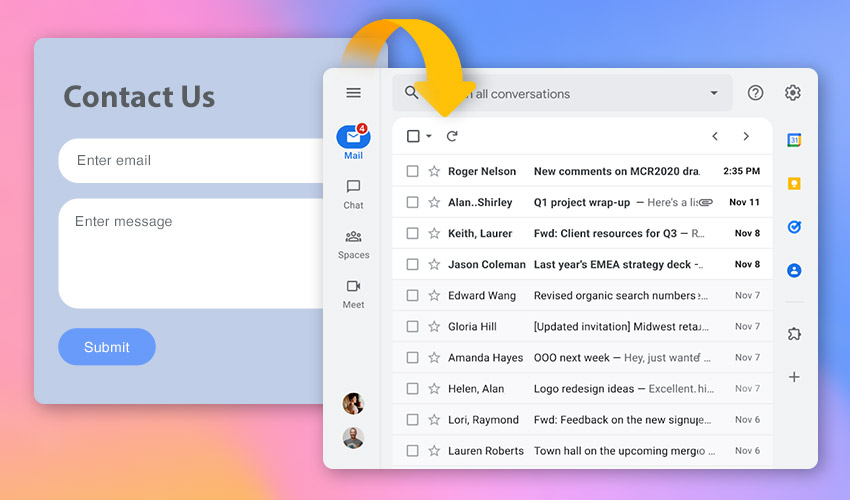
Custom Form Submission
You can set the Email Address to get notifications from Contact Forms on HTML, WordPress, and Joomla sites.
IMPORTANT! You must connect and confirm your existing email address to receive the Contact Form Element submissions.
- Please double-check that the Email exists before verifying it.
- Otherwise, the unexisting emails are banned in our system.
- A confirmation link will be sent to the provided Email and
- You must click the lining to confirm the address.
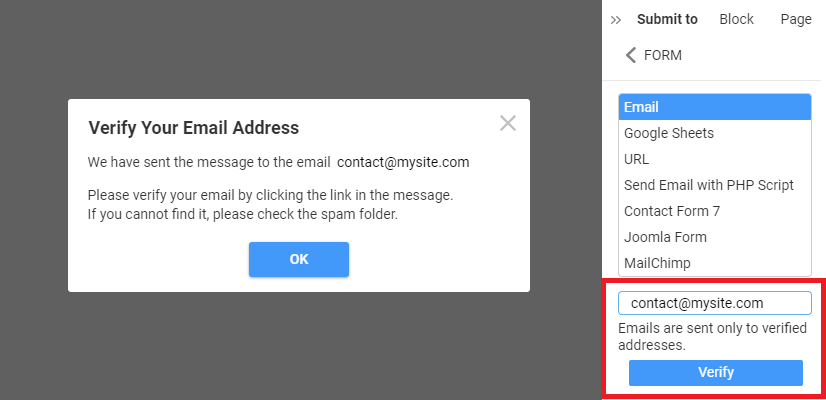
If successful, you will see the Verified status under the Email Field.
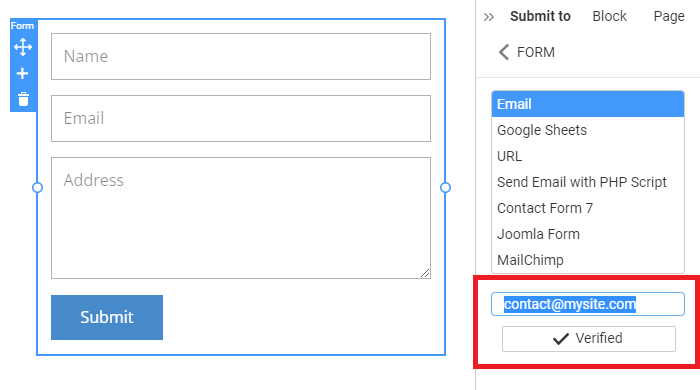
From Field
You can specify the From address to be shown in your emails.
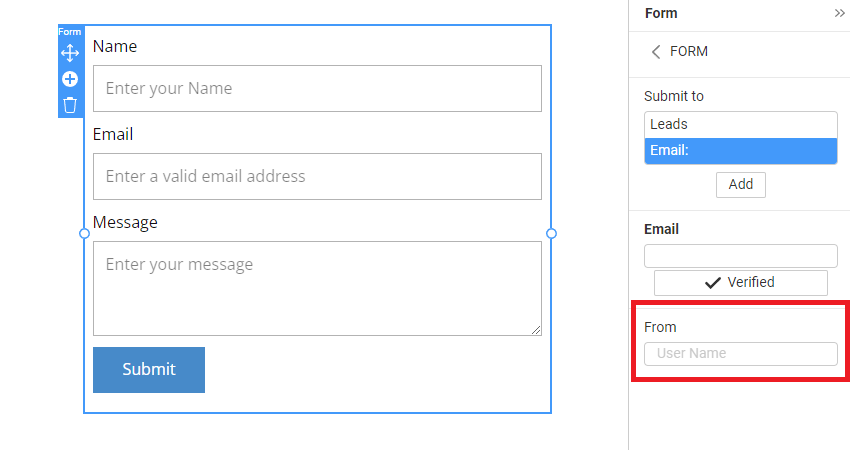
Reply To Filed
Entering an email address into the Reply-To field enables your recipients to reply to this Email, which will be used in the To field.
Please note that the Reply To Email requires verification.
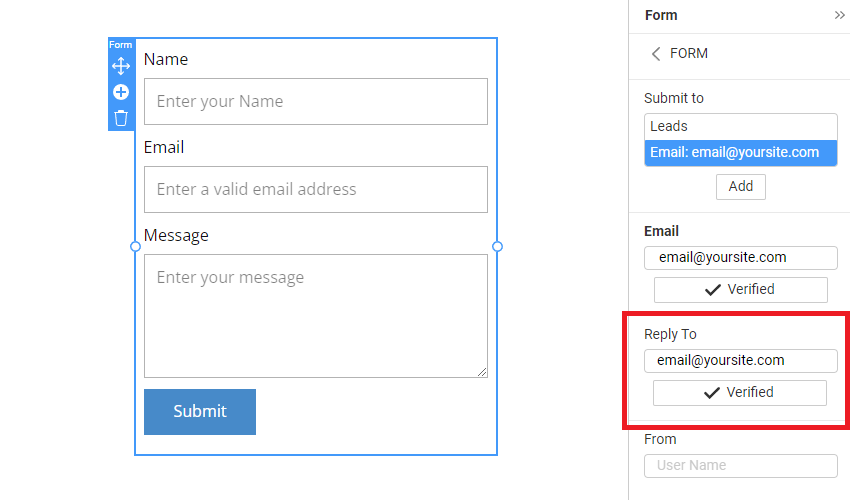
Form Field Option For Reply-To
You can choose the Form Field option for the Reply-To property, which allows you to reply using the Email Field from the Contact Form.
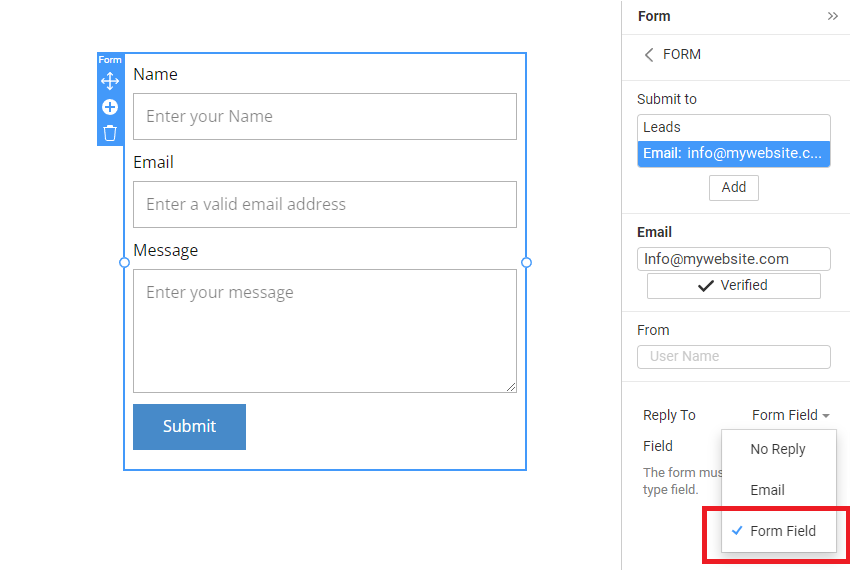
Multiple Form Use
Please do the following if you use two or more Contact Forms on the page and wish to submit them to different emails.
- Add the Email as the Submit Option.
- Ensure that the Email is different.
- Otherwise, the Forms will use the same email address.
Other Submission Options
You can still use the WordPress Contact 7 plugin, Joomla Form, and Send Email with PHP Script requiring server configuration.
Read more about the Contact Form Submit Options.