This article will help you identify why the Nicepage Contact Form element cannot submit emails.
Nicepage Contact Form is the standard HTML <form> element. The HTML form is used to collect the data entered in the fields. Then this data is sent to a server for processing. It could be a contact, login, or subscribe Form. Even the CMS text editor is typically an HTML form. That's all the HTML form can do. And that's all the Nicepage Contact Form can do.
Submit Emails
Two fundamentally possible options exist: mailto link and sending emails from the server. The mailto link starts the system mail client. The second option is more complex and involves a web server.
The Form should be linked to a special script that will receive the input data and instruct the server on how to process the data entered in the fields, such as sending an email or adding the data to the database. Nicepage HTML form uses this method. Therefore, the success of sending an email from the site depends on the correct server settings for sending emails.
For this reason, the Contact Form cannot be tested in preview mode or when previewing the local page in the browser. To submit the Form, you must upload your website to the server.
To implement sending emails from the server, Nicepage provides the following SUBMIT options:
- URL
- Send Email with PHP Script
- Contact Form 7
- Joomla Form
- MailChimp
- Joomla Form
URL
This option inserts a link to the custom send email script. We recommend checking this article for more details. Here are two major aspects that you should follow:
- Correspondence of field name attributes to those used in the script;
- The server should be properly configured to send emails, no matter the methods used. For this, we recommend contacting the hosting provider.
Send Email With PHP Script
Nicepage provides a built-in PHP script to simplify sending emails from the server. We recommend checking this article for more details. This script requires no additional settings, except for the correct server email configuration. The script itself does not require any specific server settings. It uses the standard PHP mail()* function.
To troubleshoot possible problems with the Form, we added a form diagnostic script.
To access the results of the diagnostics, you need to open the corresponding page in the browser:
www.domain/scripts/form-diagnostics.php
or
www.domain/website/scripts/form-diagnostics.php (if the website is in a subfolder)
You should receive similar results:
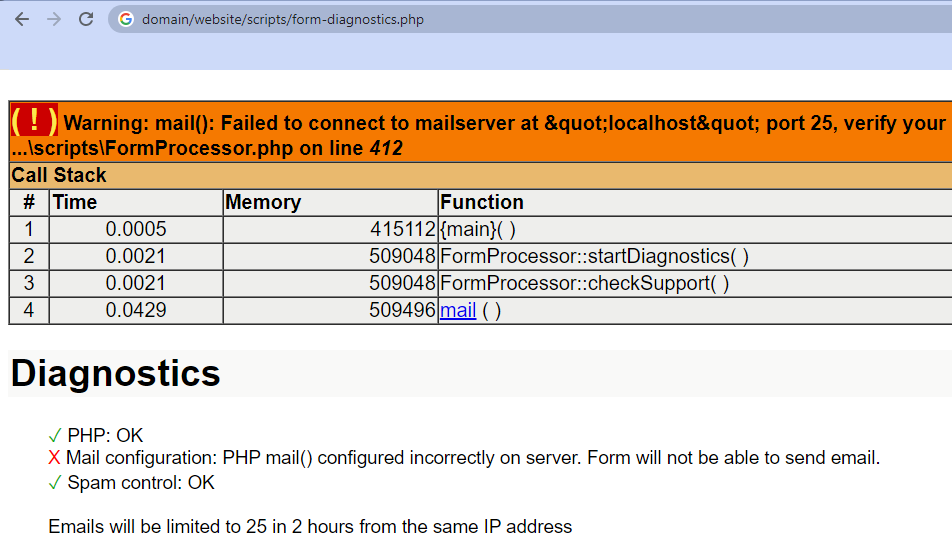
This example demonstrates that the PHP script has been uploaded, but the local server is not configured to send emails. If your website is uploaded to the hosting, you should contact the hosting provider regarding server settings.
Contact Form 7
This option is available only for WordPress websites. It uses the Contact Form 7 plugin for WordPress to send emails. We recommend checking this article for more details. Contact Form 7 forms function similarly to any other form. The Form uses a special script that uses the form input data to send an email.
To make it work with the Nicepage Form, you need a corresponding CF7 Form with the same fields as those created when selecting this submit option for the Nicepage Form. In short, Nicepage creates a copy of the CF7 Form to use its script for submission.
Install Contact Form 7. For more information, please visit:
https://wordpress.org/plugins/contact-form-7/The plugin should be properly configured to send emails. Please check the plugin documentation for more details:
https://contactform7.com/docs/The corresponding CF7 Form should exist. It is added automatically. Please be careful and do not remove it.
Joomla Form
This option uses the built-in Joomla send mail option. For more details, we recommend checking this article.
It does not need any additional settings from the Nicepage Form side. But please ensure you have configured Joomla Mail Settings correctly.
If you develop a website on localhost, you can test the Form using Google SMTP:
https://docs.joomla.org/How_do_I_use_Gmail_as_my_mail_server%3F
MailChimp
This option fills MailChimp's list with data captured by the Nicepage Form. We recommend checking this article for more details on using this service. As you can see, you should create an equal MailChimp form. This Form should contain the field name attributes as you defined in Nicepage.
Unfortunately, Nicepageselectst, checkbox, and radio-button form elements do not work with the MailChimp form submit settings.
If you encounter any issues with email sending using this option, please contact our support team at Contact Support.