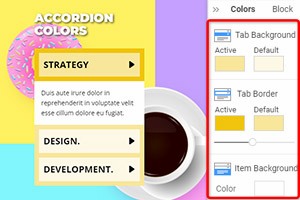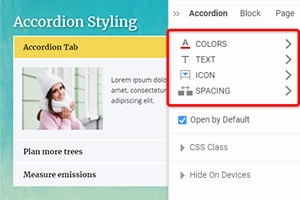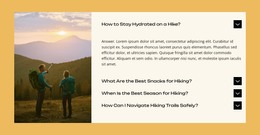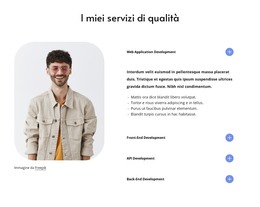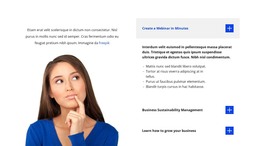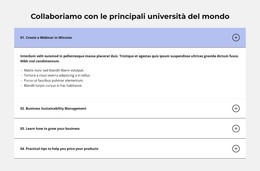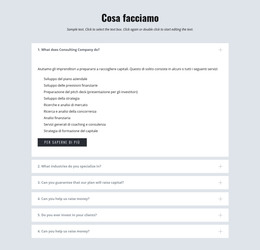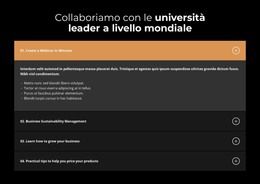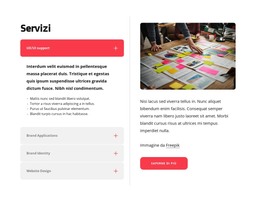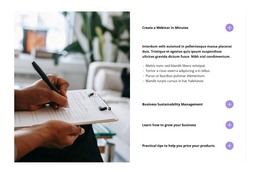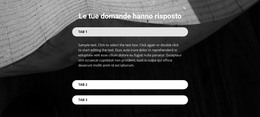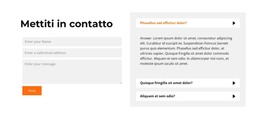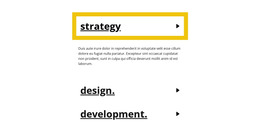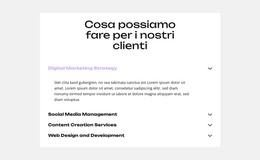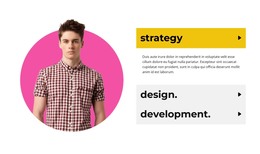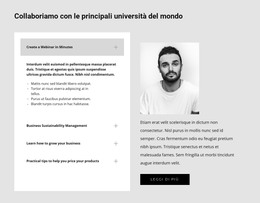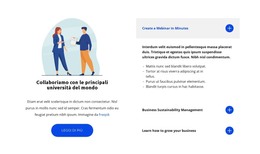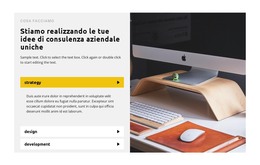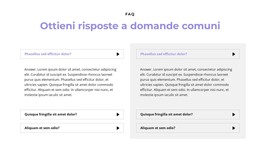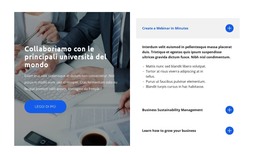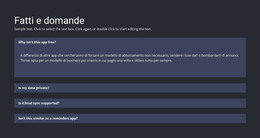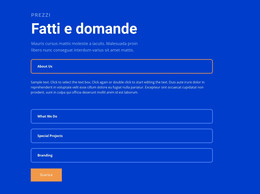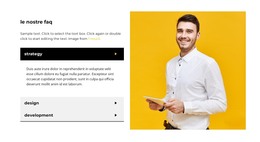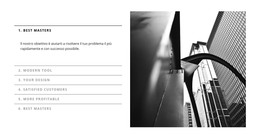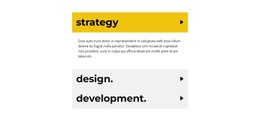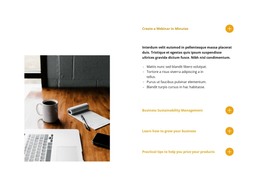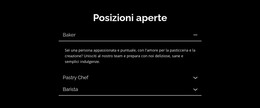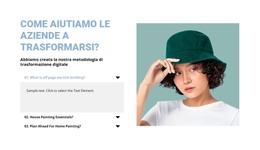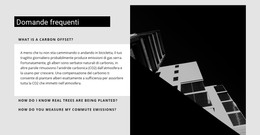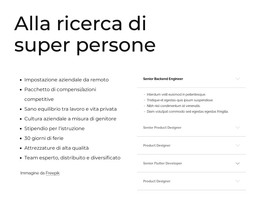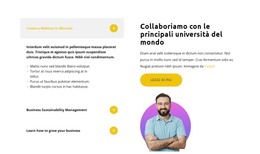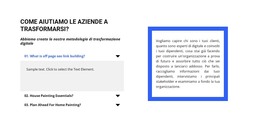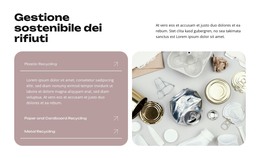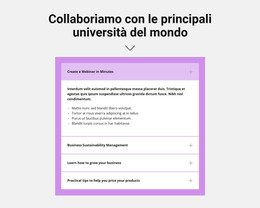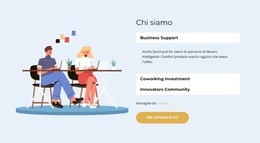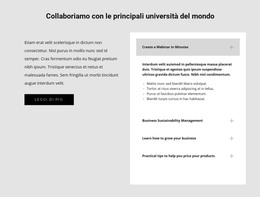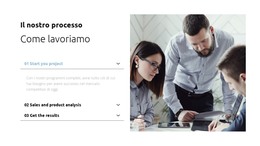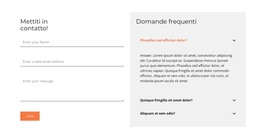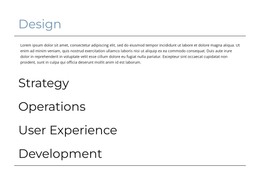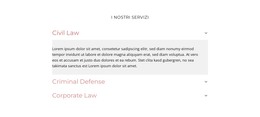Come utilizzare i design dei blocchi per l'elemento Accordion
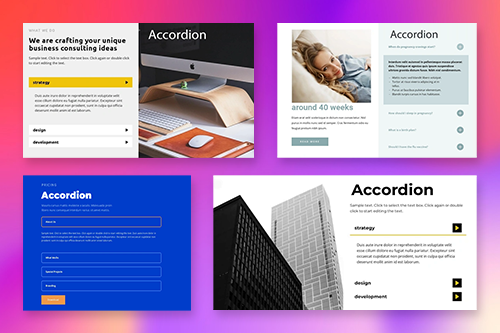
Tutto ciò di cui hai bisogno per creare il tuo sito web gratuito
Utilizza il nostro Website Builder per progettare e creare siti Web senza codifica. Trascina e rilascia tutto ciò che vuoi, dove vuoi. Il Website Creator adatta automaticamente il tuo sito web per dispositivi mobili per renderlo reattivo. Scegli tra più di 15,000 modelli di siti web personalizzabili.
Funzionalità correlate
Modelli gratuiti con Elemento a fisarmonica
Inizia con i nostri migliori modelli, ideali per qualsiasi attività commerciale. Creali e personalizzali con il nostro generatore di siti Web potente e gratuito senza codice. Tutti i modelli sono ottimizzati per i dispositivi mobili e hanno un aspetto eccellente su qualsiasi dispositivo.
How To Add An Accordion Design And Customize It
Customizing the accordion block design can be time-consuming, and a few flaws may occur when you customize the positioning of the content inside the accordion block. It is much quicker and safer to use pre-installed designs of these accordion blocks and customize only the text, images, and color palettes if necessary. Our builder provides a great variety of custom accordion blocks with unique designs that attract the visitors' attention, improve the user experience and show you how the block accordion can optimize your information. You can help us understand how we can help you by sharing your experience with us.
Click on the left side menu of your dashboard, go to the Accordion and FAQ section, and pick the Accordion open menu. Bellow the standard block-accordion forms, you will see the Design section, where you will find custom accordion block examples you can use for your site. You can also create the accordion block with custom CSS in the block editor and add it to your personal custom blocks library. Design custom CSS settings specific to the website content you need help with. You need these simple examples to form your site design with advanced heading fields.
The visitors may use the Skip the footer and Skip to content if they learn how unexciting custom accordion block is. So you must create content and set block settings the way that your new WordPress block or customize existing WordPress blocks would provide a better user experience. For a better understanding of how to add some CSS settings that can create accordions with attractive and inimitable content, you can look through other guides or research the plugins and features we provide for our users.