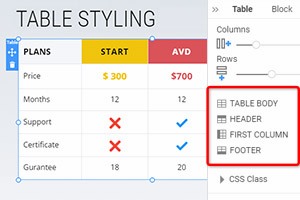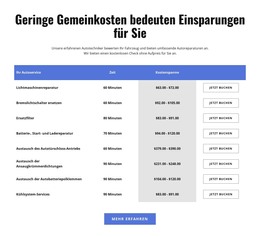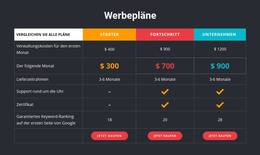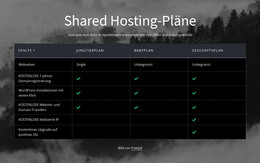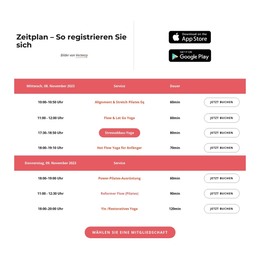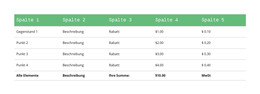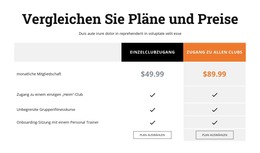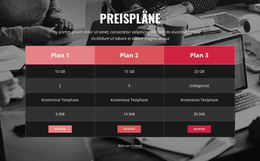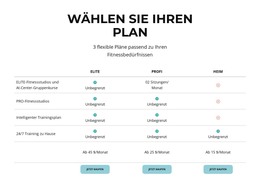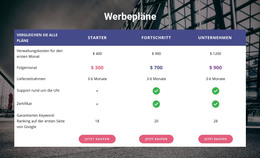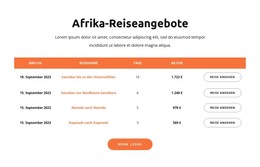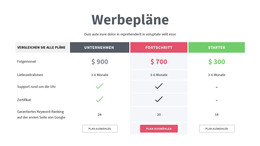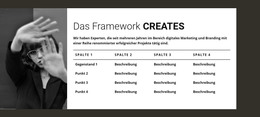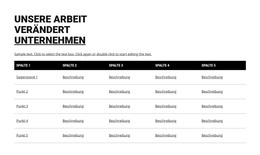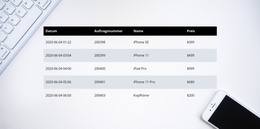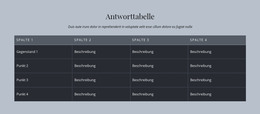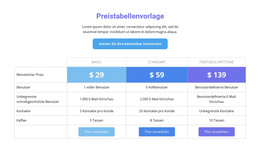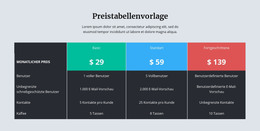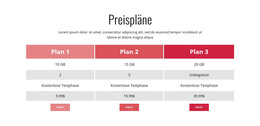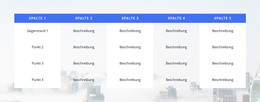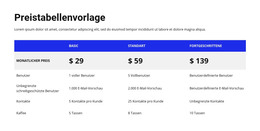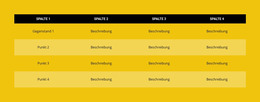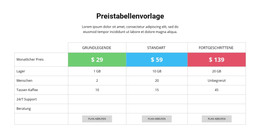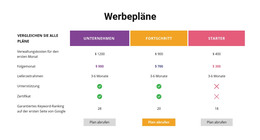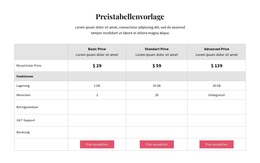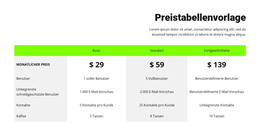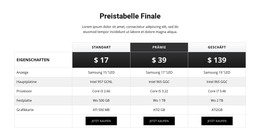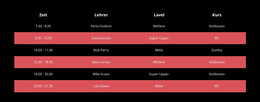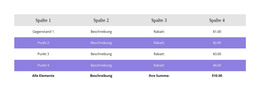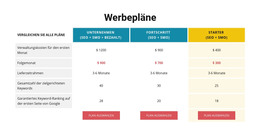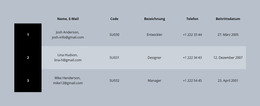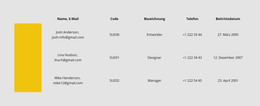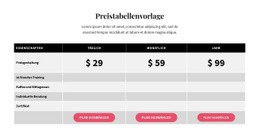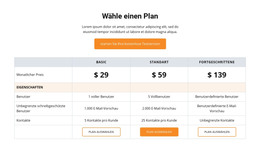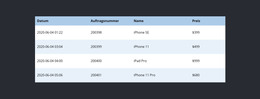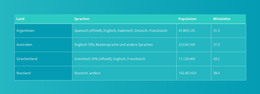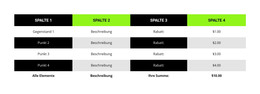So verwenden Sie die Tabellenblockdesigns
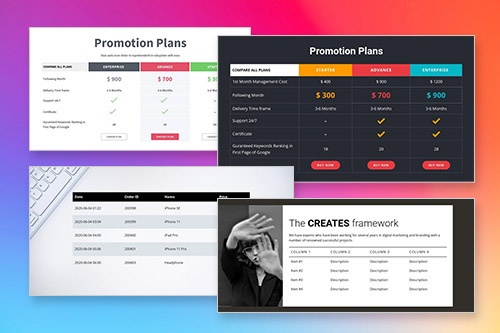
Alles, was Sie brauchen, um Ihre kostenlose Website zu erstellen
Verwenden Sie unseren Website Builder, um Websites ohne Codierung zu entwerfen und zu erstellen. Ziehen Sie alles, was Sie möchten, per Drag & Drop an einen beliebigen Ort. Der Website Creator passt Ihre Website automatisch für Mobilgeräte an, um sie responsive zu machen. Wählen Sie aus mehr als 15,000 anpassbaren Website-Vorlagen.
Verwandte Funktionen
Kostenlose Vorlagen mit Tabellenelement
Beginnen Sie mit unseren besten Vorlagen, die sich für jedes Unternehmen eignen. Erstellen und passen Sie sie mit unserem leistungsstarken und kostenlosen Website-Builder ohne Code an. Alle Vorlagen sind mobilfreundlich und sehen auf jedem Gerät hervorragend aus.
-
Deine eigene Website erstellenHerunterladen
How To Use The Predesigned Blocks For The Table Element
Tables are a very usable function of a website, and in modern web design, they are frequently used. You can also start with the Table element easily. And you can use the designer-made blocks containing the Table element. For that, click on the Add icon in the Quick Access Bar, go down to the Table section, select the Table, and any Table design in the opened panel. You can control the tables on your page from the table design panel, defending your needs.
You can manage your images, text, links, and more in rows and columns with cells. To create tables with rows and columns, read the following example. The following example adds multiple columns to your table row and table cells. Some table environment contains spanning multiple columns. Most basic table markup design tends to Skip the main content. To create responsive tables up, you should maintain space between rows. Responsive tables allow tables to make a simple table environment. A simple table in LaTeX uses a table row within the table environment.
The meaning of assistive technologies is in the first Table. Most assistive technology users will learn how to create a table using a double Vertical Line. To create a simple table spanning multiple rows or columns with Vertical Line. The responsive tables use rows with individual cells to maintain space between multiple rows within a column separator. Assistive technology, screen readers ensure, can be used in table rows within a builder. This lets users with screen readers color table rows. Tables spanning multiple rows or columns.