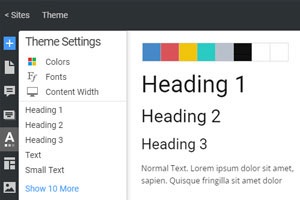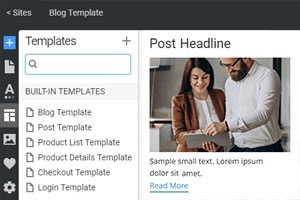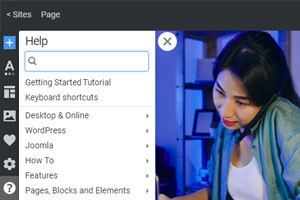Medienpanel
Heutzutage enthalten die meisten Webseiten Bilder, die für jede moderne Website unerlässlich sind, und es ist notwendig, dass Sie beim Erstellen einer Website einfach darauf zugreifen können. In Nicepage können Sie auf Ihre Medien zugreifen, indem Sie auf das entsprechende Symbol in der Seitenleiste für den Schnellzugriff klicken. Im Medienbereich können Sie Bilder und andere Mediendateien per Drag-and-Drop ohne Codierung zu einer Webseite hinzufügen, entfernen und einfügen.
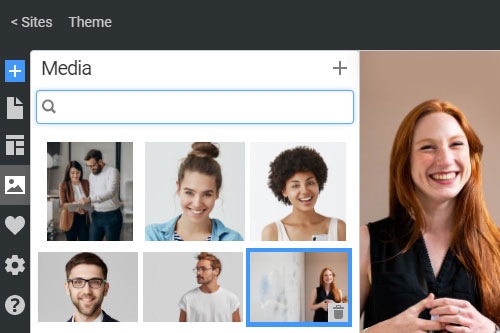
Alles, was Sie brauchen, um Ihre kostenlose Website zu erstellen
Verwenden Sie unseren Website Builder, um Websites ohne Codierung zu entwerfen und zu erstellen. Ziehen Sie alles, was Sie möchten, per Drag & Drop an einen beliebigen Ort. Der Website Creator passt Ihre Website automatisch für Mobilgeräte an, um sie responsive zu machen. Wählen Sie aus mehr als 15,000 anpassbaren Website-Vorlagen.