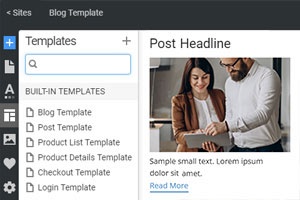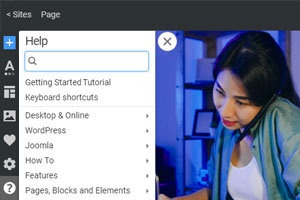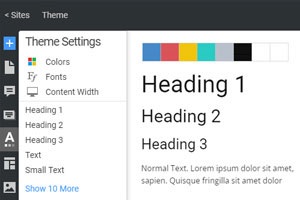Pannello multimediale
Oggi, la maggior parte delle pagine Web ha immagini, che sono essenziali per qualsiasi sito Web moderno, ed è necessario accedervi facilmente durante la creazione di un sito Web. In Nicepage, puoi accedere ai tuoi file multimediali facendo clic sull'icona corrispondente nella barra laterale di Accesso rapido. Nel pannello multimediale, puoi aggiungere, rimuovere e inserire immagini e altri file multimediali in una pagina Web con il trascinamento della selezione senza codifica.
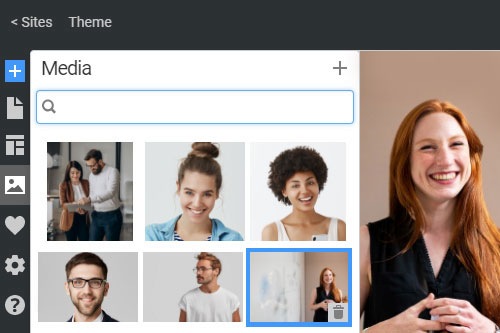
Tutto ciò di cui hai bisogno per creare il tuo sito web gratuito
Utilizza il nostro Website Builder per progettare e creare siti Web senza codifica. Trascina e rilascia tutto ciò che vuoi, dove vuoi. Il Website Creator adatta automaticamente il tuo sito web per dispositivi mobili per renderlo reattivo. Scegli tra più di 15,000 modelli di siti web personalizzabili.