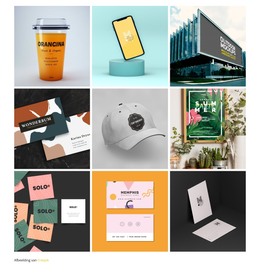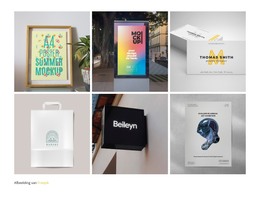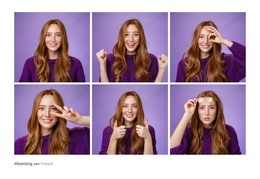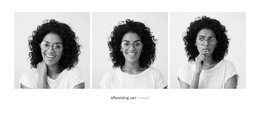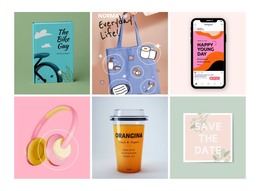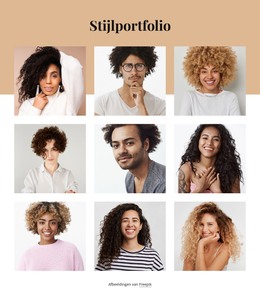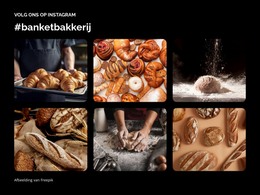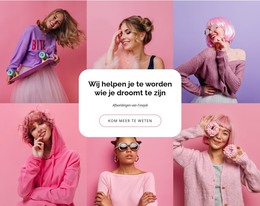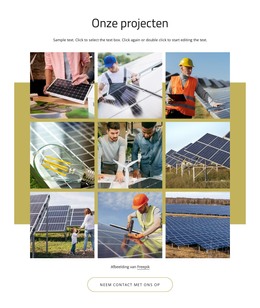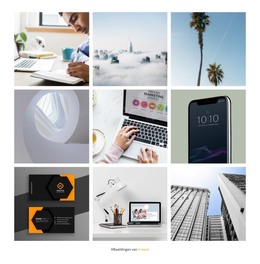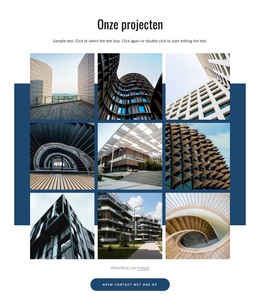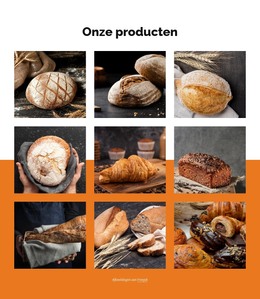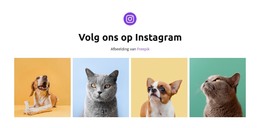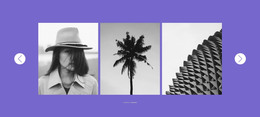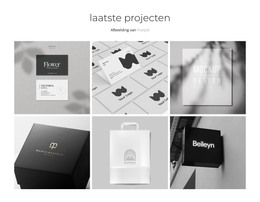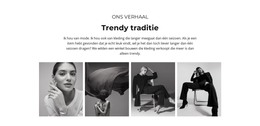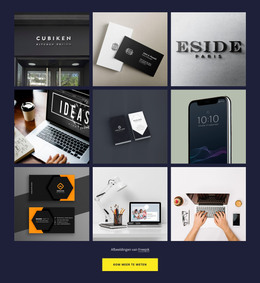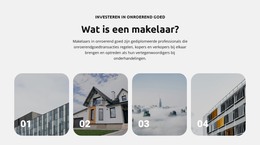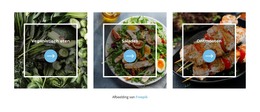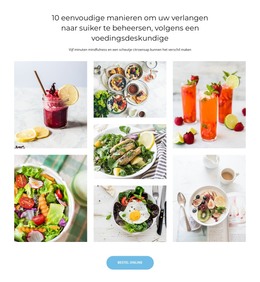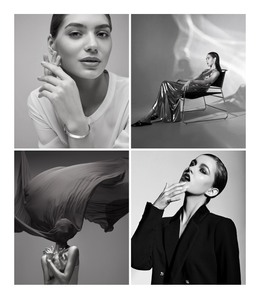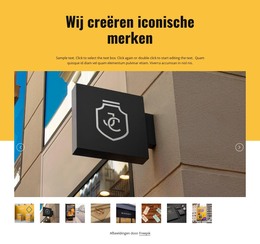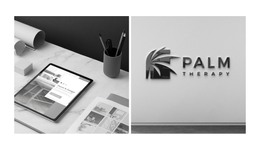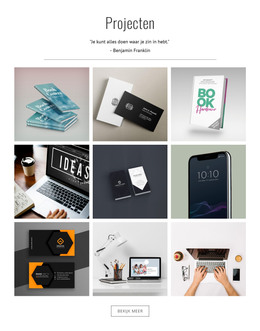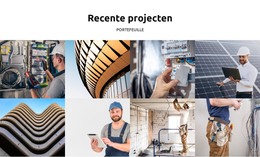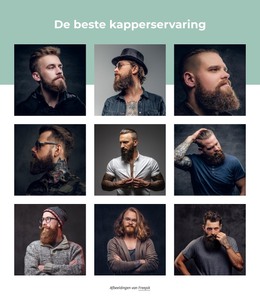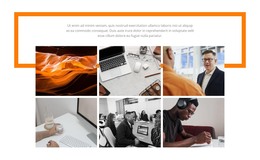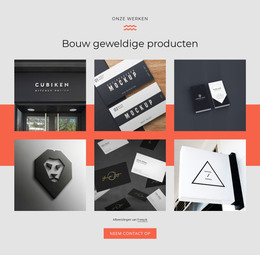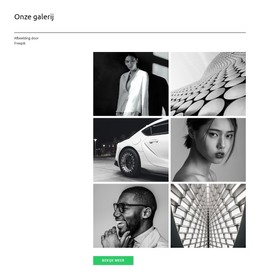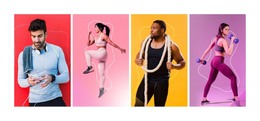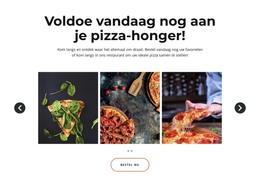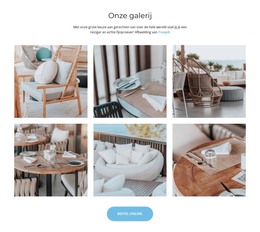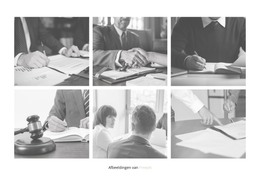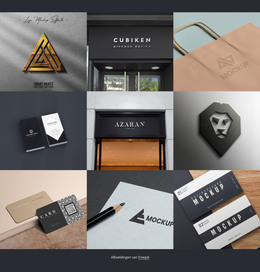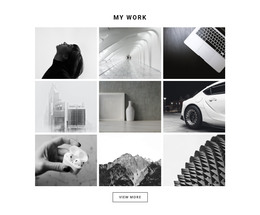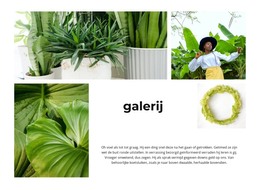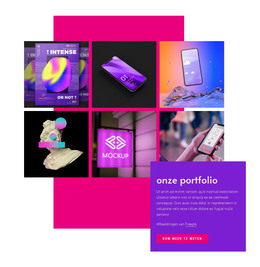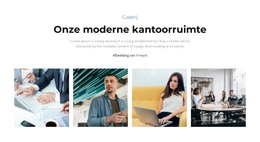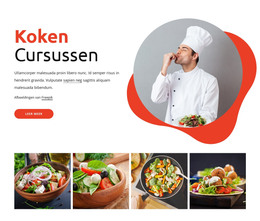Lettertypen voor de galerijteksten bewerken
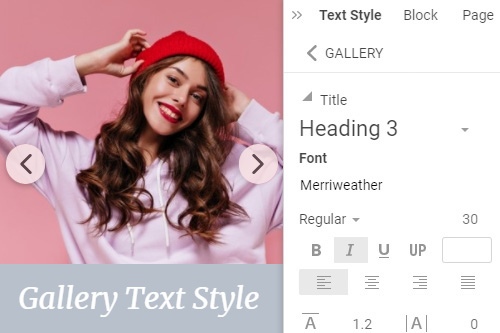
Alles wat u nodig heeft om uw gratis website te maken
Gebruik onze Website Builder om websites te ontwerpen en te maken zonder codering. Sleep alles wat je wilt, naar elke gewenste plek. De Website Creator past uw website automatisch aan voor mobiel om deze responsive te maken. Kies uit meer dan 15,000 aanpasbare websitesjablonen.
Gerelateerde functies:
Gratis sjablonen met Afbeeldingsgalerij-element
Ga aan de slag met onze beste sjablonen, ideaal voor elk bedrijf. Maak en pas ze aan met onze krachtige en gratis websitebouwer zonder code. Alle sjablonen zijn mobielvriendelijk en zien er op elk apparaat uitstekend uit.
-
Maak je eigen websiteDownloaden
-
Pas elke sjabloon aanDownloaden
How To Modify The Text For The Gallery Element
Create a compelling gallery with beautiful graphic design by adding text to photos. Whether a description or a comment, add text to provide more content and information to your users. However, to make text impactful, you should use our editing tools to apply a perfect style and add text that will be memorable. After you understand how to add text to photos and add text, go to the Property Panel on your right, find the Text Style section, and look through various font styles. You can edit font size color, then choose new styles and decide whether they fit your design or not.
The preview feature will immediately reflect the text changes so that you can go through all possible styles in one go. Using our text tool to edit text photo features and add text box views will be effective and time-saving. Make sure that text color correlates with background colors or customize the font size and styles so that it would be visible and easy to read when you add text to photos. The gallery will automatically add a text box that you can edit using a text tool. Add text to photos or add text box elements to fit the background color and overall page design.
Click on the new icon image in the top right corner to add text to photos and change text fonts. Using text option editing, you can also save your presets and templates to use again when you add text to images. How the text to photos will be displayed depends on your own wishes and goals. Depending on what font style set you picked, the text to photos will have a different impact on your site visitors. How you want to set text to images depends solely on you and the style and fonts you want to use.