To build an E-Commerce website with Nicepage, install Joomla on your hosting, VirtueMart Extension, and import the exported Nicepage Template with E-Commerce Products to your Joomla website.
NOTE: The following example shows how to install the Nicepage Editor Extension and Content for Joomla 3.x.
Install VirtueMart
To install the VirtueMart extension on your Joomla website, please follow these steps.
- Go to the Joomla Administration.
- Open Extenstion -> Manage -> Install.
- Enter "VirtueMart" into the Search field.
- Select the VirtueMart Extension in the search results.
- Click the Install button.
- On the next page, click the Install button again.
- Click the Install button on the next page as well.
- You will see the success message if the installation is complete.
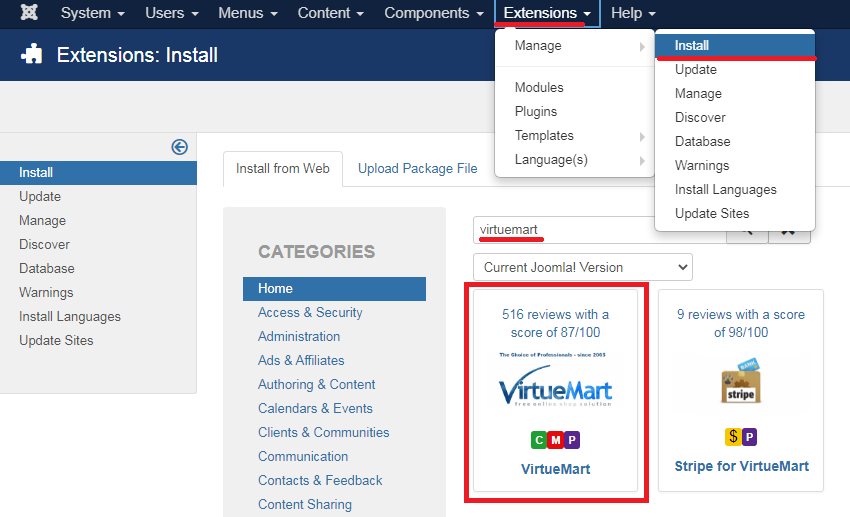
Manage Products
You have two options for editing products.
- You can manage Products in the Products Panel on Nicepage and then import your changes to Joomla.
- You can also do that in the Products section of your Joomla admin.

Product Page Templates
The Product Page Templates are part of a Joomla theme and are used to output Products on your website.
- Open the Nicepage Application.
- Open your Project.
- Go to the Templates Panel on Quick Access.
- Click the Product List Template and edit it in the Editor.
- Edit other Product Templates if needed.

Export Nicepage Template
When you finish the design, export the Joomla Template with Products. Click the Publish button to export the Theme with the Product Templates.
IMPORTANT!
- Check the "Include E-Commerce Templates" checkbox in the dialog to export the Product Templates.
- If you have Products in the Nicepage Project, check the "Include E-Commerce Products" checkbox.

Install Template Into Joomla
You can install the Nicepage Template the same way you install any other Joomla template.
- Open the Joomla Administration.
- Click the Extensions -> Manage -> Install.
- Switch to the "Upload Package File" Tab.
- Drag or browse for the exported zip.
- In the wizard, click the Set Default button to set the Nicepage Template as default.
- Сlick the Install Plugins button to install the Nicepage Extension.
- Click the "Import colors and typography" checkbox.
- Then click the Import Content button.
- After the installation, you will see the success message.

Edit Joomla Menu
Check the Site Menu for the link to your Online Store articles.
- Go to the Joomla Administration.
- Open Menus -> Content / Menu 1.
- Click New to add the link to the Online Store.
- Enter the Name, for example, "Store."
- Select the VirtueMart Article.
- Select the Category and Manufacturer.
- Click "Save and Close."
- You can move the Store link if needed.

Verify Menu Position
- On the Menus page, switch to the Menus Tab.
- Check the Position of Menu 1 in the Table Row.
- For the Nicepage Template, the Menu is output to the hmenu position.

Open Joomla Store
Click the Joomla Website link to open and preview the main page of your website.
