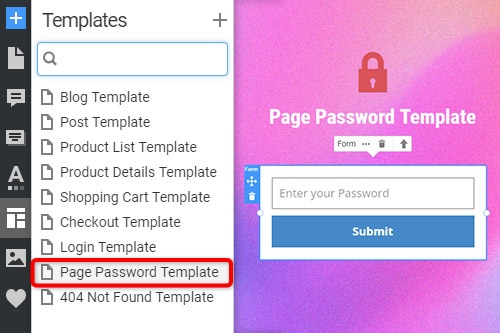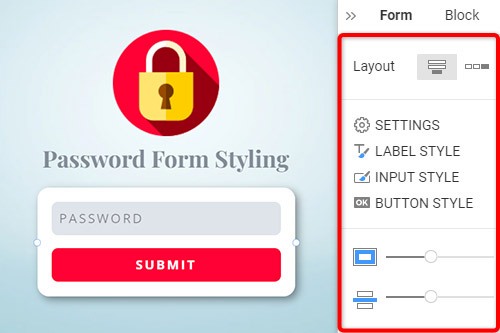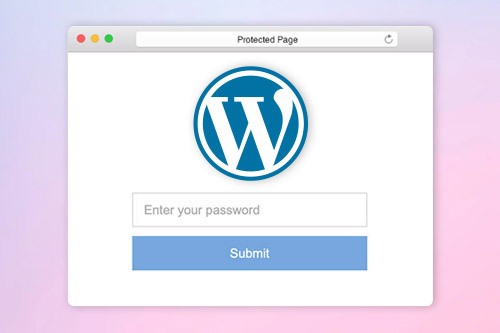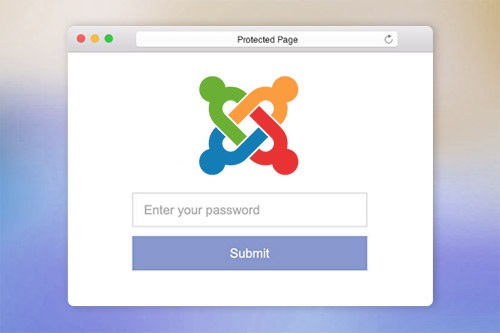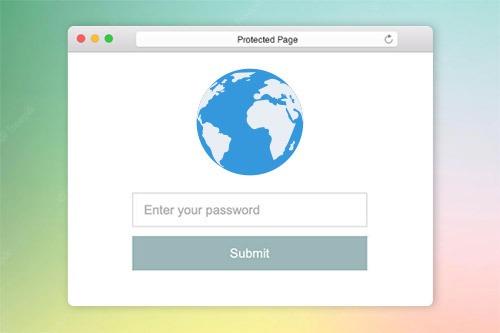So schützen Sie eine Webseite mit dem Passwort

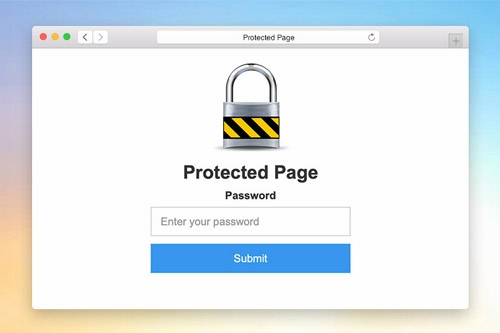
Seitenkennwortvorlage
Um den Passwortschutz-Dialog für ein Website-Projekt einzurichten, müssen Sie die Seitenschutz-Vorlage ändern. Wie jede andere Vorlage finden Sie die Seitenschutzvorlage im Bereich „Schnellzugriffsvorlagen“. Klicken Sie auf diesen Vorlagenlink, um ihn im Editor zu öffnen. Ändern. Sie können diese Vorlage in der Schnellvorschau oder der exportierten Site für die geschützten Seiten in der Vorschau anzeigen.
Gestaltung des Passwortformulars
Wie jedes andere Kontaktformular auf einer Webseite können Sie das Passwortformular stilisieren. Wählen Sie ein Formular im Block aus. Gehen Sie zum Eigenschaftenbereich und klicken Sie auf die entsprechenden Links, um auf Bereiche zuzugreifen, in denen Sie die Füllung, den Abstand und alle anderen verfügbaren Eigenschaften für das Formular ändern können.
Seite Passwortschutzeinstellungen
Sie können den Seitenpasswortschutz im Eigenschaftsfenster für die Seite festlegen. Wenn es eingegeben wird, kann es nicht auf eine Seite zugreifen, bis Sie das Passwort eingeben. Beim Zugriff auf eine geschützte Seite muss ein Benutzer das Passwort nur einmal eingeben. Wenn zwei das gleiche Passwort haben, muss das Passwort nicht erneut eingegeben werden.
Seitenpasswortschutz in WordPress
Der Page Password Protection von Nicepage ist in WordPress integriert. Sie können es in den Seiteneinstellungen und im Eigenschaftsfenster festlegen. Darüber hinaus können Sie weiterhin den in WordPress verfügbaren Standard-Passwortschutz für Seiten verwenden, da dieser vollständig unterstützt wird.
How To Use The Password Protection On Pages
The page password helps to secure every aspect of your page and prevent it from being deleted or altered. There are many ways to password protect an individual page or to protect custom post type, but our builder provides one of the easiest ways to password protect the page. Click on the page for which you need to add protection, and go to the Properties Panel on the right. At the bottom, you will find the enable Password Protection section, where you can enter the password you require to set up. Only personnel whose user roles allow them will be able to enter the password before modifying the page. Before joining, the sitewide login page will appear, stating that they need to enter the page password. Once they enter the password, the built-in password protected content of entire site will be available. The user roles which do not have access to the protected page will not have the page password and will to be able to enter it.
The built-in protection provides the sitewide password form you can set up and use to password protect the categories on the password-protected page. The custom page templates will help you customize the login page templates making them unique or similar to password protect WordPress pages. The questions about how to password the landing page website or password protect WordPress content and password protect Woocommerce products can often occur. Our builder uses a login page where visitors need to enter a password they will receive from you via email or message. There are also ways to password protect WordPress PPWP using a plugin applicable for landing pages and WordPress custom post types.
The WordPress login page plugins add new features and allow you to choose password protected of page content without additional complications. Our protection templates can hide and add password-protected content or unlock the protected content using our simple navigation. Add a password-protected page later post with a single password form or the same password for multiple landing pages. To password protect Woocommerce Product, you need to enter a new password, the same way as to protect WordPress custom post information. To password protect WordPress categories of any landing page, enable the page password so the system would display a form where users would be prompted to enter a password to review the password protected categories.