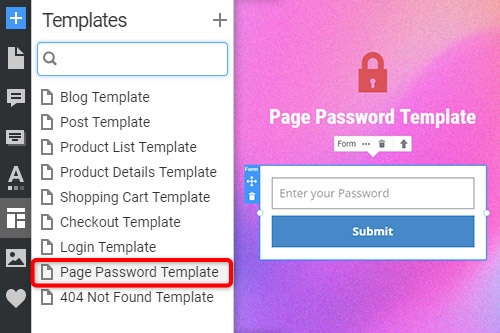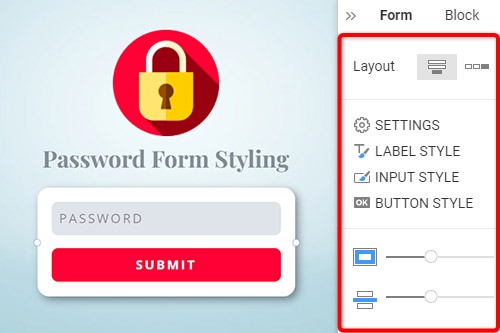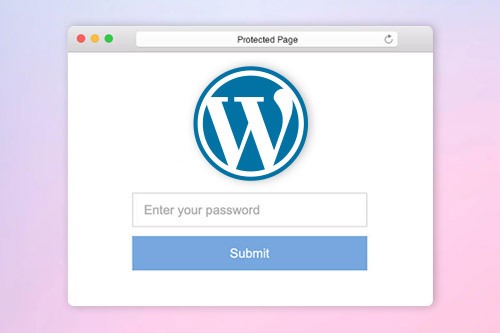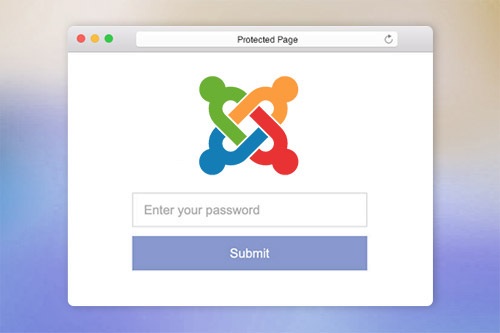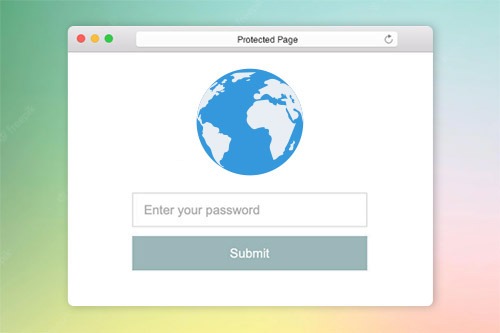Como proteger uma página da web com a senha

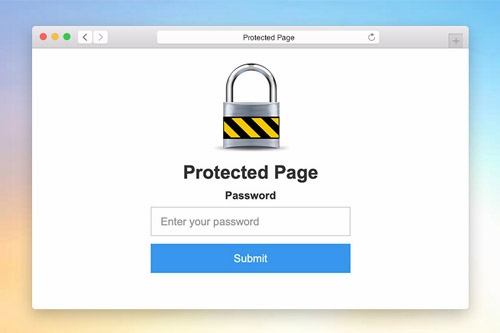
Modelo de senha de página
Para definir a caixa de diálogo Proteção por senha para um projeto de site, você precisa modificar o Modelo de proteção de página. Como qualquer outro modelo, você pode encontrar o modelo de proteção de página no painel de modelos de acesso rápido. Clique neste link de modelo para abri-lo no Editor. Modificar. Você pode visualizar este modelo na Visualização Rápida ou no site exportado para as páginas protegidas.
Estilização do formulário de senha
Como qualquer outro formulário de contato em uma página da web, você pode estilizar o formulário de senha. Selecione um formulário no Bloco. Vá para o Painel de Propriedades e clique nos links correspondentes para acessar os painéis para modificar o Preenchimento, Espaçamento e todas as outras propriedades disponíveis para o formulário.
Configurações de proteção por senha da página
Você pode definir a proteção por senha da página no painel de propriedades da página. Se inserido, ele não pode acessar uma página até que você insira a senha. Ao acessar uma página protegida, o usuário precisa digitar a senha apenas uma vez. Se dois tiverem a mesma senha, não há necessidade de reinserir a senha.
Proteção de senha de página no WordPress
A proteção por senha da página da Nicepage está integrada ao WordPress. Você pode configurá-lo nas Configurações da página e no Painel de propriedades. Além disso, você ainda pode usar a proteção de senha de página padrão disponível no WordPress, pois é totalmente compatível.
How To Use The Password Protection On Pages
The page password helps to secure every aspect of your page and prevent it from being deleted or altered. There are many ways to password protect an individual page or to protect custom post type, but our builder provides one of the easiest ways to password protect the page. Click on the page for which you need to add protection, and go to the Properties Panel on the right. At the bottom, you will find the enable Password Protection section, where you can enter the password you require to set up. Only personnel whose user roles allow them will be able to enter the password before modifying the page. Before joining, the sitewide login page will appear, stating that they need to enter the page password. Once they enter the password, the built-in password protected content of entire site will be available. The user roles which do not have access to the protected page will not have the page password and will to be able to enter it.
The built-in protection provides the sitewide password form you can set up and use to password protect the categories on the password-protected page. The custom page templates will help you customize the login page templates making them unique or similar to password protect WordPress pages. The questions about how to password the landing page website or password protect WordPress content and password protect Woocommerce products can often occur. Our builder uses a login page where visitors need to enter a password they will receive from you via email or message. There are also ways to password protect WordPress PPWP using a plugin applicable for landing pages and WordPress custom post types.
The WordPress login page plugins add new features and allow you to choose password protected of page content without additional complications. Our protection templates can hide and add password-protected content or unlock the protected content using our simple navigation. Add a password-protected page later post with a single password form or the same password for multiple landing pages. To password protect Woocommerce Product, you need to enter a new password, the same way as to protect WordPress custom post information. To password protect WordPress categories of any landing page, enable the page password so the system would display a form where users would be prompted to enter a password to review the password protected categories.