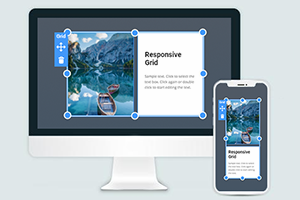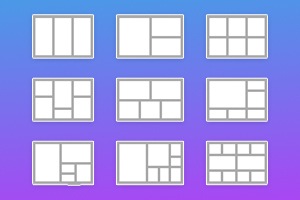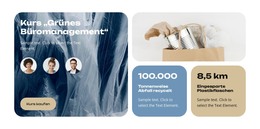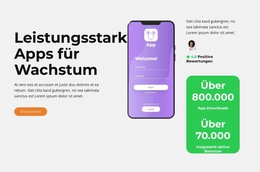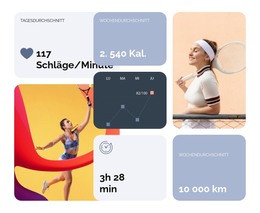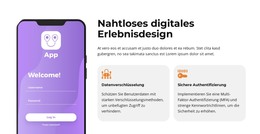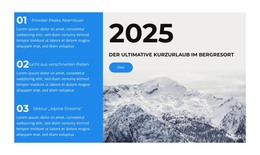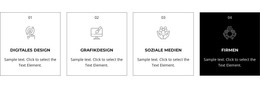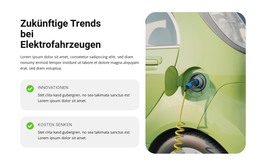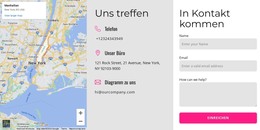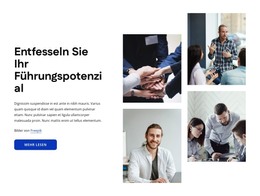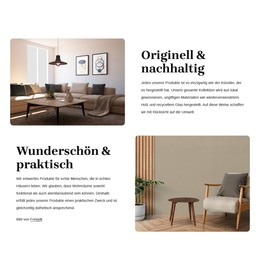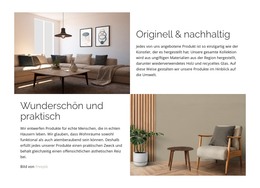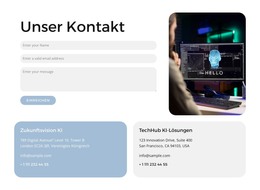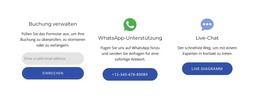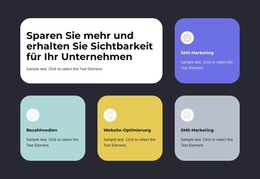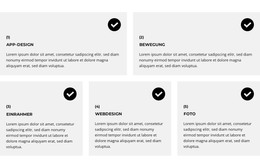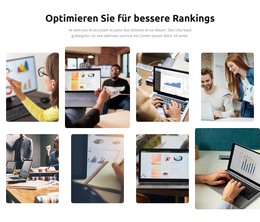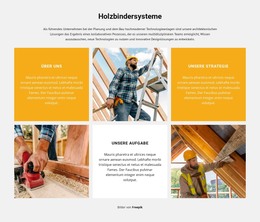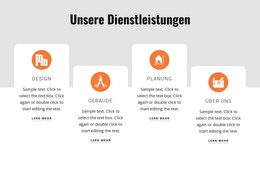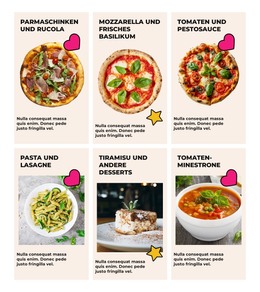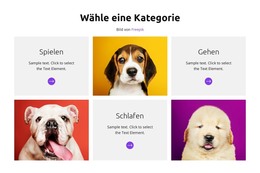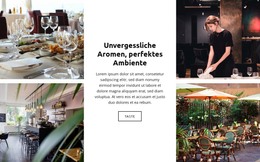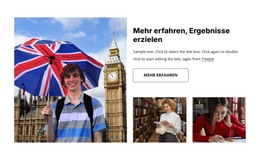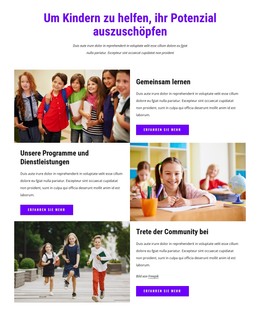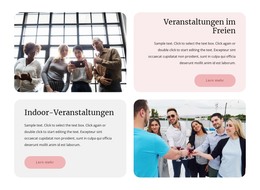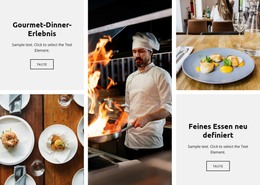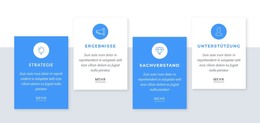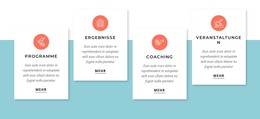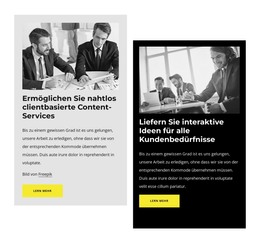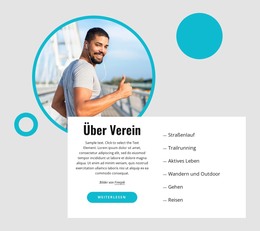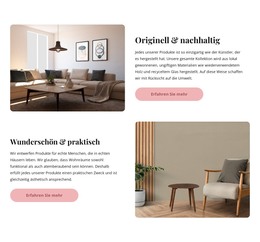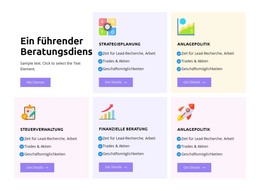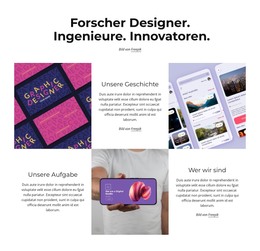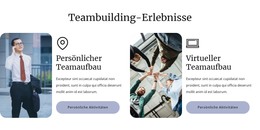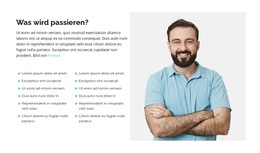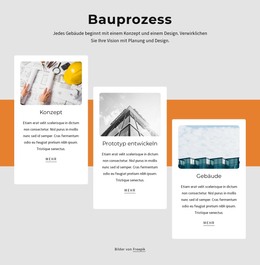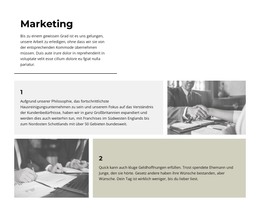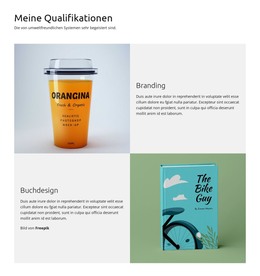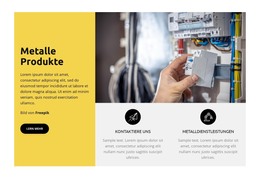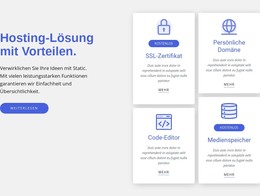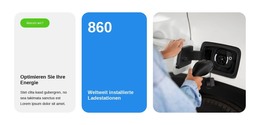So ändern Sie die Größe der Rasterzelle
Wenn Sie ausgefallene Layouts für Ihre Bilder, Formen und Texte erstellen müssen, können Sie die Größe von Rasterzellen mit verschiedenen Breiten ändern, um Ihren Designs ein modernes Aussehen zu verleihen.
Alles, was Sie brauchen, um Ihre kostenlose Website zu erstellen
Verwenden Sie unseren Website Builder, um Websites ohne Codierung zu entwerfen und zu erstellen. Ziehen Sie alles, was Sie möchten, per Drag & Drop an einen beliebigen Ort. Der Website Creator passt Ihre Website automatisch für Mobilgeräte an, um sie responsive zu machen. Wählen Sie aus mehr als 15,000 anpassbaren Website-Vorlagen.
Verwandte Funktionen
Kostenlose Vorlagen mit Netz
Beginnen Sie mit unseren besten Vorlagen, die sich für jedes Unternehmen eignen. Erstellen und passen Sie sie mit unserem leistungsstarken und kostenlosen Website-Builder ohne Code an. Alle Vorlagen sind mobilfreundlich und sehen auf jedem Gerät hervorragend aus.
-
Passen Sie eine beliebige Vorlage anHerunterladen
-
Kostenlose Website Builder SoftwareHerunterladen