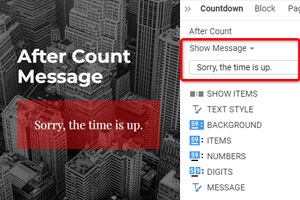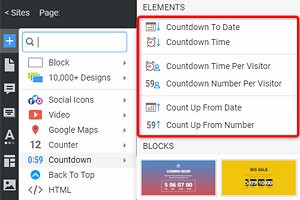Jak stylizovat zprávu po počítání pro odpočítávání
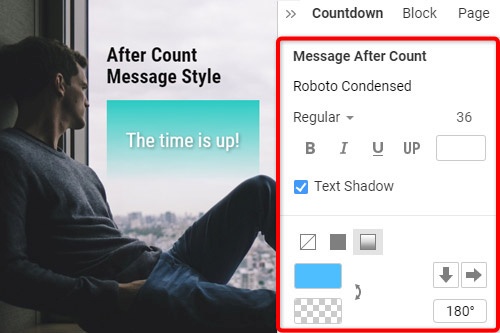
Vše, co potřebujete k vytvoření bezplatné webové stránky
Pomocí našeho nástroje Website Builder můžete navrhovat a vytvářet webové stránky bez kódování. Přetáhněte vše, co chcete, na jakékoli místo, kde to chcete. Tvůrce webových stránek automaticky přizpůsobí váš web pro mobilní zařízení tak, aby reagoval. Vybírejte z více než 9 000 přizpůsobitelných šablon webových stránek.
Související funkce
How To Stylize The After Count Message Of A Countdown
After you add the countdown timer to your site and appoint the After Count action as the display message, you can start customizing these options. In the Property Panel, first, you need to set the font size of your free countdown timer, then proceed with picking the text style: italic, bold, or standard. You can add shadows to your text by ticking the checkbox. Finally, you can customize your text color and the background color that will correlate with each other making the message easy to read and attractive to users. Make sure your message doesn't contradict the design of your page where you create your countdown timer easily.
You can create countdown timers for the future templates, so you can quickly copy and paste them in the future. No matter how many countdown timers you use on your website, your custom content will still be optimized with the last updated features. You can select options for your countdown timer using our responsive Property Panel and set the date and time, choose the time zone, or make sure the countdown timers use a specific time. Our free countdown timers work perfectly with date and time and any time zone.
Apply the timer to count down special events, new events, or sales, for example. The countdown clock counts anything you want, including the date and time set to a specific time zone. The background color must stress the table of contents and the specific content you provide to improve your content marketing. Sign up to learn more about countdown timers, how they can count down your events, and how to use the count up timer for a certain situation. Sign up before you use the skip to content button to view data details of our system.