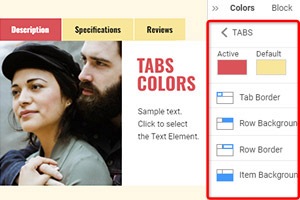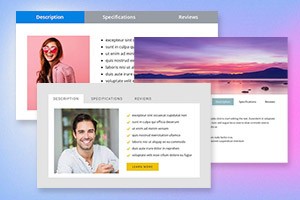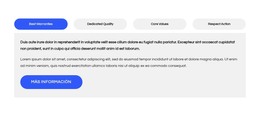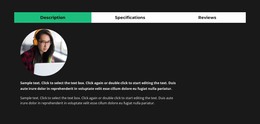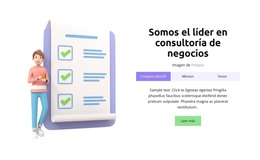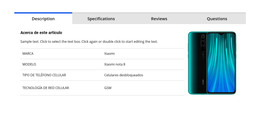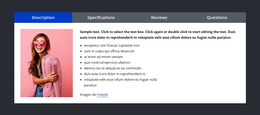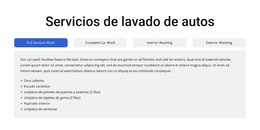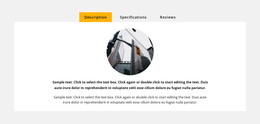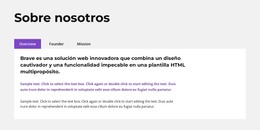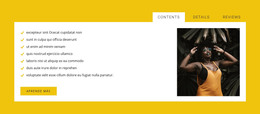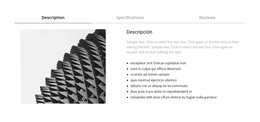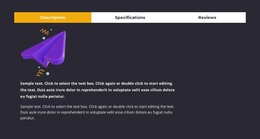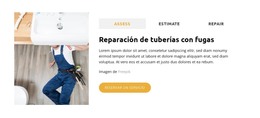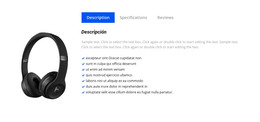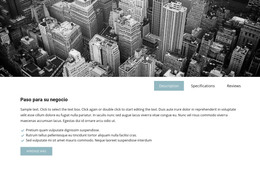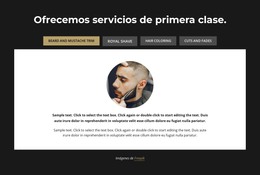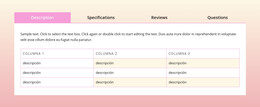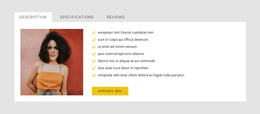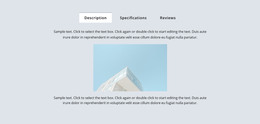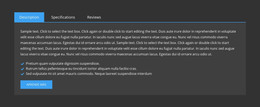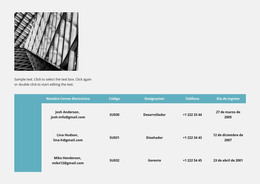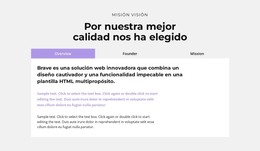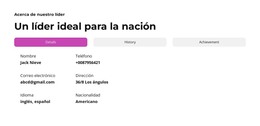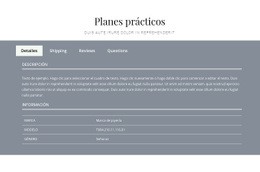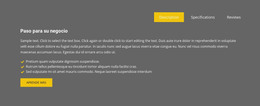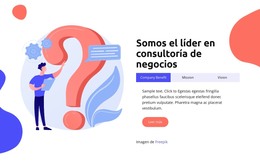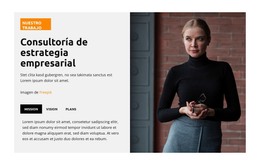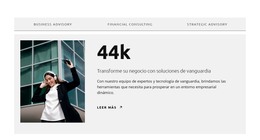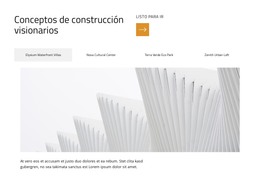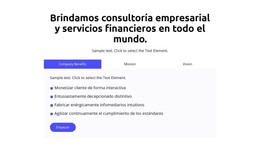Cómo cambiar el espacio entre pestañas para el elemento en pestañas
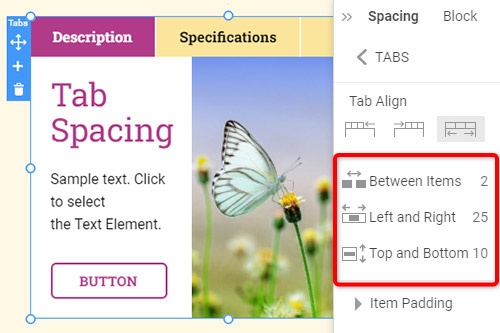
Todo lo que necesita para crear su sitio web gratuito
Utilice nuestro Creador de sitios web para diseñar y crear sitios web sin codificación. Arrastra y suelta lo que quieras, en el lugar que quieras. El Creador de sitios web adapta automáticamente su sitio web para dispositivos móviles para que sea receptivo. Elija entre más de 15,000 plantillas de sitios web personalizables.
Funciones relacionadas
Plantillas gratuitas con Elemento de pestañas
Comience con nuestras mejores plantillas, ideales para cualquier negocio. Créelos y personalícelos con nuestro potente y gratuito creador de sitios web sin código. Todas las plantillas son compatibles con dispositivos móviles y se ven excelentes en cualquier dispositivo.
-
Crea tu propio sitio webDescargar
How To Edit The Tab Spacing For Tabs Element
The Tabs element is very popular in modern site construction, and you require all the settings and options to customize the pages the way you need. This includes customizing the tab space and tab alignment in our Property Panel. When you select the tab elements, go to the Spacing link and check the options we provide. First, you can adjust the tab alignment three ways: to the left and right sides or stretch them equally. After this, you can adjust the space between tab items. You can set up the spacing between each tab, the space on the left and right sides, and the space between the top and bottom. You can always set the default positions if you do not want the tab simply to function.
Create a spacy by adjusting the tab characters' font size, styling, and link within the item. Unlike using HTML elements with the CSS class non-breaking space, we provide flexible styling options for space, font, and text adjustments. Using CSS examples you can look through various CSS code implementations and understand how even one tab without using sophisticated effects can become beautiful. Using HTML and CSS code new class system you can effectively customize font size, text shadow, and text style, and add a new tab using HTML class content.
We will help to learn how to make default text using the CSS class text templates and form list examples. Learn CSS class solutions for any text including any HTML document and HTML link form. After you review our terms of service and cookie policy you can quickly start to learn how effective the spacing and alignment adjustments can be towards the overall text styling and positioning. Using our settings you can adjust the tab spacing and immediately review the results to make changes prior to publishing your site on the internet.