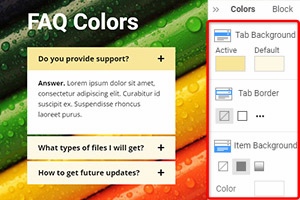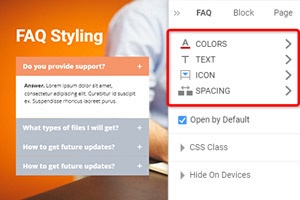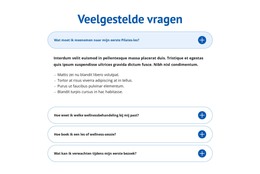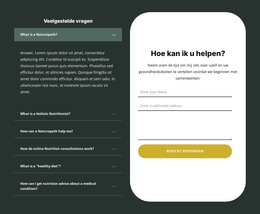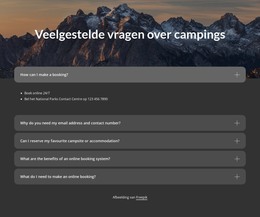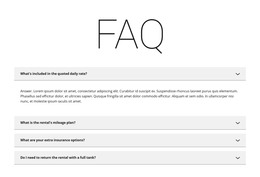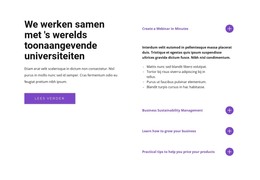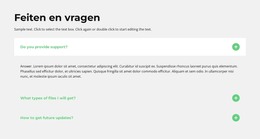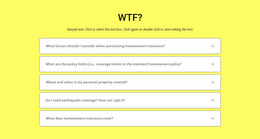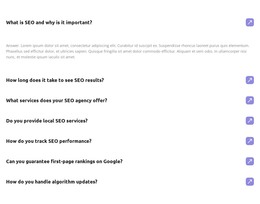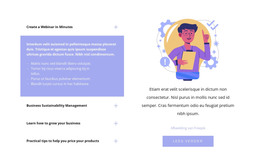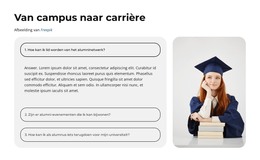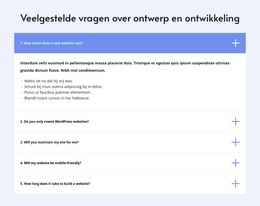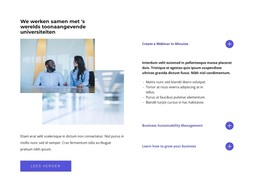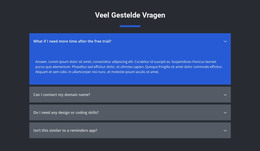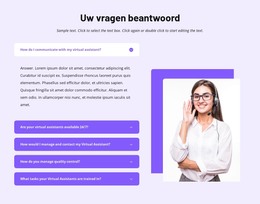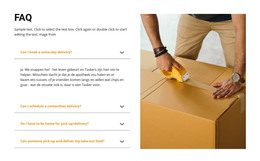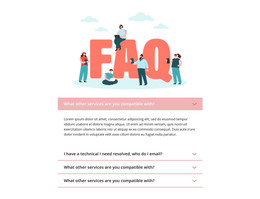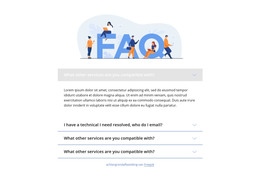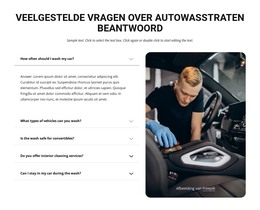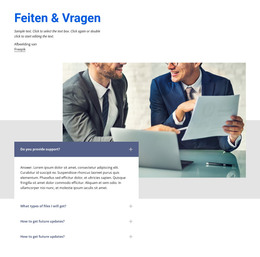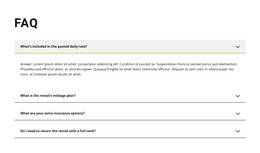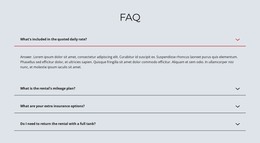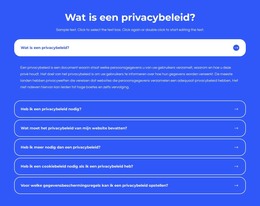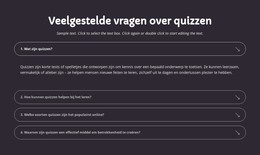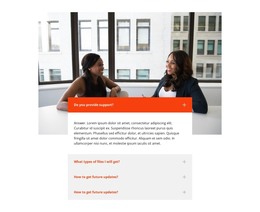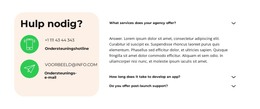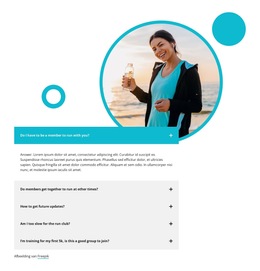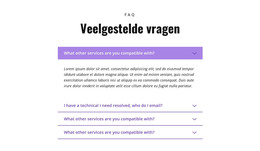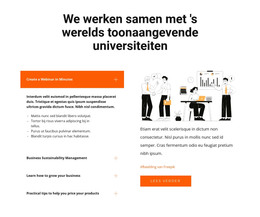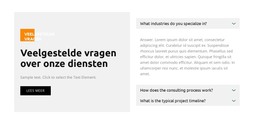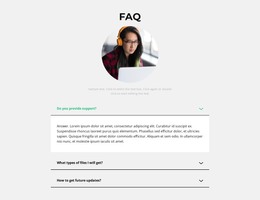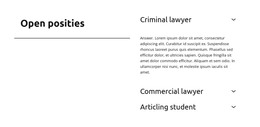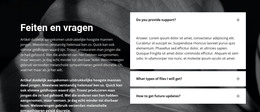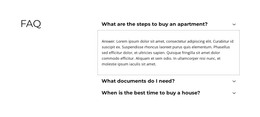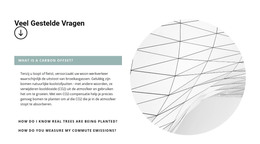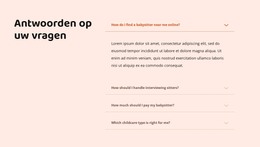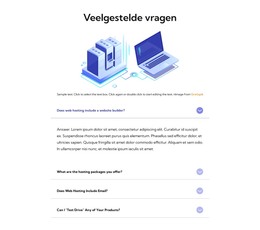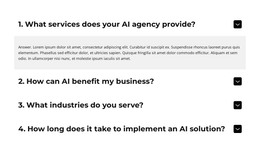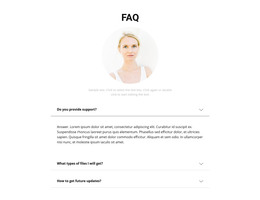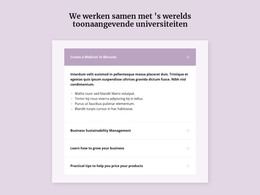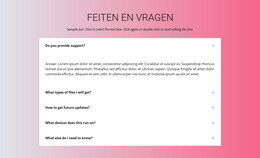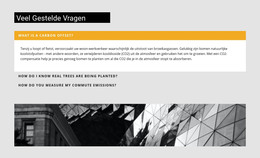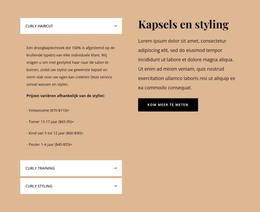Hoe het tabbladpictogram van het FAQ-element te bewerken?
Alles wat u nodig heeft om uw gratis website te maken
Gebruik onze Website Builder om websites te ontwerpen en te maken zonder codering. Sleep alles wat je wilt, naar elke gewenste plek. De Website Creator past uw website automatisch aan voor mobiel om deze responsive te maken. Kies uit meer dan 15,000 aanpasbare websitesjablonen.
Gerelateerde functies:
Gratis sjablonen met FAQ-element
Ga aan de slag met onze beste sjablonen, ideaal voor elk bedrijf. Maak en pas ze aan met onze krachtige en gratis websitebouwer zonder code. Alle sjablonen zijn mobielvriendelijk en zien er op elk apparaat uitstekend uit.
-
Bouw een website zonder coderingDownloaden
How To Edit The Tab Icon Of The FAQ Element
Our site builder provides many options for customization of your content, including the FAQ element customization. The Tab Icons in the FAQ element are a part of its design, meaning you can also design tab icons and alter their appearance to fit your overall FAQ custom design. To start the customization, select the FAQ element, go to the Property Panel on your right, select the Icon section and tick the Show Icon checkbox. After activating your new Tab Icons, you customize their positioning and size. You can pick the Icon Styles that best suit your content tabs and learn how to set up the color set for them and their background color. Clicking on the Change Icon button will allow you to pick the Icons' look and make them Linear, Filled, Colored, or add a custom FAQ button type.
Make sure that your FAQ text containing your custom content correlates with the icons' style and look. Feel free to add the content to your FAQ element and start the customization process or vice versa. Also, you can add new content at any moment and add CSS code to make sure your content will be unique. Please feel free to experiment with different screen sizes to find the best perspective for your tab line. Start your custom button group and save it into our site builder to have immediate access to it at any moment.
If your FAQ will correlate with your search button and Skip to Content button, it will create a solid design perspective for your visitors and potential customers. Do not forget how the background color and various screen sizes can greatly affect the content of your element and site. Click to add new items to your FAQ list by default using our effective builder. Using our customer support, you can always learn how to work with certain elements and features that we provide for you. Sign up to get even more information on how to add the following code and new page content to your site.