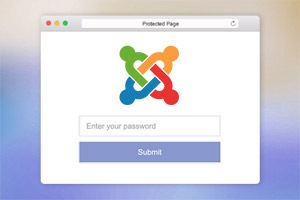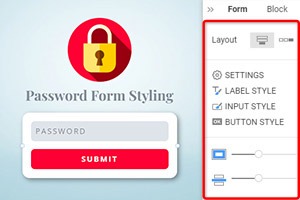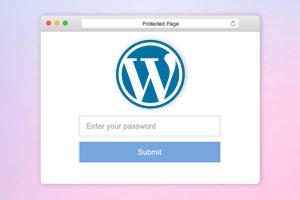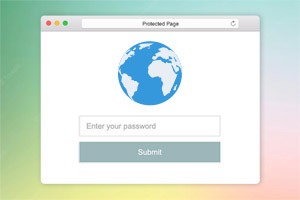Hoe de paginawachtwoordsjabloon te wijzigen
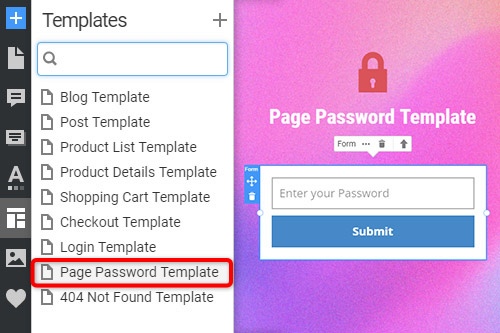
Alles wat u nodig heeft om uw gratis website te maken
Gebruik onze Website Builder om websites te ontwerpen en te maken zonder codering. Sleep alles wat je wilt, naar elke gewenste plek. De Website Creator past uw website automatisch aan voor mobiel om deze responsive te maken. Kies uit meer dan 15,000 aanpasbare websitesjablonen.
Gerelateerde functies:
How To Modify The Password Page Template For A Website
A single Password Page template is a powerful tool that will display protected content only after successfully verifying the provided password. Protecting your content is important because the protected pages are harder to hack and damage by the outsider. It is also useful when we talk about user roles during website building. Create the password protected content without any problem using our Password Page templates. Enter the Quick Access panel on the left side of your dashboard and go to the Templates section. There you will find the Page Password template that you can add to the protected pages of your website. Using the three-dot icon near the page's name, you will be able to modify the single password form on your landing page to fit your web design and the password itself, thus creating custom page templates.
It will hide password protected content from the unwanted users and perpetrators. There is a great variety of password protect WordPress categories you can apply for the password protect WordPress pages. Apply the default WordPress page template to get the default password protected page without additional built-ups you can modify and improve by yourself. Using a default WordPress password-protect page, you can be sure that you will control all changes and acquire a custom page template using it. The WordPress password form will hide password protected content and unlock protected content only after the verification. You can also add contact form 7 to restore WordPress password protected code if any issues appear.
How the password will protect content sections from any threat is up to you. Will it be secured with a single password form or multi password form? You can decide how to password protect your content and what the protected pages are. Use our page builder to hide password protect content and customize quick access links to the password form of the protected page for social media marketing. A password protects WordPress page will be perfectly secured until you share the passcodes only with dedicated personnel and users. Protect WordPress projects and WordPress page posts by using a sophisticated password.