In this tutorial, you will learn how to add a Position in the Sidebar on the Joomla Blog and Post Templates with the Nicepage Application.
Blog pages can have a Sidebar. In Joomla, the BLOG and POST Templates output the Blog Content. Adding a Sidebar to the BLOG and POST Templates is similar.
The following video tutorial was made with one of the previous versions. We are updating the videos.
In Joomla, you can place and use modules in four different ways.
- Position in Header and Footer with App
- Position in Blog and Post Sidebar with App
- Position in Content with Extension
- Custom Position in Content with Extension and Joomla
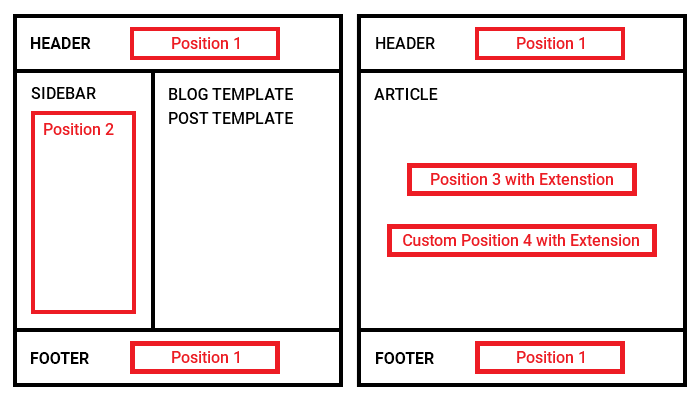
Export Template With Sidebar
Run the Nicepage Application for Windows or Mac OS, and follow the steps.
- Open or create a Project.
- Select Theme -> Blog Template.
- Enable the Sidebar for the Blog Page in the Property Panel,
- Change the Sidebar from Left to Right.
- You can style the Sidebar Content.
- Select the Block Header
- Make it Uppercase and Centered.
- Click Save.
- Click Export.
Please watch the video about the Export for more information.
Import Template To Joomla
- Open your Joomla Administrator in the browser.
- Select Extensions -> Manage -> Install
- Drag or browse for the Template zip file.
- The Template is installed automatically.
- Click Extensions -> Templates.
- Make the imported Template default.
Sidebar Modules
By default, the Sidebar Content is output to the Position "position-sidebar".
- Select Extensions -> Modules.
- Click the Search Tools button to open the Filter.
- Open the Select Position list.
- Enter "position-sidebar" in the field or scroll the list.
- You should see three Modules with the default Nicepage content on your Joomla Sidebar.
Preview Site
- Click the Joomla Website link to the top right.
- You should see the default Nicepage content on your Joomla Sidebar.
You have learned how to:
- Enable the Sidebar on the BLOG and POST Templates in Joomla
- Use the Joomla Modules on the Sidebar.