You can view local projects in the Online Builder and online projects in the Desktop Application, and import your online projects into the Desktop Application.
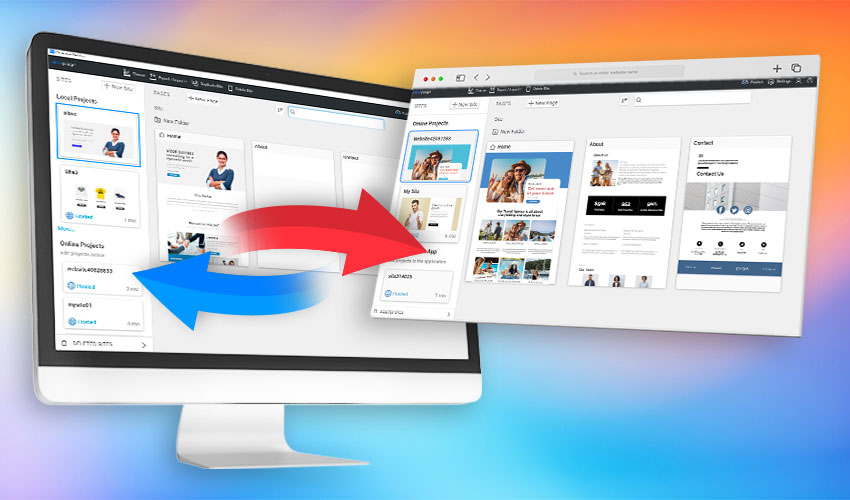
Online Projects Locally
We have added two sections to the dashboard, one showing the projects you create locally and another showing the projects you create online. You can now open your online site projects from the Desktop Application.
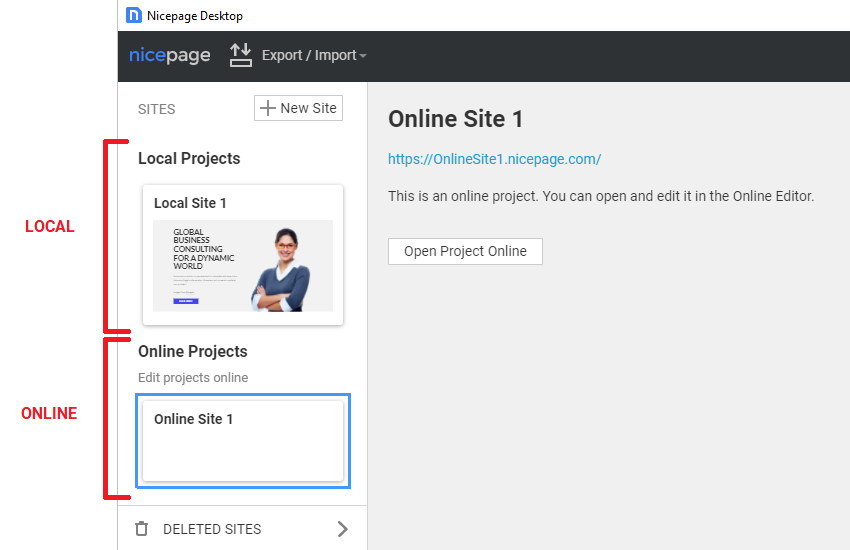
You can find your other projects, including those without a local copy, by clicking the More link.

Local Projects Online Locally
Similarly, we show the sites published from the Desktop Applications on the Online Builder Dashboard.
You can import those projects into the online builder by clicking the Import Project button. After you click the Project, an online copy of the local Project will be created on your online dashboard.

Import Online Projects Locally
You can import and backup projects directly in the Desktop Application.

Import the online Project to the Desktop Application and display it as a local, unpublished one.

After the import, this Project will appear in the list of your local Projects, but it will not be published.

Backup Online Projects
You can also back up your Online Project by downloading it to the Backup folder and then importing it if needed.

After downloading the backup, you can restore or import it if needed.
