You can improve or add the missing translations of the User Interface for the supported languages, for example, Dutch, French, German, Italian, еtс.
Translation File URL
To add new translations, download files with the new localizations for the latest Nicepage version for each language at the following URLs: Czech, Dutch, French, German, Italian, Polish, Portuguese, Russian, Spanish, Turkish, and Ukrainian.
To improve the translations, you can download the full versions at the following URLs:
Czech, Dutch, French, German, Italian, Polish, Portuguese, Russian, Spanish, Turkish, and Ukrainian.
To propose a new language, you can download and translate the full English version and then submit it to our support.
How To Translate
The key and localization are in quotes at the beginning of each line in the translation file, which looks like the following example.
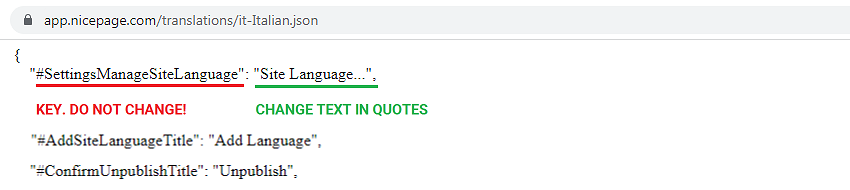
To edit translation:
- Open the downloaded file in any text editor, for example, Notepad++ or VC Code.
- Translate the location text to the right in quotes.
- Save the file.
IMPORTANT! Do not remove or change the braces, quotes, and semicolumns. Each line should end with a comma, except the last one, before the closing brace at the end of the file.
Validate Translation File
Before using, validate the translated file with the JSON validator, for example, JSON Formatter or JSON Lint, to prevent syntax errors and to keep the Nicepage Application working.
Test Translation In Nicepage
Test your changes in your Nicepage Application before submitting.
1) Open the Nicepage Projects folder.
NOTE: By default, the Nicepage Project folder is set to Documents/Nicepage.
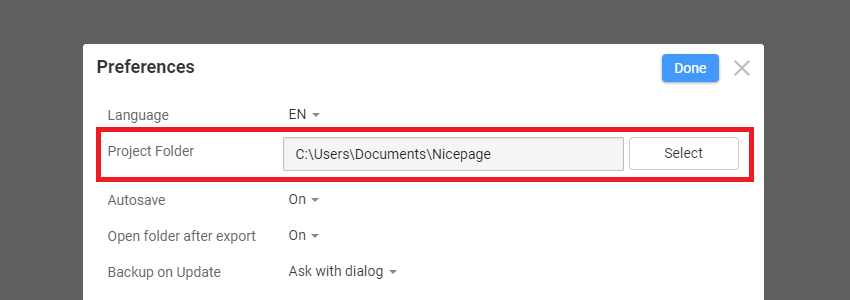
2) Create a new Translations subfolder under the Projects folder.
3) Place the translated localization file in the newly created Translations folder.
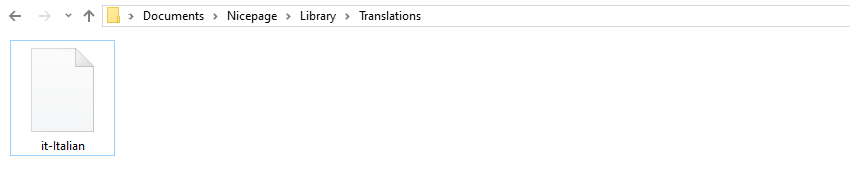
4) Restart the Nicepage Application.
Submit Translation
After you finish and decide to share your translation with others, please contact support.