My Library Overview
Nicepage Blocks are pre-designed section templates that you can mix to create complete and beautiful page layouts. Once you customize a pre-designed Block or create a new fine-tuned Block from scratch, you can save it to the Nicepage application library to reuse on other pages or projects. This speeds up your work with Nicepage and improves your productivity.
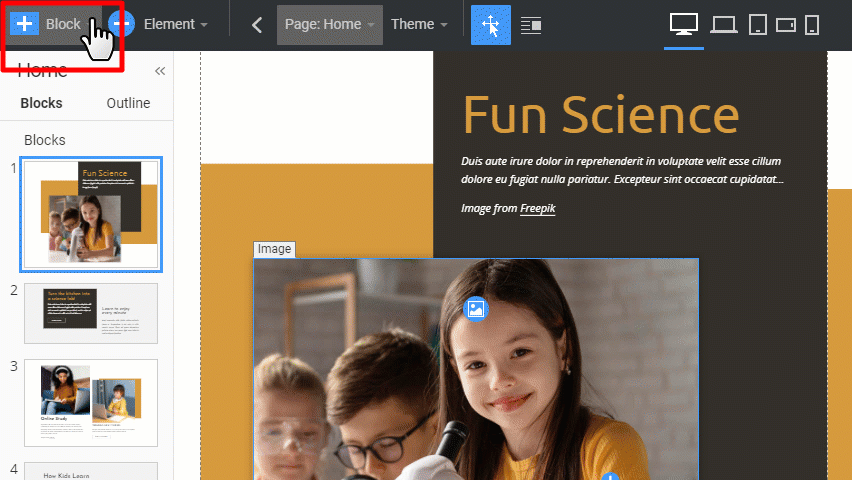
Add Blocks to My Library
Add any Block from your Page in the Editor to My Library by selecting the Add to My Library option.

You can find this option in the Block Thumbnails, Toolbar, and Right Click Menus.

You can add a block from My Library to your page by clicking it on the list.
Note: This option is available in the Nicepage Desktop Application only.
Delete Blocks from My Library
You can delete a Block from My Library by clicking the Bucket Icon at the top right corner of the Block Thumbnail.
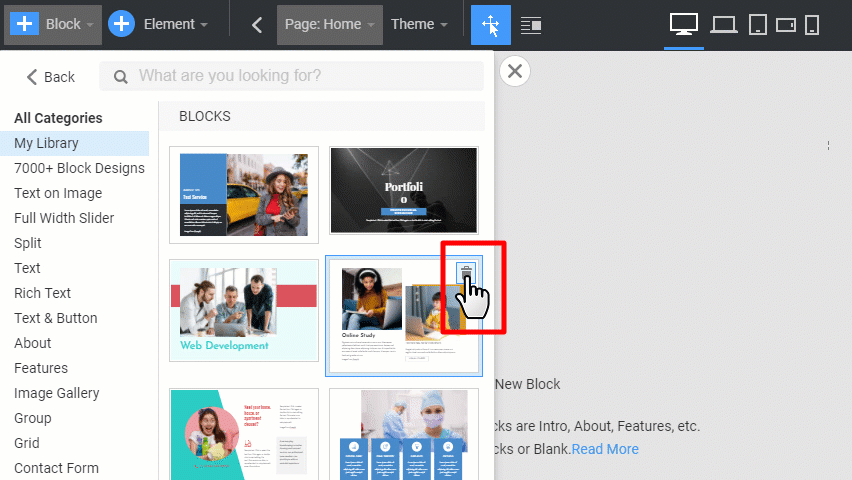
Name Blocks For My Library
If needed, the Block Name can be changed while adding it to the My Library section. You will see the set name in the Block List. You can also change the Block Name by clicking on the Edit Icon.
