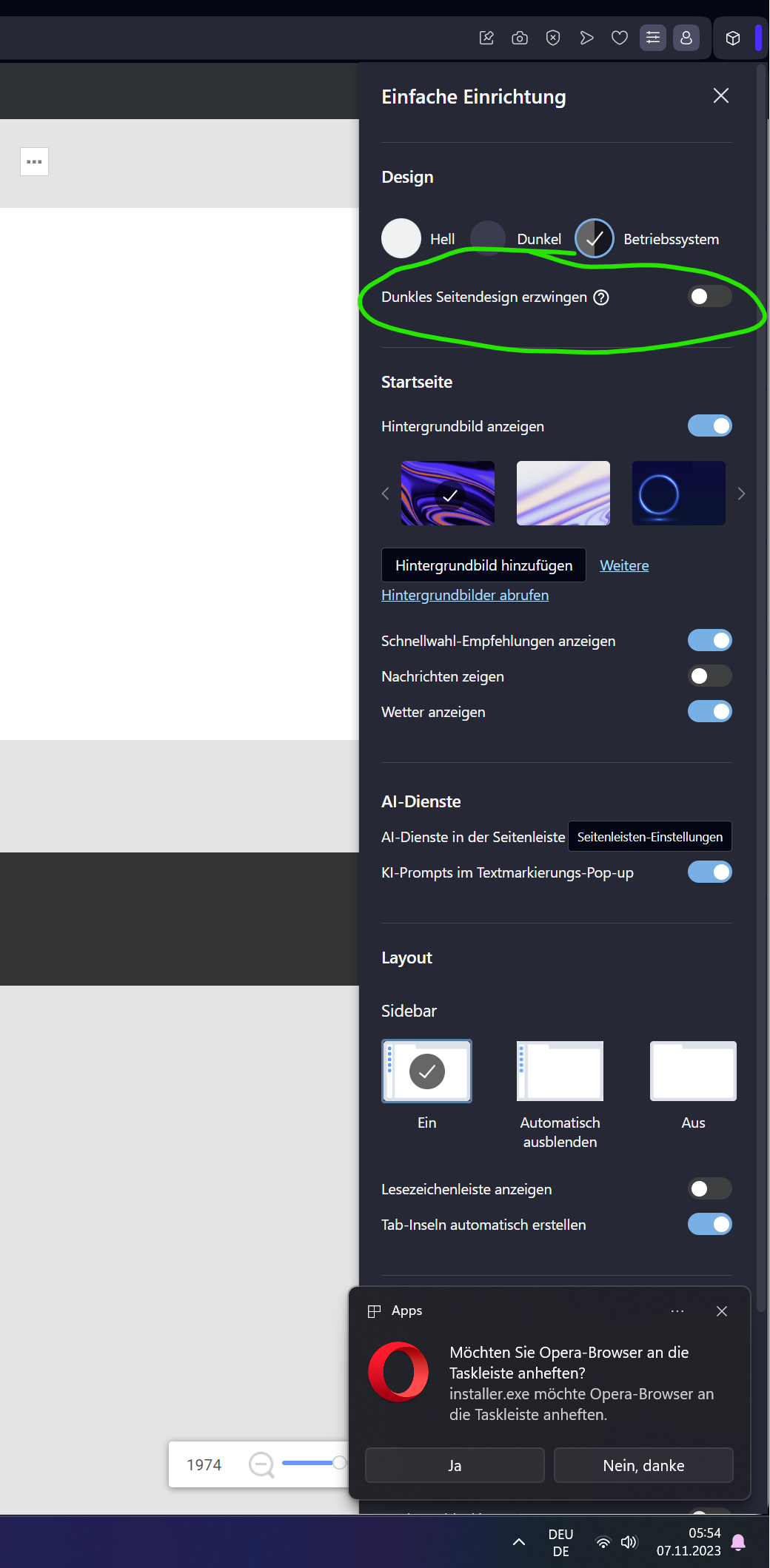Support Team
posted this
07 November 2023
Hello,
Thanks for reaching out to us
Since the images and paths are correct in the exported HTML website, but the paths become broken after uploading to your hosting, there could be a few reasons for this issue. Here are some common factors to consider:
Server Configuration
The server configuration on your hosting platform may differ from your local environment. Check if your hosting environment has any specific rules or restrictions that affect how file paths are resolved. Some hosting services have limitations on folder structures or may require specific configurations.
File Uploads
Ensure that all the image files and directories have been correctly uploaded to your hosting server. It's possible that some files were missed during the upload process. Use a reliable FTP client to upload your files.
File Permissions
Check the file permissions on your hosting server. Ensure that the directories and files are set to appropriate permissions for web access. For images, read permissions are typically required.
Case Sensitivity
File and directory names on web servers are case-sensitive. Verify that the letter casing in your HTML code matches the actual file and folder names on your server. For example, "myimage.jpg" should match "myimage.jpg" exactly, including letter casing.
Base Path
Double-check that the base path in your HTML code is appropriate for your hosting environment. It's possible that the base path you used while designing in Nicepage may not be suitable for your hosting server. Adjust the base path as needed.
Folder Structure
Confirm that the folder structure on your hosting server matches what you have in your HTML code. The structure should mirror the one used while designing in Nicepage.
.htaccess or Redirect Rules
If you have a .htaccess file or redirect rules on your hosting server, they might affect how URLs are processed. Make sure these rules don't conflict with your website structure.
Subdirectory Issues
If you're hosting your website in a subdirectory (e.g., http://yourdomain.com/subdirectory/), you must ensure that your image paths reflect this subdirectory structure.
Cache Issues
Sometimes, cached data on your hosting server might be causing issues. Clear the cache on your server and your browser to ensure you're loading the latest versions of your website.
If you've checked all of these factors and the issue persists, please export your website as a project and attach it to this ticket for further clarification.
...................................................
Sincerely,
Ahmad.
Nicepage Support Team
Please subscribe to our YouTube channel: http://youtube.com/nicepage?sub_confirmation=1
Follow us on Facebook: http://facebook.com/nicepageapp
Hello,
Thanks for reaching out to us
Since the images and paths are correct in the exported HTML website, but the paths become broken after uploading to your hosting, there could be a few reasons for this issue. Here are some common factors to consider:
1. **Server Configuration**
The server configuration on your hosting platform may differ from your local environment. Check if your hosting environment has any specific rules or restrictions that affect how file paths are resolved. Some hosting services have limitations on folder structures or may require specific configurations.
2. **File Uploads**
Ensure that all the image files and directories have been correctly uploaded to your hosting server. It's possible that some files were missed during the upload process. Use a reliable FTP client to upload your files.
3. **File Permissions**
Check the file permissions on your hosting server. Ensure that the directories and files are set to appropriate permissions for web access. For images, read permissions are typically required.
4. **Case Sensitivity**
File and directory names on web servers are case-sensitive. Verify that the letter casing in your HTML code matches the actual file and folder names on your server. For example, "myimage.jpg" should match "myimage.jpg" exactly, including letter casing.
5. **Base Path**
Double-check that the base path in your HTML code is appropriate for your hosting environment. It's possible that the base path you used while designing in Nicepage may not be suitable for your hosting server. Adjust the base path as needed.
6. **Folder Structure**
Confirm that the folder structure on your hosting server matches what you have in your HTML code. The structure should mirror the one used while designing in Nicepage.
7. **.htaccess or Redirect Rules**
If you have a .htaccess file or redirect rules on your hosting server, they might affect how URLs are processed. Make sure these rules don't conflict with your website structure.
8. **Subdirectory Issues**
If you're hosting your website in a subdirectory (e.g., http://yourdomain.com/subdirectory/), you must ensure that your image paths reflect this subdirectory structure.
9. **Cache Issues**
Sometimes, cached data on your hosting server might be causing issues. Clear the cache on your server and your browser to ensure you're loading the latest versions of your website.
If you've checked all of these factors and the issue persists, please export your website as a project and attach it to this ticket for further clarification.
...................................................
Sincerely,
Ahmad.
Nicepage Support Team
Please subscribe to our YouTube channel: http://youtube.com/nicepage?sub_confirmation=1
Follow us on Facebook: http://facebook.com/nicepageapp