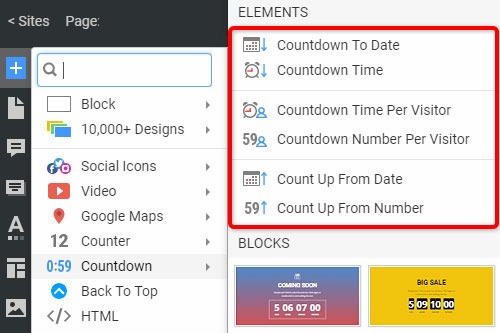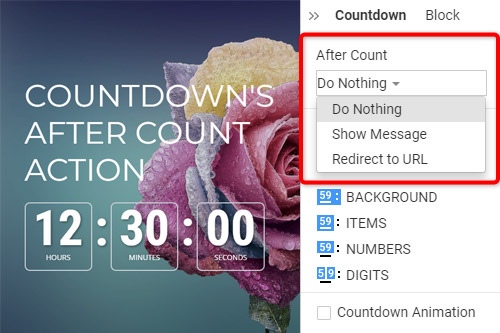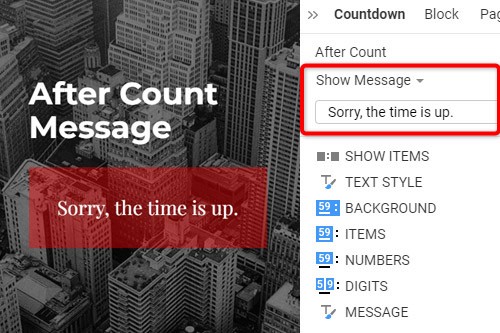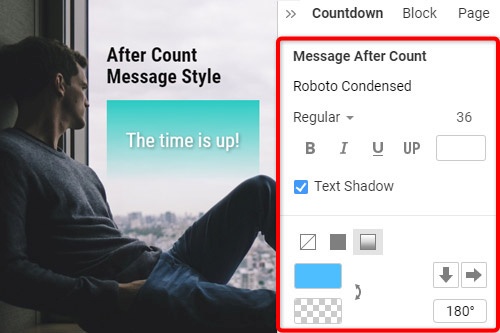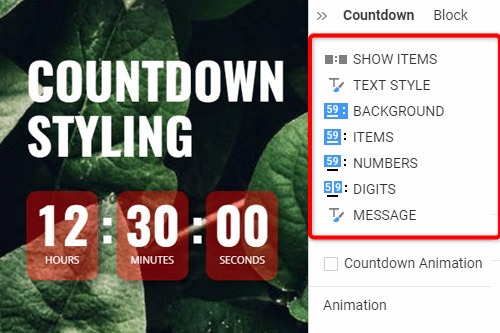Web sitenizde Geri Sayım öğesi nasıl kullanılır?

Ekle Menüsündeki Geri Sayım Ön Ayarları
Click the Add Menu and scroll down to the Countdown section. There are Countdown Presets, which you can use to insert the initially predefined set of the Element quickly. The Presets include the Countdown To Date, Countdown To Time, Countdown To Time Per Visitor, Countdown To Number Per Visitor, Count Up from Date, Count up From Number.
Geri Sayım İşleminden Sonra Geri Sayım
Web sitenizde Geri Sayım Öğesini kullanıyorsanız, "Hiçbir Şey Yapma", "Mesajı Göster" veya "URL'yi Yönlendir" gibi sayım süresinden sonra gerçekleştirilecek eylemi belirtebilirsiniz. Eylemi ayarlamak için bir Blokta Geri Sayımı seçin, Özellik Paneline gidin, ardından Sayımdan Sonra bölümünde eylemi seçin. Geri Sayım Sonrası'nın yalnızca Geri Sayım Yönü Aşağı olarak ayarlanmışsa kullanılabileceğini lütfen unutmayın.
Sayım Mesajından Sonra Geri Sayım
Web sitenizdeki Geri Sayım Elemanı için sayımdan sonra gösterilecek metni girebilirsiniz. Geri Sayımı seçin, Özellik Paneline gidin ve Sayımdan Sonra bölümünde Mesajı Göster seçeneğini seçin. Varsayılan olarak, olduğu gibi bırakabileceğiniz veya gerekirse düzenleyebileceğiniz bir metin vardır. Geri Sayım bittikten sonra göreceğiniz bu mesaj.
geri sayım stili
Geri Sayım Öğesi, Dolgu, Renk, Kenarlık vb. öğeleri değiştirebileceğiniz Arka Plan, Öğeler, Sayılar ve Rakamlar dahil olmak üzere çeşitli bileşenlerden oluşur. Ayrıca, Öğeleri Göster özelliğini değiştirebilir ve Metin ve Mesajı stilize edebilirsiniz. . Geri Sayım Öğesini seçin, Özellik Paneline gidin, Geri Sayım bileşenlerini düzenlemek için ilgili Panellere erişmek için bağlantıları tıklayın.
Geri Sayım Animasyonu
Rakam değiştirme için yumuşak animasyonu gösterebilirsiniz. Bunun için Geri Sayım Öğesini seçin. Özellik Panelinde Geri Sayım Animasyonu özelliğine gidin. Animasyonu etkinleştirmek için onay kutusuna tıklayın. Geri Sayıma uygulanan gerçek animasyonu görmek için sayfayı önizleyin.
How To Use The Countdown Element On Your Website
Create a sense of urgency and build a birthday Countdown clock on your website. Social media and trade sense of urgency (customers are very sensitive when we talk about time) is a very important technique to realize this sense with a countdown widget. A countdown timer will help you create a nice website with powerful effects. You can create a pretty animated countdown clock to use to share or embed on your site. Many websites use a countdown clock to make the coming soon page, which has many features. With countdown timer Ultimate it is possible to create as many timers of the countdown as you want for different purposes, and to some degree customize their look and feel. So, add a countdown timer on your page, and enhance the website with this nice feature. Add a countdown timer widget and take advantage of your competitors.
Like the WordPress theme, our countdown section of the add menu has the presets for the quick insert of the preliminary preset Element, which includes Countdown To Date, Countdown To Time, Countdown To Time Per Visitor, and so on. By the way, the countdown clock is a very useful tool for the online store, Pop-Ups, form builder apps, etc. Countdown widget for the sites allows them to display how the goods are sold out right in front of their customers. You can easily create the best countdown timer and use it for your website. It is one of the most popular widgets for modern websites. You can change the Count Down format from the properties like the WordPress countdown timer. Build the countdown timer for the website with Nicepage, add the countdown clock on the landing page, and this animation will make your layout more attractive for users.
For the Date, Time, and Number Countdown Types, you can create a countdown timer item without a need to embed code, and then set the Count For property either for Everyone or Per Visitor. In the countdown timer widget, you can find separate properties for the Number figure. You can specify Fill, Border, and Padding separately for Numbers, making Countdown styling more flexible. Besides the counting down menu, you can find the Hover slider options in the Add Menu. It is the group with the enabled hover slide. Add countdown timers, and if the Per Visitor is selected, Countdown starts from the beginning for each new Visitor. Read terms of service, sign up free, and start using our editor. Like the image sliders, countdown timers are completely customizable and shareable for social media feeds. Like the WordPress countdown timer, our widget enables us to specify the direction to go up or down. It is possible to set the countdown mode to everyone or per Visitor. Communication techniques for creating a sense of urgency make the client trust that there is no time to doubt.