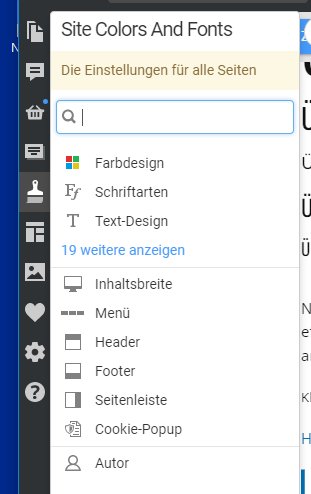Support Team
posted this
08 April 2024
Hello,
The cookie banner can be activated only if the marked checkbox 'enables on all pages, the settings are unchanged - https://nicepage.com/doc/98476/gdpr-cookie-popup
If the site URL address has HTTPS connection a cookie banner will appear only once with the Home page or any other page.
Your browser identifies your site as secure (https connection) and saves the cookies, the site cache too after you (site visitor ) confirm it. That is why the cookie banner will appear to you only once.
With HTTP connection the cookie banner will appear to the site visitor with each page as the browser identifies your site as insecure.
The Cookie Popup supports two types of buttons: Accept Cookies and Decline.
By clicking on each button, the Nicepage script creates a corresponding cookie.
If you want to achieve the specific result by clicking on the Confirm/Decline button, you can add a custom script to the Site Settings. This script will be executed by clicking on the Confirm button until the corresponding cookie exists.
The European Union Legislation requires informing visitors if there are cookies used on a website, which does the cookie pop-up banner.
When you check to enable Cookie popup on all pages the user's IP address with form submission won't be sent to your Form receiving Email.
The design of some options has been changed in the editor since the instructions were added, which is why you can see some differences but the content is still correct.
...................................................
Sincerely,
Anna.
Nicepage Support Team
Please subscribe to our YouTube channel: http://youtube.com/nicepage?sub_confirmation=1
Follow us on Facebook: http://facebook.com/nicepageapp
Hello,
The cookie banner can be activated only if the marked checkbox 'enables on all pages, the settings are unchanged - https://nicepage.com/doc/98476/gdpr-cookie-popup
If the site URL address has HTTPS connection a cookie banner will appear only once with the Home page or any other page.
Your browser identifies your site as secure (https connection) and saves the cookies, the site cache too after you (site visitor ) confirm it. That is why the cookie banner will appear to you only once.
With HTTP connection the cookie banner will appear to the site visitor with each page as the browser identifies your site as insecure.
The Cookie Popup supports two types of buttons: Accept Cookies and Decline.
By clicking on each button, the Nicepage script creates a corresponding cookie.
If you want to achieve the specific result by clicking on the Confirm/Decline button, you can add a custom script to the Site Settings. This script will be executed by clicking on the Confirm button until the corresponding cookie exists.
The European Union Legislation requires informing visitors if there are cookies used on a website, which does the cookie pop-up banner.
When you check to enable Cookie popup on all pages the user's IP address with form submission won't be sent to your Form receiving Email.
The design of some options has been changed in the editor since the instructions were added, which is why you can see some differences but the content is still correct.
...................................................
Sincerely,
Anna.
Nicepage Support Team
Please subscribe to our YouTube channel: http://youtube.com/nicepage?sub_confirmation=1
Follow us on Facebook: http://facebook.com/nicepageapp