Hoe de projectback-up van een website te gebruiken
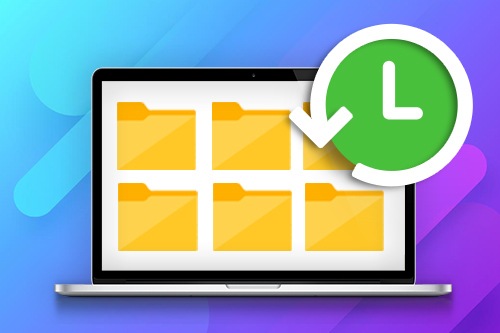
How To Back Up Your Projects Automatically
Backing up your website project is crucial when dealing with a massive project or getting a great idea you want to keep. So how do you concentrate on creating a great site and not how to backup your website or WordPress site? If you use our builder, you will not worry about website backup because, in our system, you can enable automatic backups while you build up your website and make sure that you can return to the previous state of your site at any moment. You can also set up the storage folder for your website backup if you go to your control panel and select Preferences.
If you have several projects, use the field Enter a name and rename your site to create an automatic backup. The next issue is how do you restore backups if some unpleasant situation occurs? Select the restore option at the main menu so that the automatic backup files re-uploaded themselves to your dashboard. You can manually upload the website backup you want to use right now and then create a new backup. Backing up the website means that all WordPress plugins, WordPress hosting features, and menu select are also backed up.
The backup file of your WordPress website can be stored in the remote location that you pick. The standard backup schedule will back up your website every few minutes, but it is possible to apply backup settings that suit you better. You can set a star on the WordPress site backups if you enter a name section to highlight the most popular or most important one. If you have trouble with how to backup your website, you can follow the steps from the customer support guide or contact the help center.