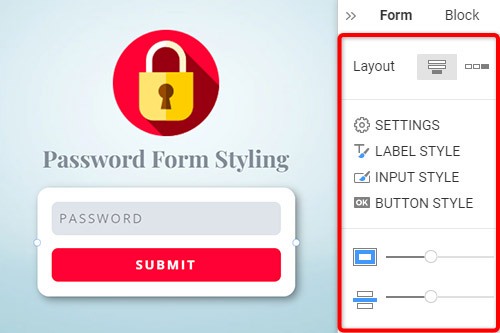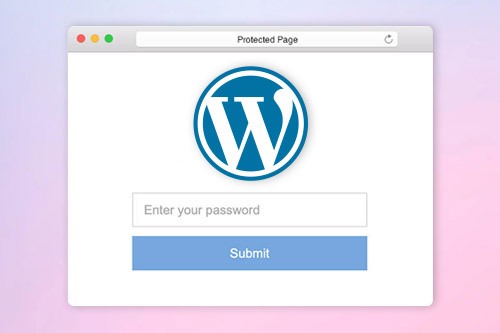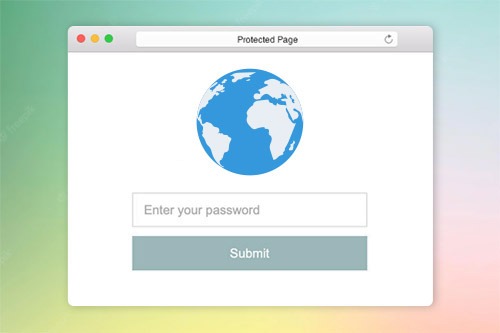Come proteggere una pagina web con la password

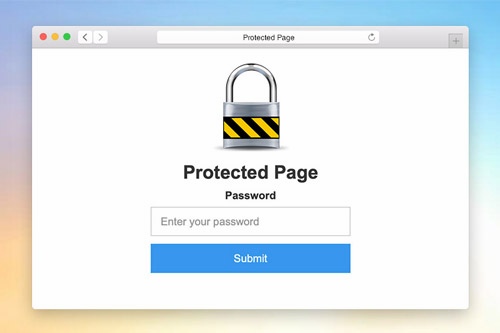
Modello password pagina
Per impostare la finestra di dialogo Protezione con password per un progetto di sito Web, è necessario modificare il modello di protezione della pagina. Come qualsiasi altro modello, puoi trovare il modello di protezione della pagina nel pannello dei modelli di accesso rapido. Fare clic sul collegamento di questo modello per aprirlo nell'Editor. Modificare. È possibile visualizzare in anteprima questo modello nell'Anteprima rapida o nel sito esportato per le pagine protette.
Stile del modulo password
Come qualsiasi altro modulo di contatto su una pagina web, puoi stilizzare il modulo password. Seleziona un modulo nel Blocco. Vai al pannello delle proprietà e fai clic sui collegamenti corrispondenti per accedere ai pannelli per modificare il riempimento, la spaziatura e tutte le altre proprietà disponibili per il modulo.
Impostazioni di protezione con password della pagina
È possibile impostare la protezione con password della pagina nel pannello delle proprietà della pagina. Se inserito, non può accedere a una pagina finché non inserisci la password. Accedendo a una pagina protetta, un utente deve inserire la password una sola volta. Se due hanno la stessa password, non è necessario reinserire la password.
Protezione della pagina con password in WordPress
La protezione con password della pagina di Nicepage è integrata in WordPress. Puoi impostarlo nelle impostazioni della pagina e nel pannello delle proprietà. Inoltre, puoi comunque utilizzare la protezione con password di pagina predefinita disponibile in WordPress, poiché è completamente supportata.
How To Use The Password Protection On Pages
The page password helps to secure every aspect of your page and prevent it from being deleted or altered. There are many ways to password protect an individual page or to protect custom post type, but our builder provides one of the easiest ways to password protect the page. Click on the page for which you need to add protection, and go to the Properties Panel on the right. At the bottom, you will find the enable Password Protection section, where you can enter the password you require to set up. Only personnel whose user roles allow them will be able to enter the password before modifying the page. Before joining, the sitewide login page will appear, stating that they need to enter the page password. Once they enter the password, the built-in password protected content of entire site will be available. The user roles which do not have access to the protected page will not have the page password and will to be able to enter it.
The built-in protection provides the sitewide password form you can set up and use to password protect the categories on the password-protected page. The custom page templates will help you customize the login page templates making them unique or similar to password protect WordPress pages. The questions about how to password the landing page website or password protect WordPress content and password protect Woocommerce products can often occur. Our builder uses a login page where visitors need to enter a password they will receive from you via email or message. There are also ways to password protect WordPress PPWP using a plugin applicable for landing pages and WordPress custom post types.
The WordPress login page plugins add new features and allow you to choose password protected of page content without additional complications. Our protection templates can hide and add password-protected content or unlock the protected content using our simple navigation. Add a password-protected page later post with a single password form or the same password for multiple landing pages. To password protect Woocommerce Product, you need to enter a new password, the same way as to protect WordPress custom post information. To password protect WordPress categories of any landing page, enable the page password so the system would display a form where users would be prompted to enter a password to review the password protected categories.