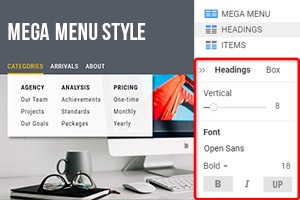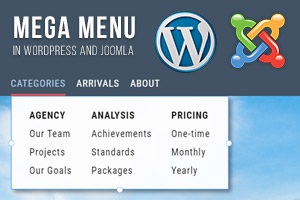Comment supprimer des éléments de Mega Menu Popup
Tout ce dont vous avez besoin pour créer votre site Web gratuit
Utilisez notre Website Builder pour concevoir et créer des sites Web sans codage. Faites glisser et déposez tout ce que vous voulez, où vous le souhaitez. Le créateur de site Web adapte automatiquement votre site Web pour mobile afin de le rendre réactif. Choisissez parmi plus de 9 000 modèles de sites Web personnalisables.
Fonctionnalités associées
How To Delete Elements From The Mega Menu
In some cases, it is necessary to delete elements besides the menu items and add new items to the menu. This feature enables to deletion of the added menu items and displays only necessary ones. If you have any unwanted items, it is unnecessary to create a new many. Only delete the unnecessary ones. You can make this in one click without going into the additional options. It is a very popular question of how to create and delete navigation menu icons and different elements, so the answer you will find here. To delete the custom menu item element, you must click on the element and press the DEL button. When you create a new menu, as a rule, every element doesn't look nice, so that you can delete them very easily.
There is no need to set up any menu builder or simple page builder, everything you can make on Nicepage. You are also enabled to delete elements for the mobile menu and in the same way for every device. In the same way, when we click on the add new item, we can, in one click, delete the new item and element. Adjust the location of each menu item ( top categories and custom menu items) using this feature. First of all, you must understand how will be new tab look on your custom menu, and after this, add it. New menu items must help the user easily skip to content and navigate them on the pages. You will see how easily you can work with this feature and use it for the custom menu elements.
Like the modern page builder, custom menu elements you can modify are very handy with Nicepage. Take into account that many users don't like very overloaded pages, and you must able them easily skip to content. You can also make editing a menu item by modifying the navigation label. In addition, it lets you configure the content of your custom menu items individually for the desktop and the mobile version. On the custom menu, you can put many elements, but it is necessary to update them very often. The main navigation menu is always a good option for modern websites. Like the WordPress Page Builder, you can use this feature for every custom menu element and delete them.