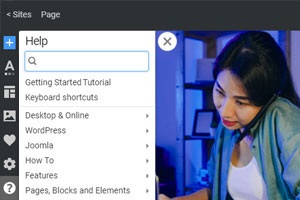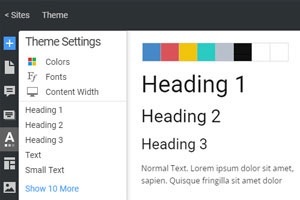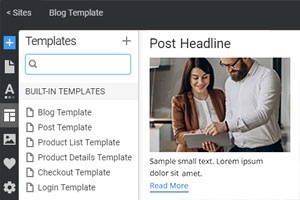Panneau média
Aujourd'hui, la plupart des pages Web contiennent des images, qui sont essentielles pour tout site Web moderne, et il est nécessaire d'y accéder facilement pendant que vous créez un site Web. Dans Nicepage, vous pouvez accéder à vos médias en cliquant sur l'icône correspondante dans la barre latérale d'accès rapide. Dans le panneau multimédia, vous pouvez ajouter, supprimer et insérer des images et d'autres fichiers multimédias sur une page Web par glisser-déposer sans codage.
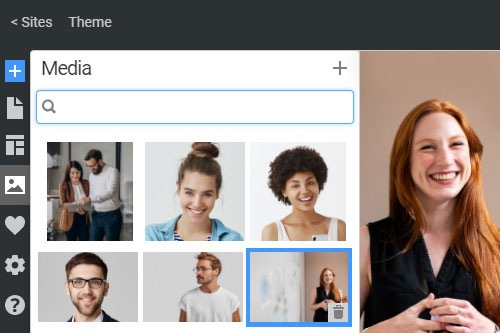
Tout ce dont vous avez besoin pour créer votre site Web gratuit
Utilisez notre Website Builder pour concevoir et créer des sites Web sans codage. Faites glisser et déposez tout ce que vous voulez, où vous le souhaitez. Le créateur de site Web adapte automatiquement votre site Web pour mobile afin de le rendre réactif. Choisissez parmi plus de 9 000 modèles de sites Web personnalisables.