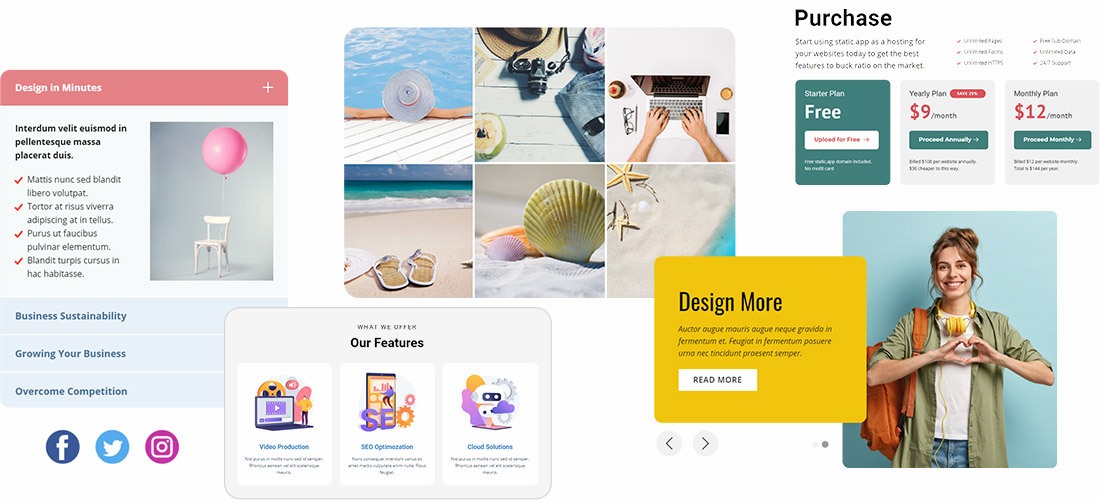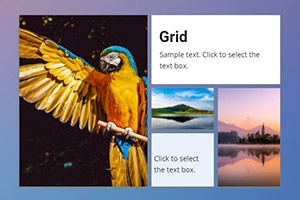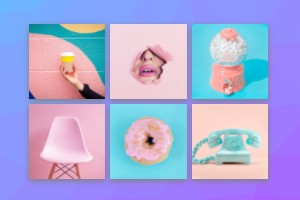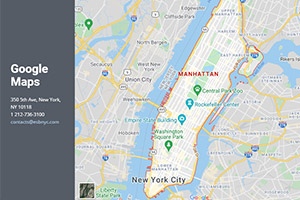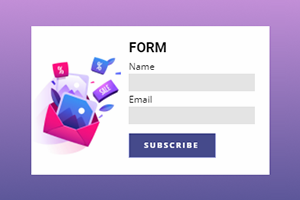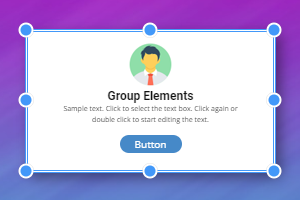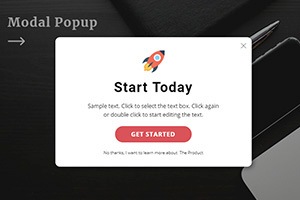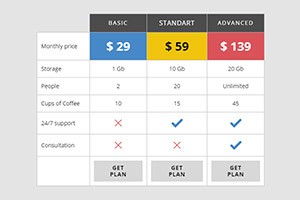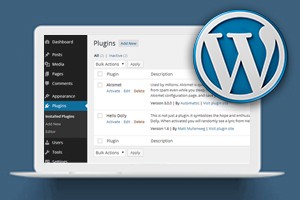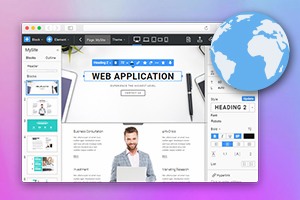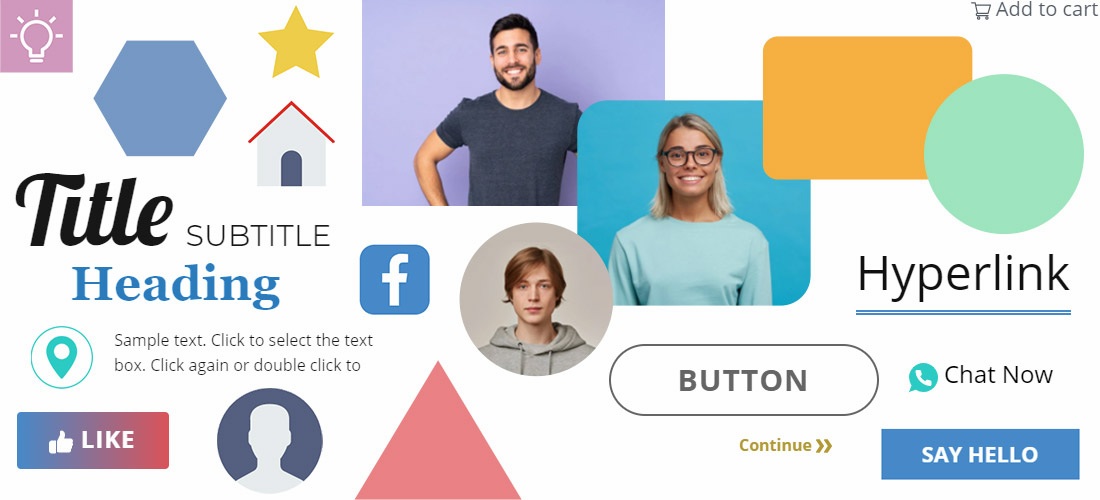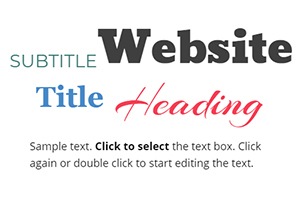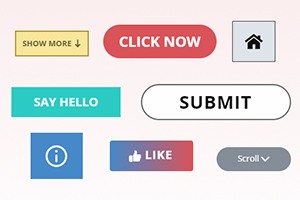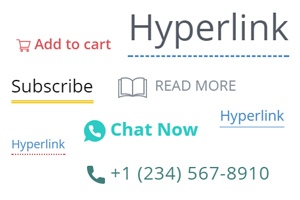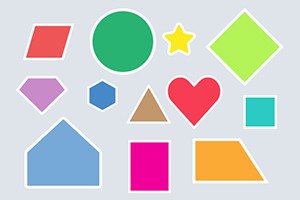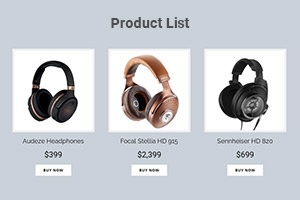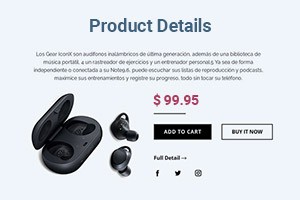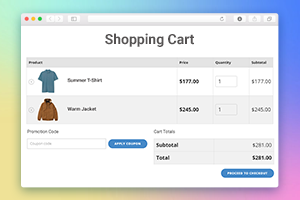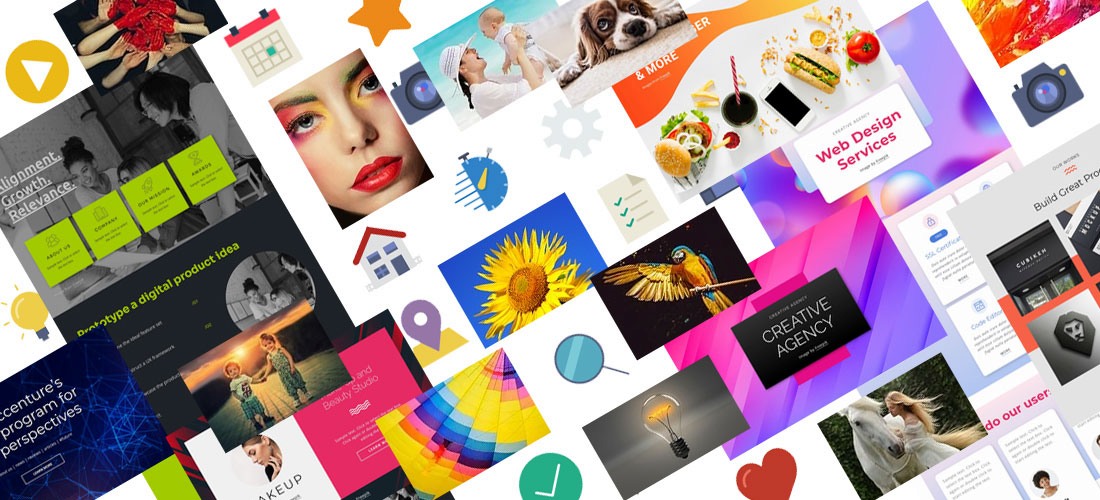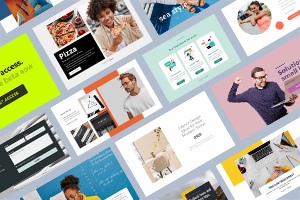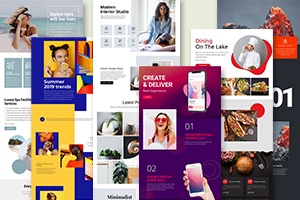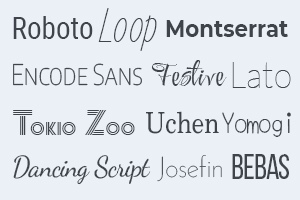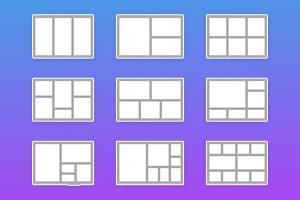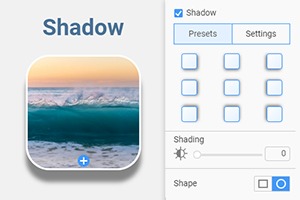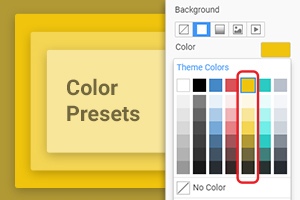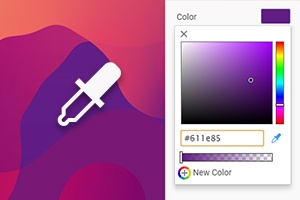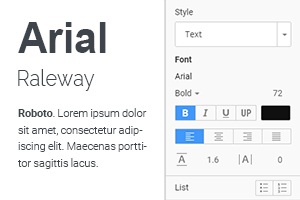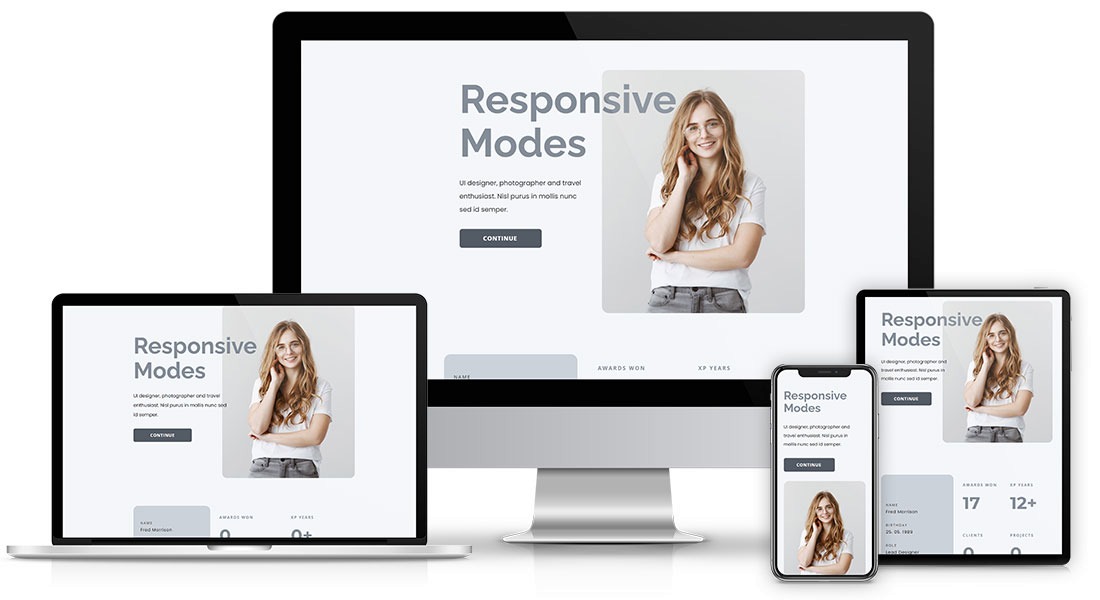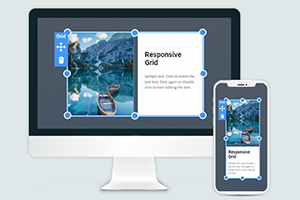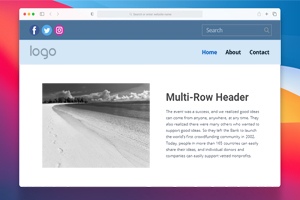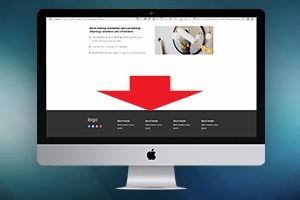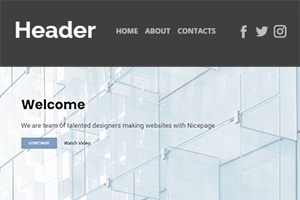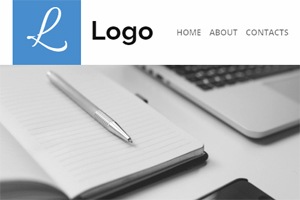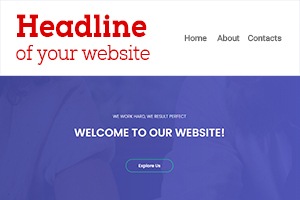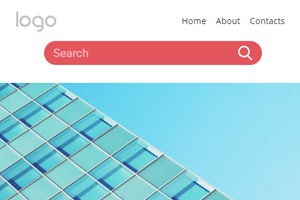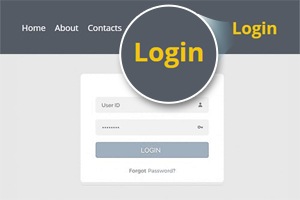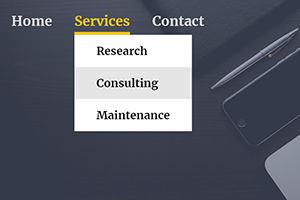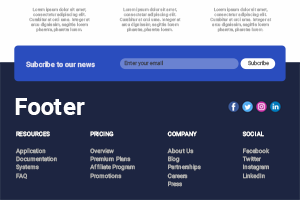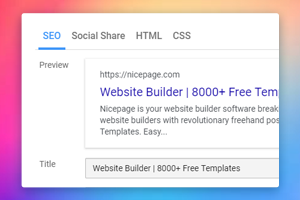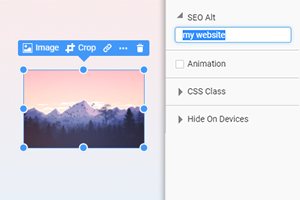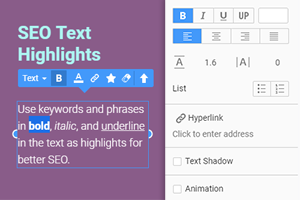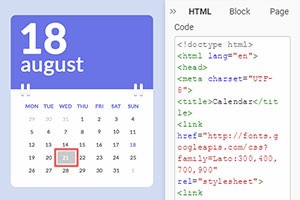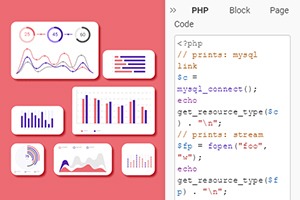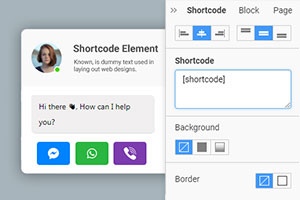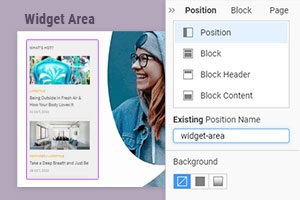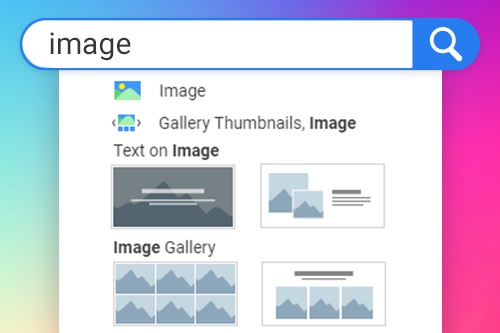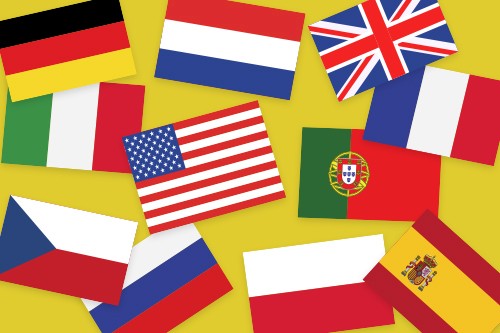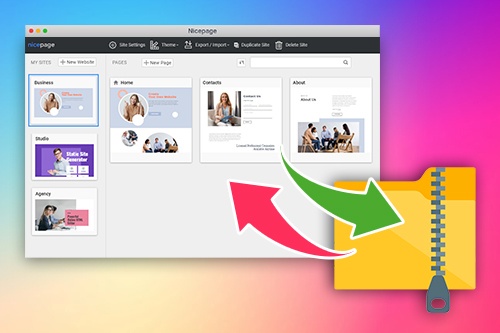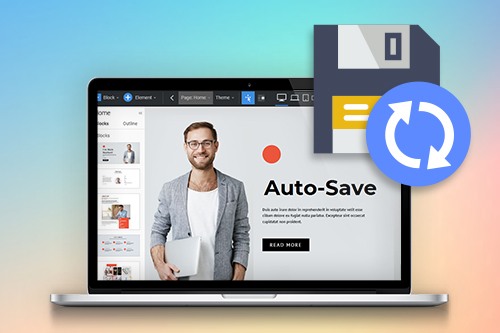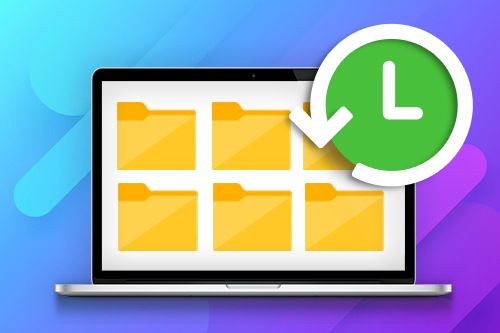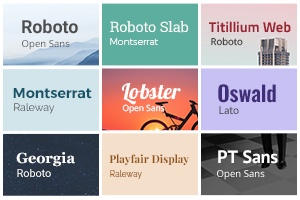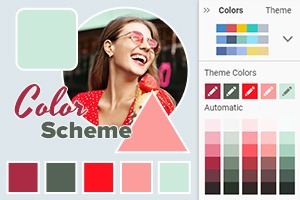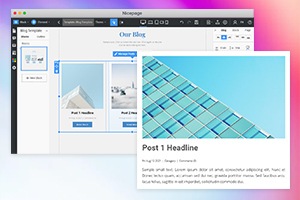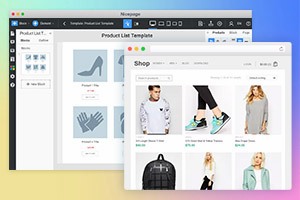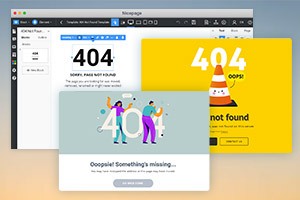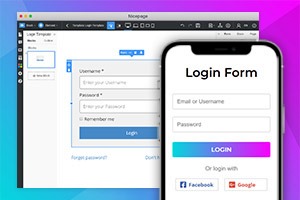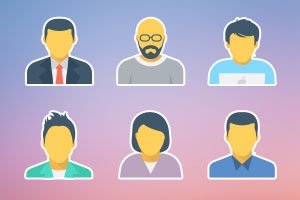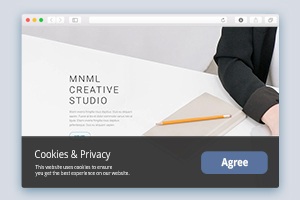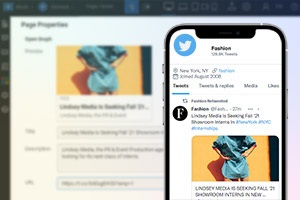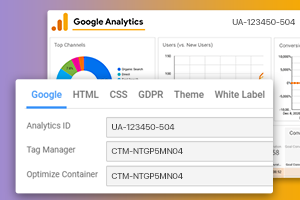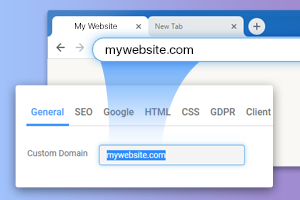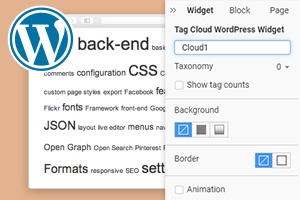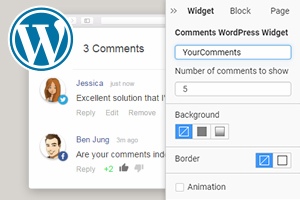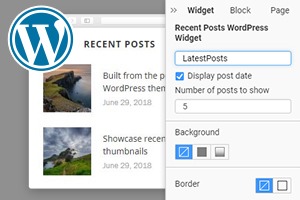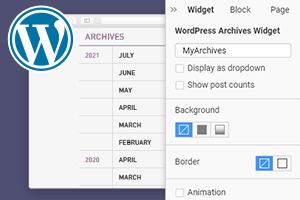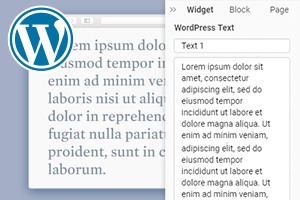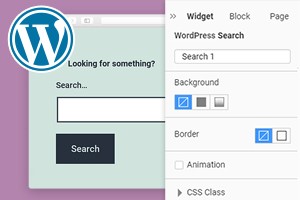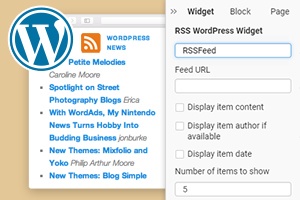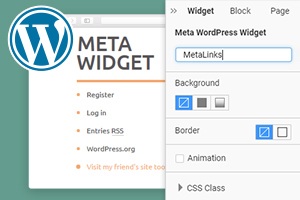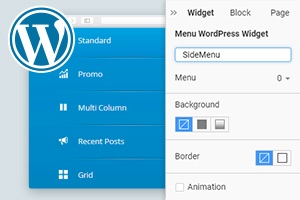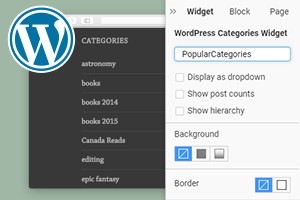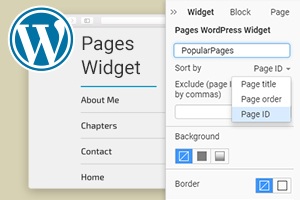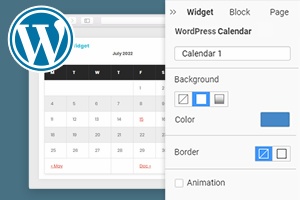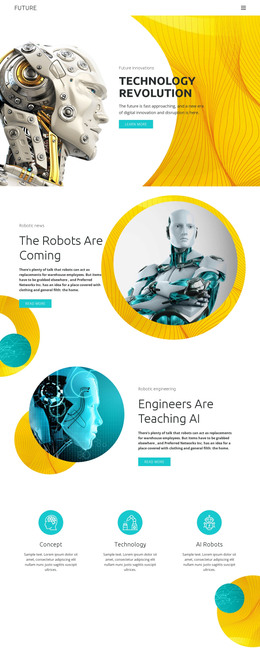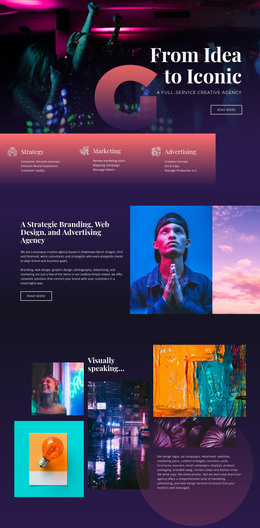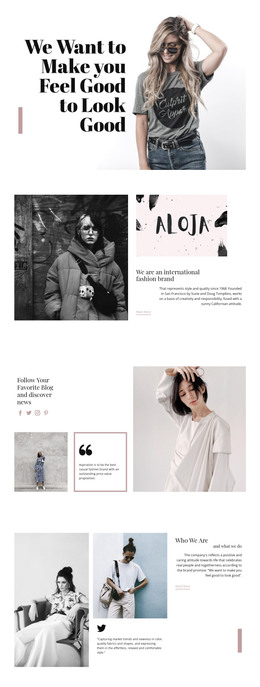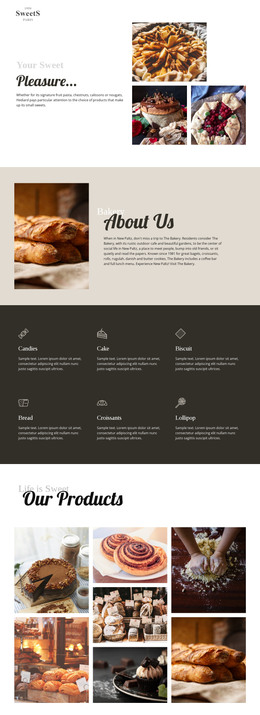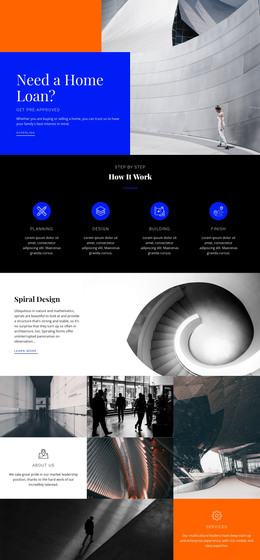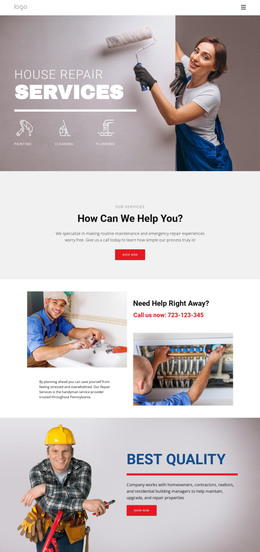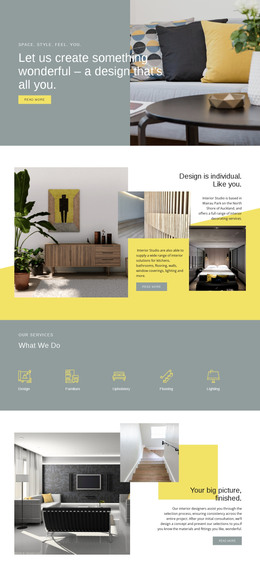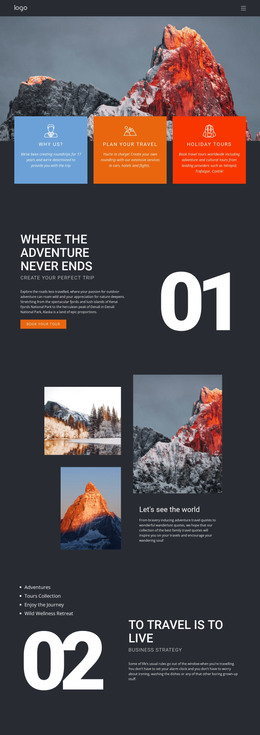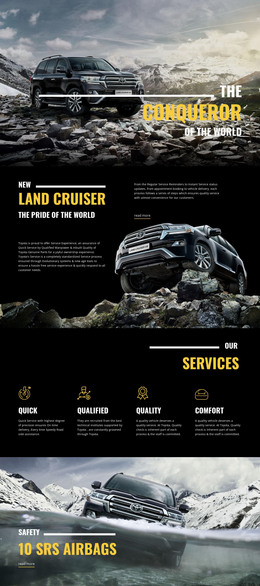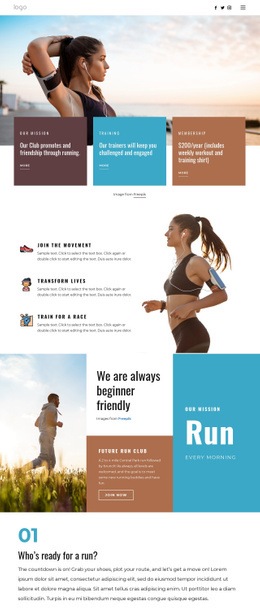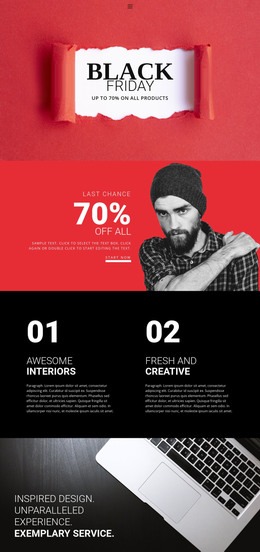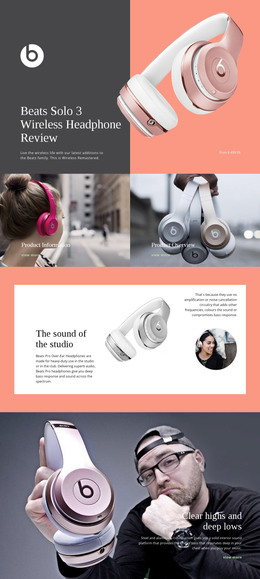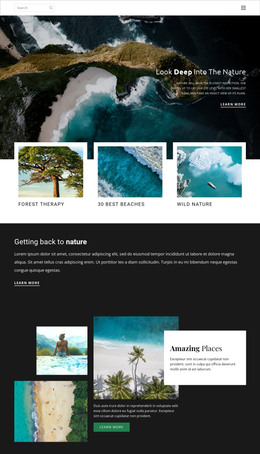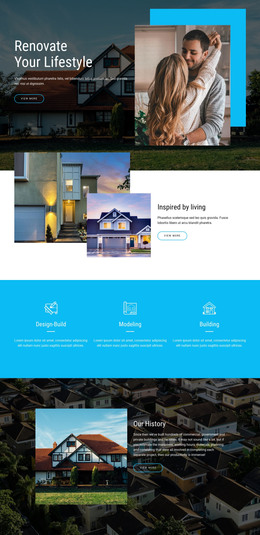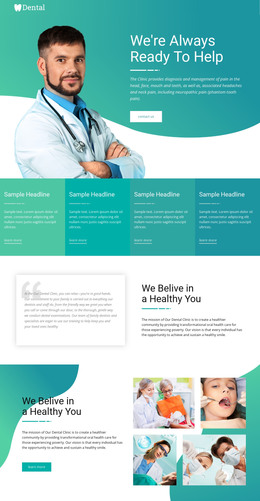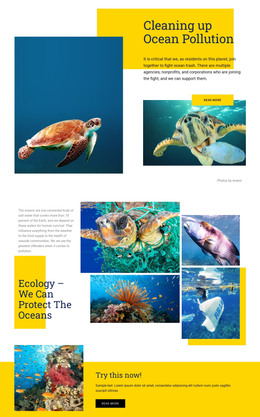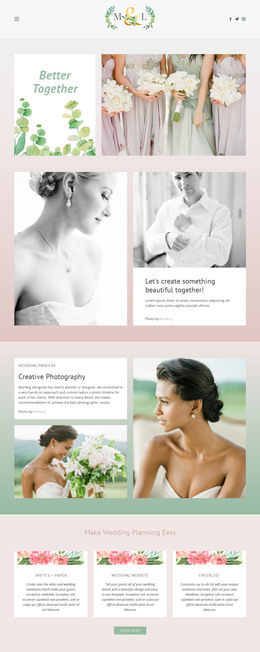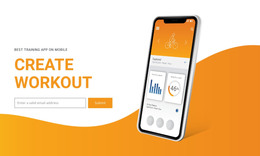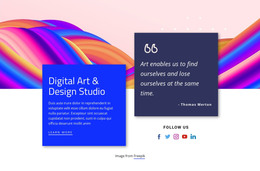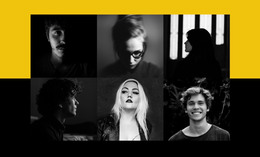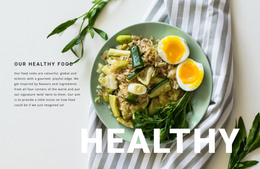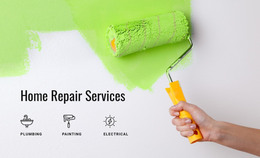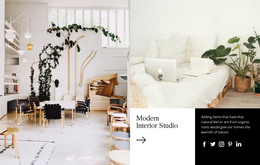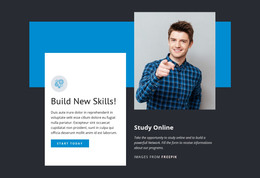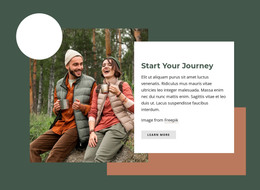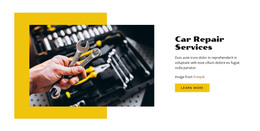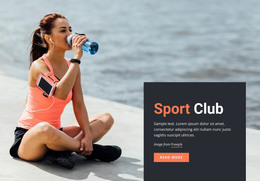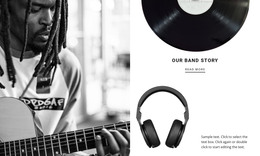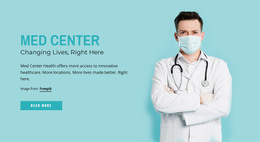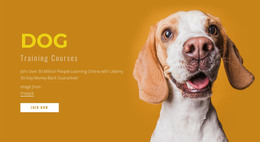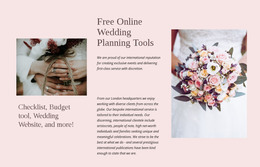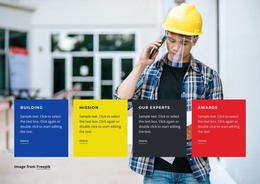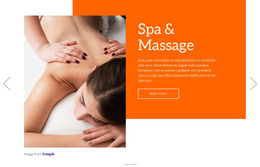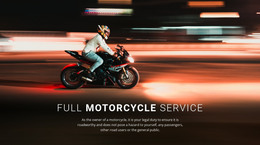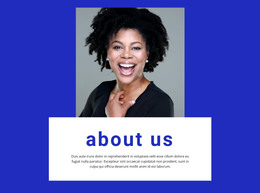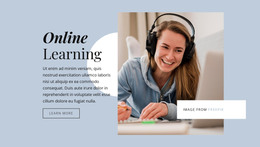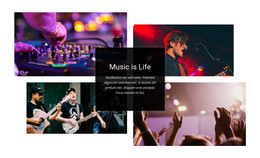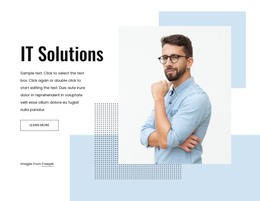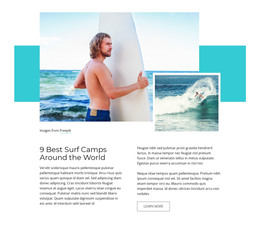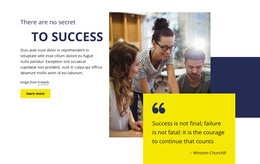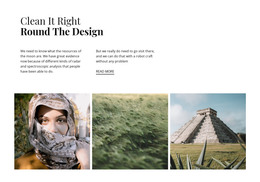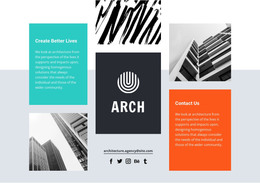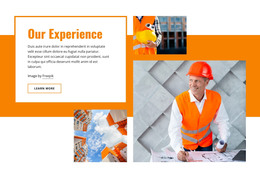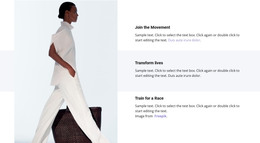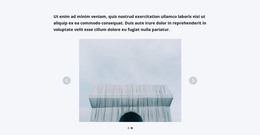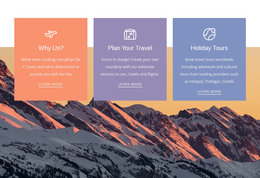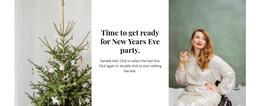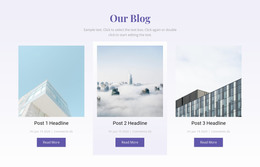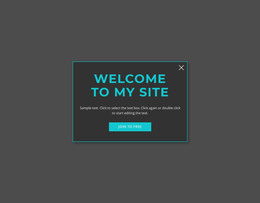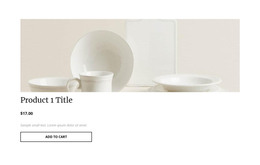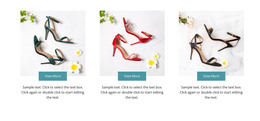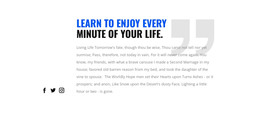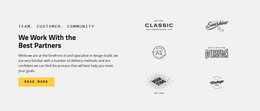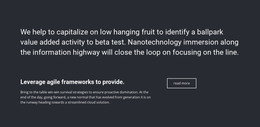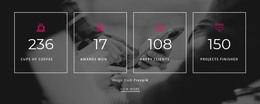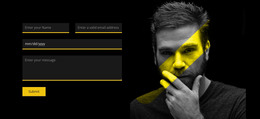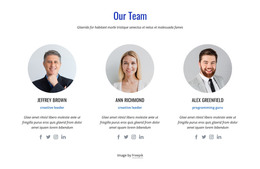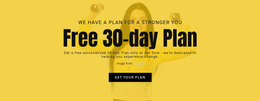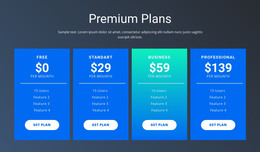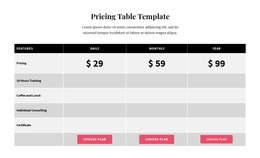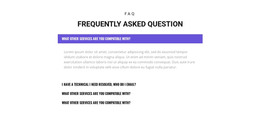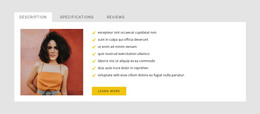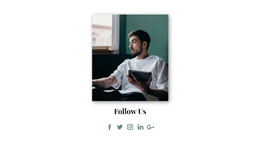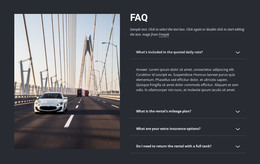Review 400+ Nicepage Features
Explore the powerful features you can use to build and customize stunning, instantly mobile-friendly websites and themes with no coding.
The Web Elements are the essential components of any website used to create the structure of a page and present content and information in various ways. For example, you can use Text, Images, Buttons, Hyperlinks, Grid, Gallery, and tens of other elements in your web design without coding.
Download and install the Nicepage Application for Windows or Mac OS, WordPress Plugin, and Joomla Extension or work with Nicepage Online to build mobile-friendly websites and themes.
Use the Visual Page Editor to edit content like text, images, grids, and other elements using the powerful drag-and-drop positioning. It is very time-saving as it requires no coding to design any websites, themes, eCommerce templates, and blog posts.
Design your great-looking pages with essential web design elements, like Text, Image, Hyperlink, Icon, Shape, and Button. You can place all design elements freely in the Editor with the powerful drag-and-drop.
Build contact forms with the best free website creator. With no coding, it is easy to use to create forms for collecting feedback, leads, or data for mailing lists or registrations and sign-ups on your website. You can create custom contact forms in minutes with drag and drop, customize them visually, and instantly preview them in all responsive modes for mobile devices.
Start your E-Commerce by editing Products, setting up Elements, and designing Page Templates for your online stores built with Nicepage to sell goods or services instantly. You can make a unique E-Commerce design of an HTML website, a WooCommerce theme, or a VirtueMart template to stand out from your competitors.
Use our rich media libraries to add images and icons to your pages. You can also use our fully responsive web templates as the easy start of your web design creation process and expand any of your websites with our designer-made blocks.
The Element Properties make it easy to customize and fine-tune the web and design elements to control all details and aspects of your web design to build a professional website.
Download Free Website Builder
Download the best website builder for Windows and Mac OS today for free. Start generating mobile-friendly websites and themes that look great on any browser and device.
Mobile-Friendly Web Design
The Mobile-Friendly Web Design allows you to adapt the web design of web pages to all main sizes of the device screens and browsers of the mobile devices. Responsive Web Design becomes more and more significant since the number of mobile device users grows every day.
Add the Animation Effects to your website, which is a powerful way to draw visitors' attention to essential aspects of your web design. Animation can improve the emotional experience by bringing delight to your web design.
The Header and Footer are special blocks shared among all site's pages. The Header usually contains the logo and menu, and the Footer contains the links and copyright information.
Set up the properties essential for your website's SEO or search engine optimization. It allows increasing the quantity and quality of your website's traffic and the higher ranking and presentation in search engine results, using organic, in other words, non-paid, methods.
Customize your websites by implementing connectivity among various third-party components. If you need, you have the tools to build the integration between applications, databases, or other systems, which data you need to use or output.
Use the powerful Application Features to work with your projects more efficiently. You can work in ten languages, auto-save, export and import your projects, search for any element, block, document, presets anything available in the Application, do the backups, and much more.
Theme Settings allow you to set the global styling for Colors, Fonts, and Typography applied to all Pages and Blocks. You can also edit the Header with the Menu and Footer and modify the EU Cookie Popup in this section.
The Site Properties are global parameters that you can use to specify configuration values for the whole website. In addition, you can apply Page Settings to set the specific values for a web page.
Design, write, and maintain your web blog, focusing mainly on content written in the blog posts. Blogs are still popular on the Internet, and starting a successful blog on just any topic you can imagine has never been easier.
The WordPress Widgets are the default widgets presented in WordPress, including Calendar, Categories, Tag Cloud, etc., to provide a simple and easy-to-use way to design and maintain your WordPress Theme. You can use widgets anywhere on a web page, including the Header, Footer, and Sidebar. Аnd it requires no coding.
Download and Install Free Website Designer
Get the best free website maker for Windows or Mac OS by downloading and installing it today. Start designing modern and fully responsive websites and themes visually with no coding.
Free Website Templates
Select any popular template page category and create creative agencies, music stores, car repair services, fitness gyms, legal companies, and other websites easily and quickly.
Templates Block Categories
Select any popular template page category and create creative agencies, music stores, car repair services, fitness gyms, legal companies, and other websites easily and quickly.
Best Block Designs
Choose from our awesome multi-purpose block templates hand-picked by our designer community. Create and customize them with our powerful free website generator.