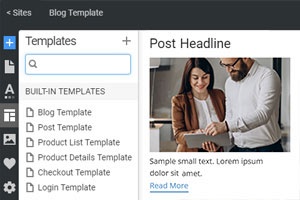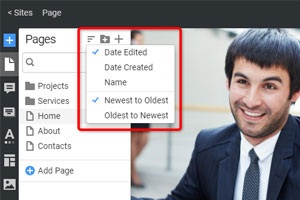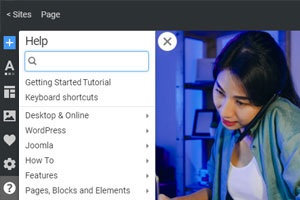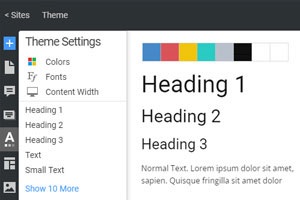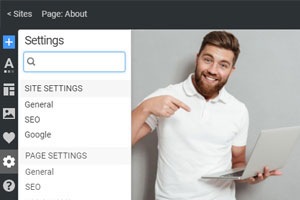Cómo acceder a los archivos multimedia para el diseño de un sitio web
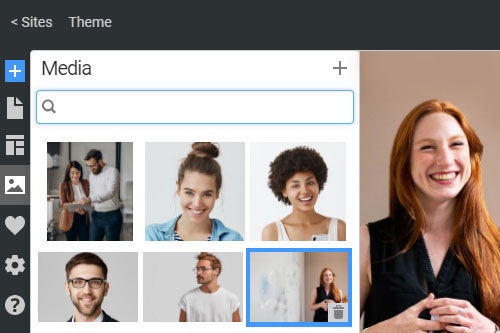
Todo lo que necesita para crear su sitio web gratuito
Utilice nuestro Creador de sitios web para diseñar y crear sitios web sin codificación. Arrastra y suelta lo que quieras, en el lugar que quieras. El Creador de sitios web adapta automáticamente su sitio web para dispositivos móviles para que sea receptivo. Elija entre más de 15,000 plantillas de sitios web personalizables.
Funciones relacionadas
How To Work With The Media Panel To Organize The Images And Icons
The media files are essential elements of the modern website, so they make sites more nice-looking. Like the WordPress plugins, this feature enables you to modify media files, change the media file size, remove, add, etc. If you don't know easily how to create a website with images, visit Nicepage. Please read the privacy policy and the terms of service and start working with the website's media files using our features. You will be able to change the image sizes, add your same image multiple times, etc. It is very comfortable, especially when you want to start your online store, as there you must use many image files. When you want to create the contact form, add the different media library files using this feature. It is very comfortable, as you can add the images (like the WordPress media library) and then change their size and modify them.
Like the WordPress media library, you can click, drag and drop the files and put them on the page. Managed WordPress hosting, social media icons, and live chat images are popular elements in modern web development. Many users want that the email address not to be published, so without signing up, you can work on Nicepage. Besides the visual part, media files are also good for search engine optimization. If you don't know how to access a WordPress media library, don't worry, you do not need it. Like the WordPress media library, you can work with several media files with this feature. Within the WordPress Dashboard on the WordPress site, you can have quick access to the media files, similar to this feature. Even if you need help when you want to create a website using Niceapage, read the help documentation.
If you want to delete the item, select the needed one, click delete, and your file will be deleted. Like the page builder plugin, this feature will help you easily organize media files, upload WordPress images, or delete social media files. Please keep in mind that you usually have to manage content, and for example, not every email address must not be published. Besides working with the image, you can organize the media library, WordPress media files, WordPress images, etc. With this feature, you will learn to create and manage pages with beautiful images and attractable search engine optimization. WordPress hosting, search engine optimizations, and social media icons are very important for modern websites like these are media files. To delete an isolated file or image, just click to display it and click Delete forever in the bottom right corner. So, if you don't know how to add media files or delete them, don't worry. It is very simple.