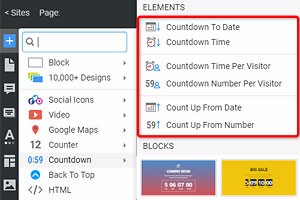Cómo usar el mensaje de cuenta regresiva después de contar
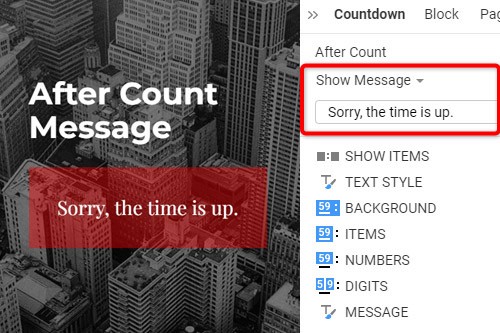
Todo lo que necesita para crear su sitio web gratuito
Utilice nuestro Creador de sitios web para diseñar y crear sitios web sin codificación. Arrastra y suelta lo que quieras, en el lugar que quieras. El Creador de sitios web adapta automáticamente su sitio web para dispositivos móviles para que sea receptivo. Elija entre más de 15,000 plantillas de sitios web personalizables.
Funciones relacionadas
How To Edit The After Count Message For A Countdown Timer
After you add a countdown timer, set the specific time or select the end date, and finish your countdown timer customization, you must decide what action will trigger after the countdown stops. If you want your countdown timer to take action after the end date and time, pick the After Count option in the Property Panel. If you're going to apply After Count Message, select the Show Message option, and another option line will appear below. Under the Show Message line, you will see a text box where you can enter your text for the message that will appear after the countdown. You can customize text color, background color, and other style options below the text box.
Our excellent site builder provides the best countdown timer templates and email countdown timer examples. You do not need additional knowledge and skills to make your countdown timers work and take action. Depending on how you create a countdown timer, you must set the options that reflect the real time or specific time. Design the background color to fit your overall style after you drag and drop countdown timers to your site. The countdown timers can also help in email marketing, so when you create a countdown timer, try using it for email marketing.
It will take some time to adjust to all the variety of our site elements, yet you need to do so to make sure to realize the full potential of our builder. We use the best practices in marketing to provide you with options for your new product. All countdown timers will take action depending on your choice, especially in email marketing strategy. Our help center will support you during the construction of your drop countdown timer or other countdown timers you wish to use. You can also learn more about improving your email marketing strategy in our help center.