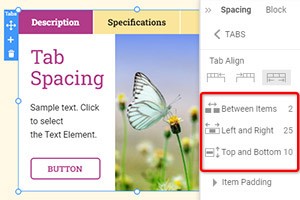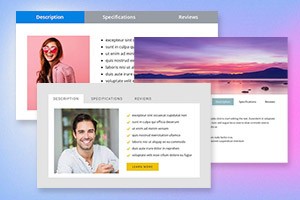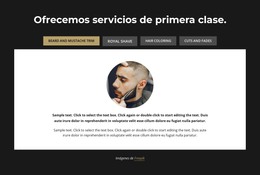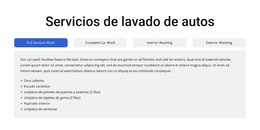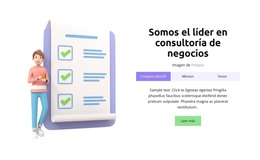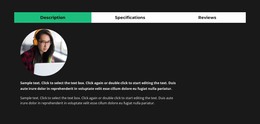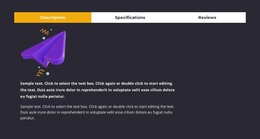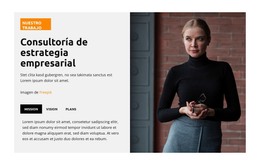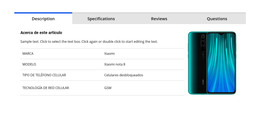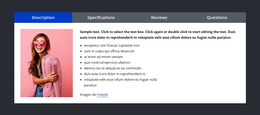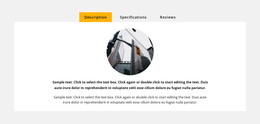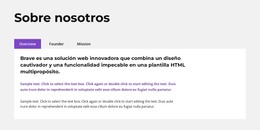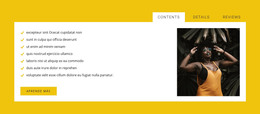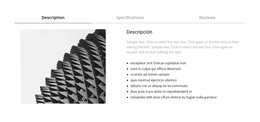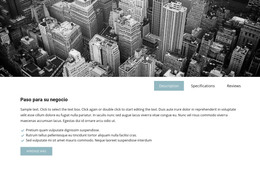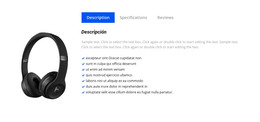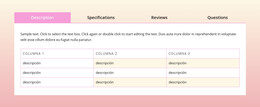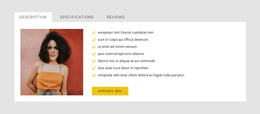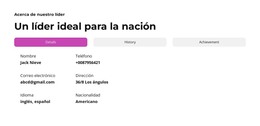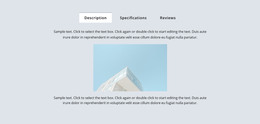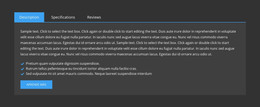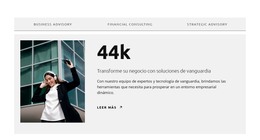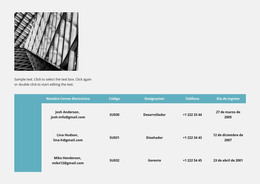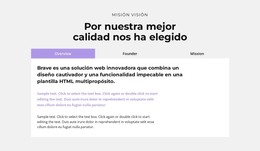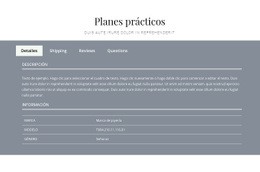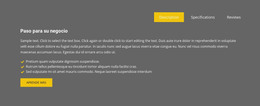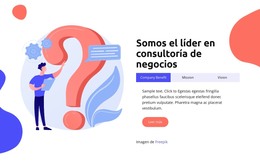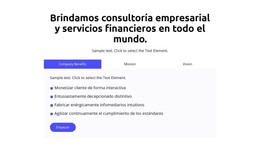Cómo estilizar los colores de edición del elemento Tabs
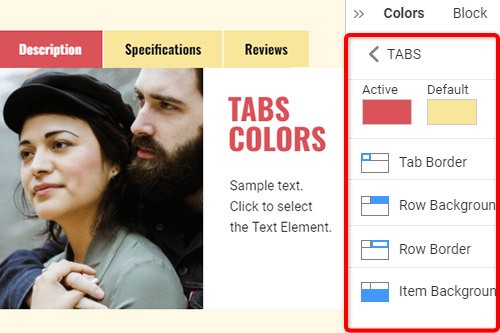
Todo lo que necesita para crear su sitio web gratuito
Utilice nuestro Creador de sitios web para diseñar y crear sitios web sin codificación. Arrastra y suelta lo que quieras, en el lugar que quieras. El Creador de sitios web adapta automáticamente su sitio web para dispositivos móviles para que sea receptivo. Elija entre más de 15,000 plantillas de sitios web personalizables.
Funciones relacionadas
Plantillas gratuitas con Elemento de pestañas
Comience con nuestras mejores plantillas, ideales para cualquier negocio. Créelos y personalícelos con nuestro potente y gratuito creador de sitios web sin código. Todas las plantillas son compatibles con dispositivos móviles y se ven excelentes en cualquier dispositivo.
-
Cree un sitio web sin codificaciónDescargar
How To Change The Tabs Colors
Choosing the correct color scheme for your website is essential and affects visitors' moods. Therefore it is important that you should be able to control the color of each element of your website design, and one of these kinds of elements is tabs. You can use the following steps to stylize your tabs' element colors. Step 1 is to Select the Tabs in your Block. Step 2 look right to the Property Panel. Step 3 click the Colors section link to go to the Colors Panel. Edit the properties to achieve the desired look for your Tabs.
To modify the color of the current tab, select the active tab and follow the steps. You change the tab title to Set Active Tab as the main tab. Inactive tabs Background Color is a little bit faded and not to be exposed. How to style the Tabs? First, you should choose a passive color for your inactive tab. To create a new page text block element from settings, you can guide by related articles. Drag and drop elements inside a tab. Once all Tab Links have the class name, select tab links with the Current class.
Choose default tab settings and add content to it. This will make it easier for you. Contact the Support Team anytime it is in terms of the website's service. To use custom styling First Tab, add a class name to the other tab links. To create the tabs style, set tab links and select a preferred style for your tab. First, they get started with tab links and then add style to them. Use selected tab links to set up the tabs on your website. You can add the hover effect to your tab links with the suggested steps.