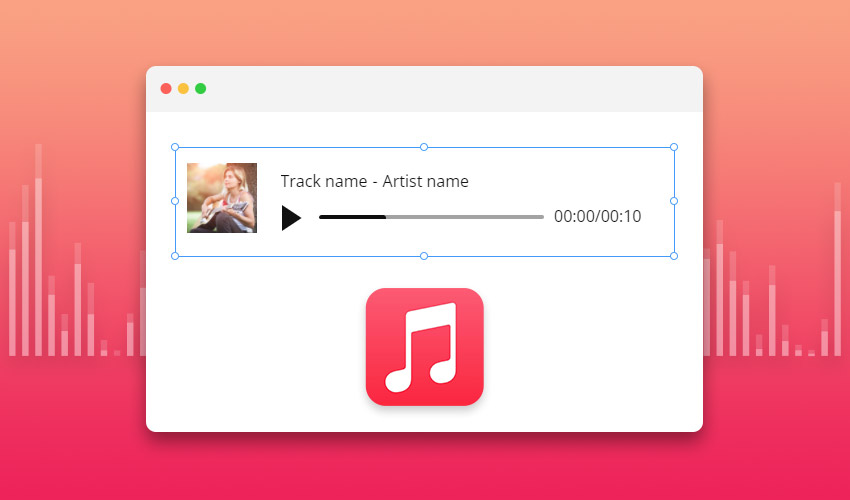The Audio Element allows you to add audio files to websites created in the Desktop Application, Online Builder, WordPress Plugin, Joomla extension, and HTML export. It supports the following formats: MP3, WAV, FLAC, M4A, WMA, AAC, AIF, and AIFF.
You can preview and play the audio files in the Online Builder and websites uploaded to your hosting, including those made with WordPress Plugin and Joomla Extension.
NOTE: Due to browser security policies, audio files cannot be played in Quick Preview and Browser Preview on the Desktop Applications.
Add Audio Element
You can add the Audio Element from the Add Panel.
Audio Source
You can use the URL or Upload audio files with a size of up to 10 MB.
You can specify the Track Name and Artist Name in the Property Panel for the audio file. You can also disable them by unchecking the boxes.
Progress Bar And Time Stamp
You can turn the Progress Bar and Time Stamp on and show the Audio Element that has been added to a Block.
Audio Cover Image
Choose or remove the Cover Image for your audio in the Property Panel.
Audio Background
Set the Fill, Border, Radius, and Shadow for the Audio Element.
Audio Text Style
You can also set the Text Style for the added Audio Track.
Audio Player Style
Change the Colors for the Play Button and the Progress Bar in the Player Style Panel.
![audio-player-style.png]()