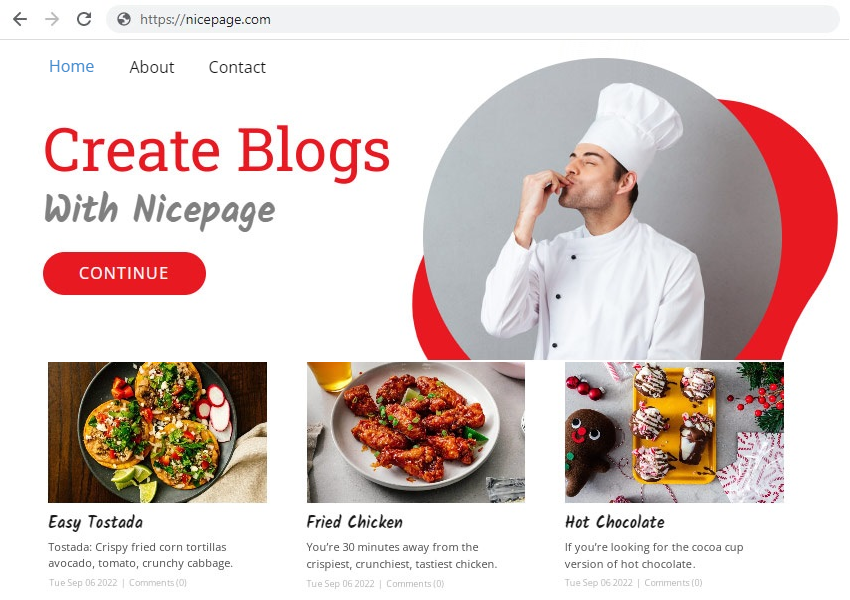You can create a Blog online and in desktop Applications in HTML, WordPress, and Joomla.
Posts Panel
Use the Posts Panel to work with Posts. In this Panel, you can add, switch, and delete Posts. Open the Posts Panel by clicking the Blog Posts button on the Quick Access Pane.
You can also open the Posts Panel by clicking the Manage Posts button in the Add Elements -> Blog section.
Add Post
To create a new post, click the Add Post button or the Add Post icon at the top of the Posts Panel.
You can add a New Post from the Add Elements -> Blog section.
Search Blog Posts
Like in other Panels, you can search Posts by typing letters in the Search field at the top of the Manage Posts Panel.
Delete Blog Post
You can delete a Post by clicking the Bucket Icon next to the Post Title in the Posts Panel or the Delete Post Button in the Property Panel in the Post Editor.
Post Editor
You can add and customize the Post Name.
Edit Post Text
You can edit the Post Content in the Nicepage Application. Besides text, you can add images and lines to the Post Content by clicking the Quick Insert Plus icon.
Change Featured Image
You can also change the Featured Image by clicking the Thumbnail or Button.
When you edit the first Post, the Blog link is automatically added to the Menu.
![blog-menu-automatically.png]()