SEO stands for search engine optimization, a digital marketing strategy focusing on your website's presence in search results on search engines like Google and others.
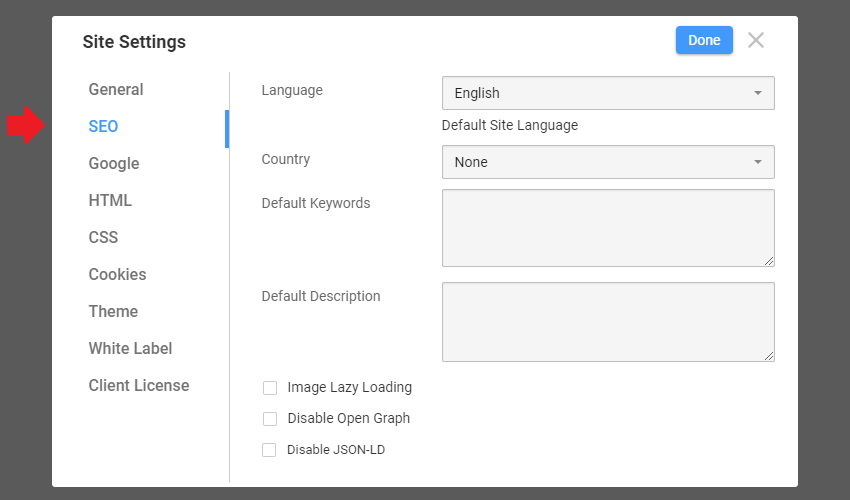
SEO Site Settings
Add the desired information in the Site Settings > SEO Tab. It can be accessed from the top bar Theme menu or the gear icon in the top right corner.
You can enter the Default Keywords and Default Description used for the whole site. You can also select Image Lazy Loading, Disable Open Graph, and JSON-LD Script here.
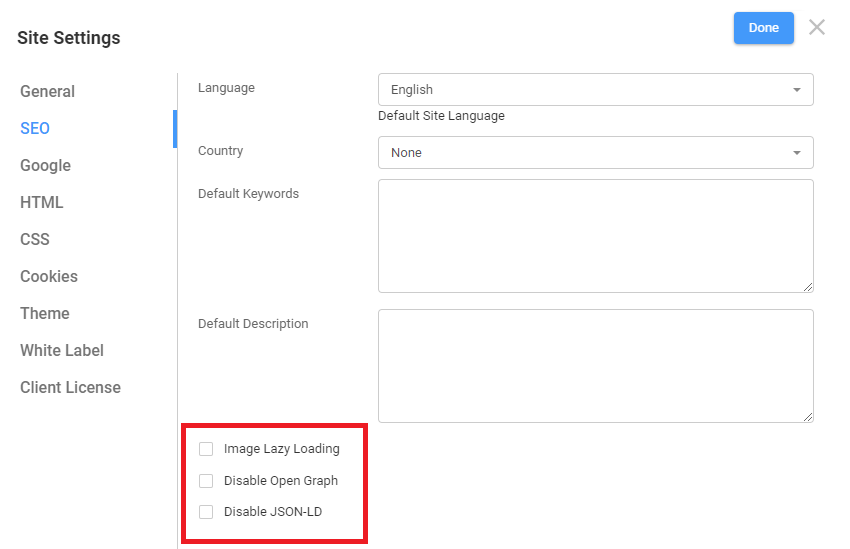
Image Lazy Loading
Image Lazy Loading is delaying the load or initialization of resources or objects until they are needed to improve performance and save system resources. A Lazy webpage loading reduces page weight, allowing for a quicker page load time.
Disable Open Graph
This option allows turning off the Open Graph tags. The [Social Share Settings] (page:173539) article explains more about Open Graph tags and how to set them.
Disable JSON-LD Script
You can turn off the JSON-LD Script generation by checking this option.
SEO stands for search engine optimization, a digital marketing strategy focusing on your website's presence in search results on search engines like Google and others. !site-settings-seo.png! ## SEO Site Settings Add the desired information in the Site Settings > SEO Tab. It can be accessed from the top bar Theme menu or the gear icon in the top right corner. You can enter the Default Keywords and Default Description used for the whole site. You can also select Image Lazy Loading, Disable Open Graph, and JSON-LD Script here. !site-settings-checks.png! ### Image Lazy Loading Image Lazy Loading is delaying the load or initialization of resources or objects until they are needed to improve performance and save system resources. A Lazy webpage loading reduces page weight, allowing for a quicker page load time. ### Disable Open Graph This option allows turning off the Open Graph tags. The [Social Share Settings] (page:173539) article explains more about Open Graph tags and how to set them. ### Disable JSON-LD Script You can turn off the JSON-LD Script generation by checking this option. ##