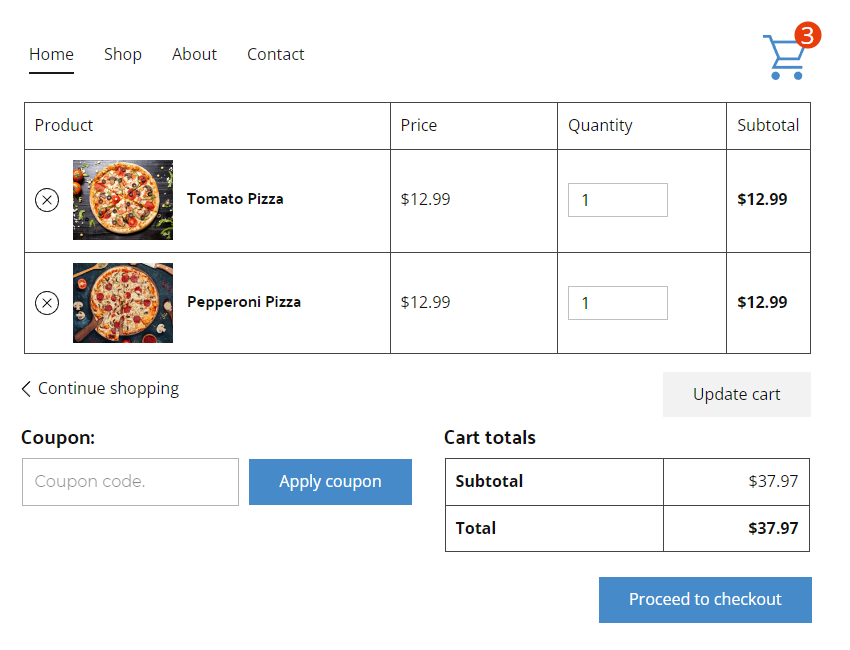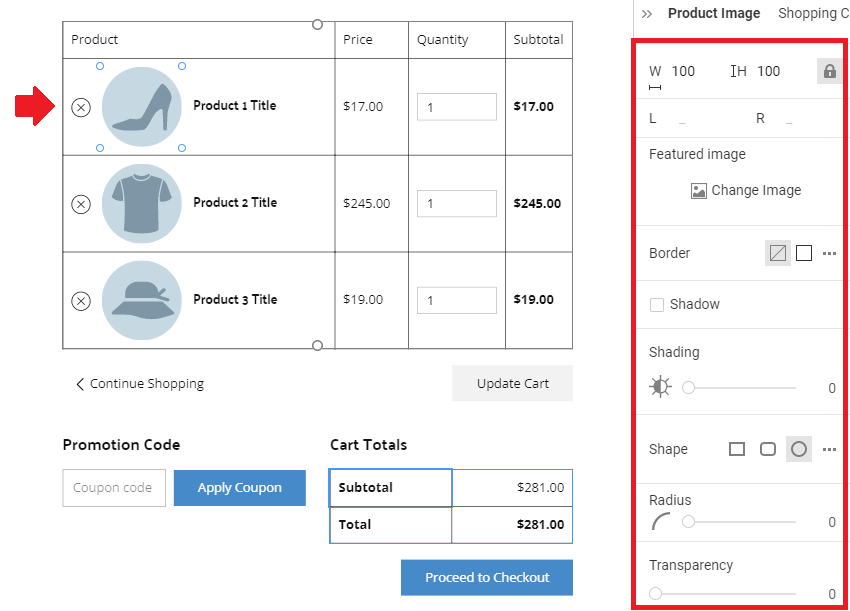You can use the Shopping Cart Template to collect the data required to finalize purchases on E-Commerce websites.
IMPORTANT!
- The Shopping Cart Page functions ONLY on WordPress or Joomla E-Commerce websites.
- You cannot customize this Shopping Cart Template directly in WordPress or Joomla with the Nicepage Plugin or Extension.
Please install the Desktop Application Shopping Cart Template.
You need the Shopping Cart Icon in the Header to access the Shopping Cart Page. Add this Element from the Add Panel.
You can find the Shopping Cart Template on the Templates Panel of the Quick Access Pane.
Apply the Style Presets to stylize your Shopping Cart Template's Elements quickly.
You can edit the Table Properties of the Shopping Cart Template. You can edit the Shopping Cart's Table like any other Table Element.
Stylize the Totals Table as a separate Table Element. It can have a different style from the main Product Checkout Table.
You can customize any Element in the Shopping Cart Table's Row.
Stylize the Coupon Form like you do the Contact Form Element.
NOTE: If your CMS, for example, Joomla, contains more than one form on the Shopping Cart Template, then the style will be applied to all those Forms.
IMPORTANT! To export and then import the Shopping Cart Template to your website, check the Include E-Commerce Templates checkbox in the Publish and Export Dialog.
Additionally, you can export Products by checking the Include E-Commerce Products checkbox below.
To view the Shopping Cart Page Template on WordPress or Joomla E-Commerce websites, you can do the following.
- Open your E-Commerce website.
- Go to the Store page.
- Add products to the Shopping Cart.
- Click the Shopping Cart Icon to open the Shopping Cart page.
![view-shopping-cart.png]()