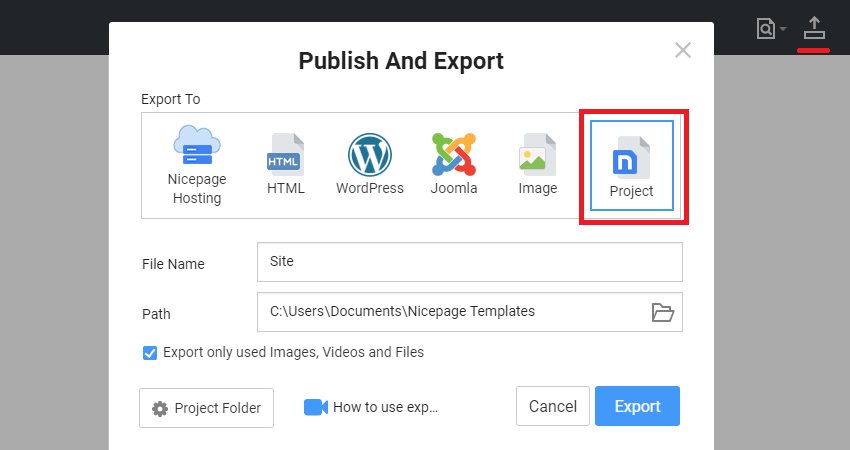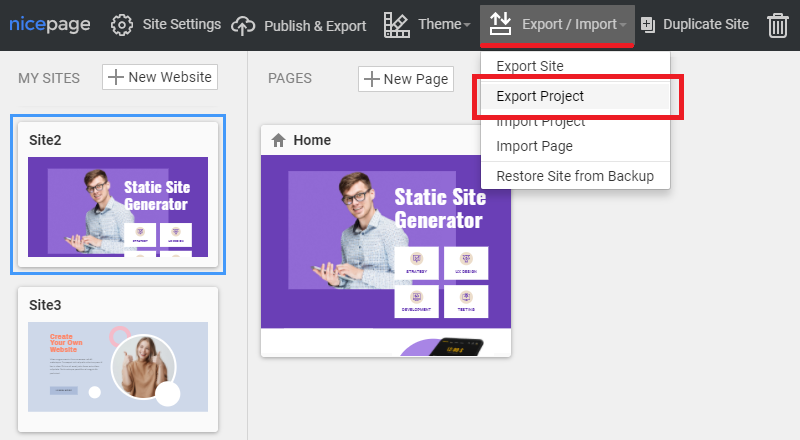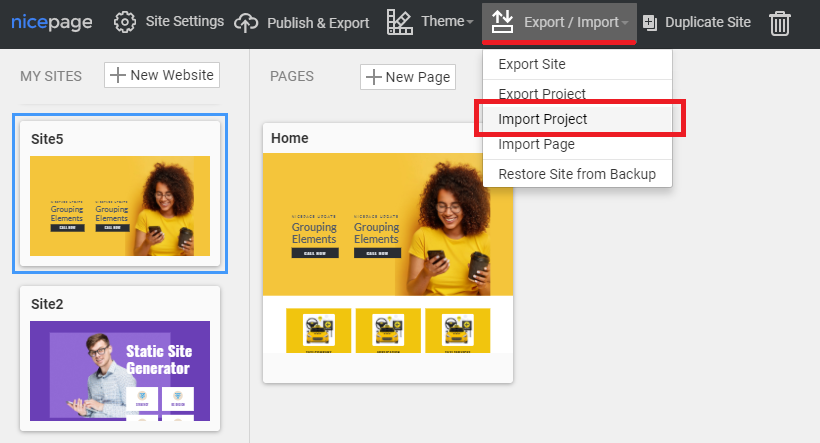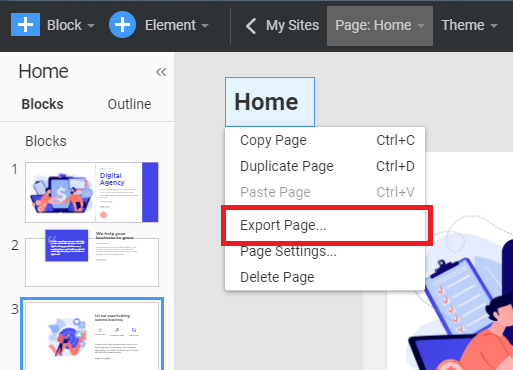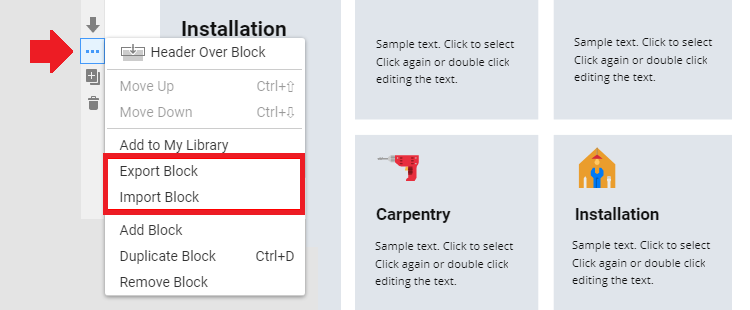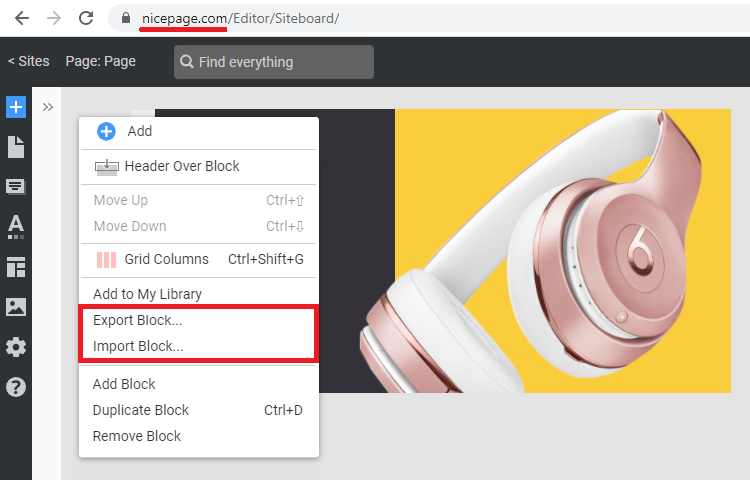Summary
- Overview
- Important Notice
- Export and Import Projects
- Export and Import Pages
- Export and Import Blocks
Overview
You can export and import your Nicepage Projects, Pages, and Blocks from the Desktop Applications for Windows, Mac OS, and Online Editor.
Important Notice
IMPORTANT: You can export and import Projects in the Desktop Applications and Online Editor. The Project Export and Import feature is not yet implemented for WordPress Plugin and Joomla Extension.
If needed, you can restore your WordPress or Joomla Pages by exporting the Blocks with the WordPress Plugin and Joomla Extension and importing them to your Desktop Project by individual Blocks.
Export and Import Projects
To export your Nicepage Project, please do the following.
- Click the "Publish & Export" button to open the dialog.
- Then select the Project Tab (the last one in the row).
- Enter the Title.
- Select the Destination Path.
- Click the Export button.
You can also export your Project from the Dashboard.
To import a Nicepage Project, please do the following.
- Go to the Dashboard.
- Select the "Import Project" option from the Export-Import list.
Export and Import Pages
You can export a Page using the Page's Context Menu option.
You can import a Page from the Context Menu for the Page.
Export and Import Blocks
You can export and import any Block from the Applications, Plugins, and Online Editor.
You can also export and import Blocks in the Online Editor.
![export-import-blocks-online.png]()
## Summary
- Overview
- Important Notice
- Export and Import Projects
- Export and Import Pages
- Export and Import Blocks
## Overview
You can export and import your Nicepage Projects, Pages, and Blocks from the Desktop Applications for Windows, Mac OS, and Online Editor.
!export-project.png!
## Important Notice
**IMPORTANT:** You can export and import Projects in the Desktop Applications and Online Editor. The Project Export and Import feature is not yet implemented for WordPress Plugin and Joomla Extension.
If needed, you can restore your WordPress or Joomla Pages by exporting the Blocks with the WordPress Plugin and Joomla Extension and importing them to your Desktop Project by individual Blocks.
## Export and Import Projects
To export your Nicepage Project, please do the following.
1. Click the "Publish & Export" button to open the dialog.
2. Then select the Project Tab (the last one in the row).
3. Enter the Title.
4. Select the Destination Path.
5. Click the Export button.
You can also export your Project from the Dashboard.
!export-project-dashboard.png!
To import a Nicepage Project, please do the following.
1. Go to the Dashboard.
2. Select the "Import Project" option from the Export-Import list.
##
!import-nicepage-project.png!
## Export and Import Pages
You can export a Page using the Page's Context Menu option.
!page-export-in-context-menu.png!
You can import a Page from the Context Menu for the Page.
## Export and Import Blocks
You can export and import any Block from the Applications, Plugins, and Online Editor.
!block-import-export.png!
You can also export and import Blocks in the Online Editor.
!export-import-blocks-online.png!
##