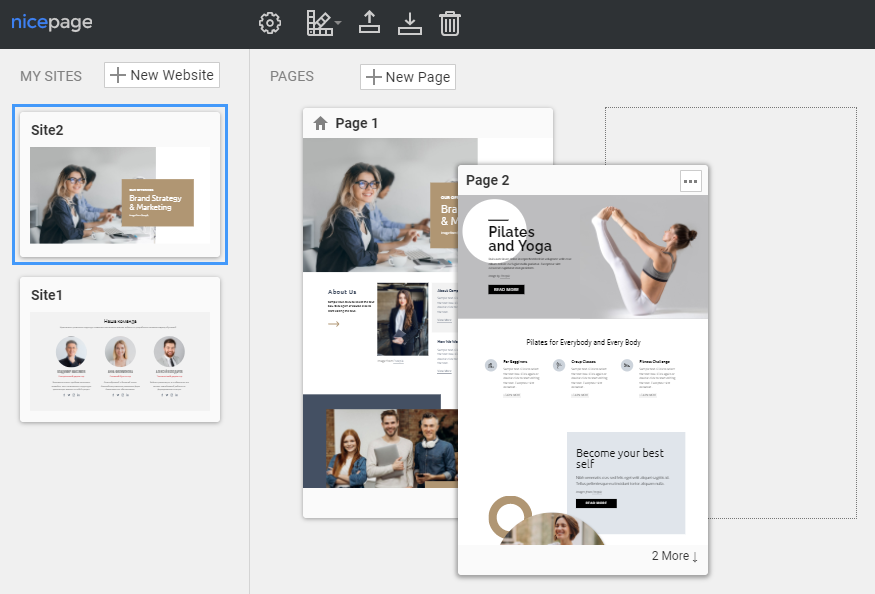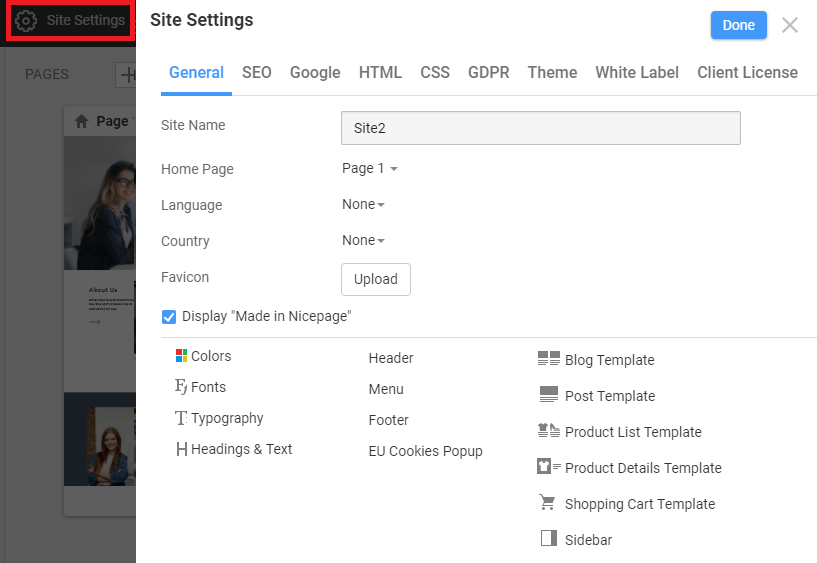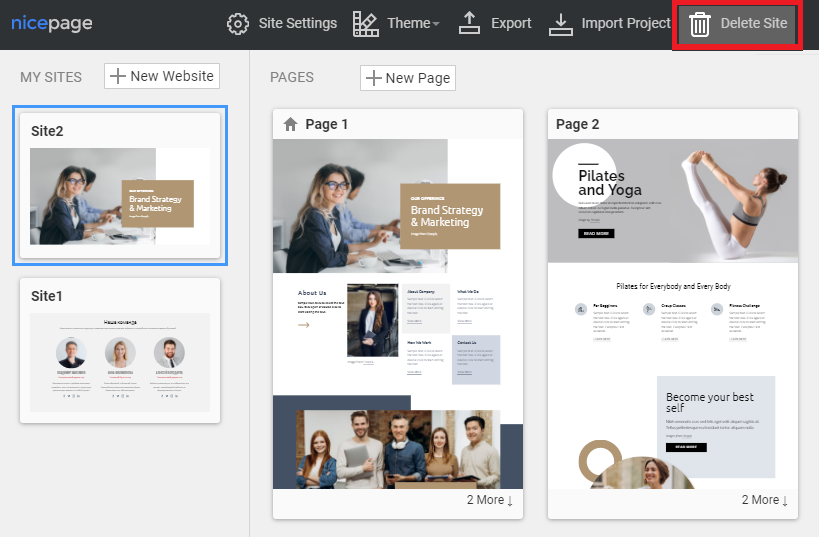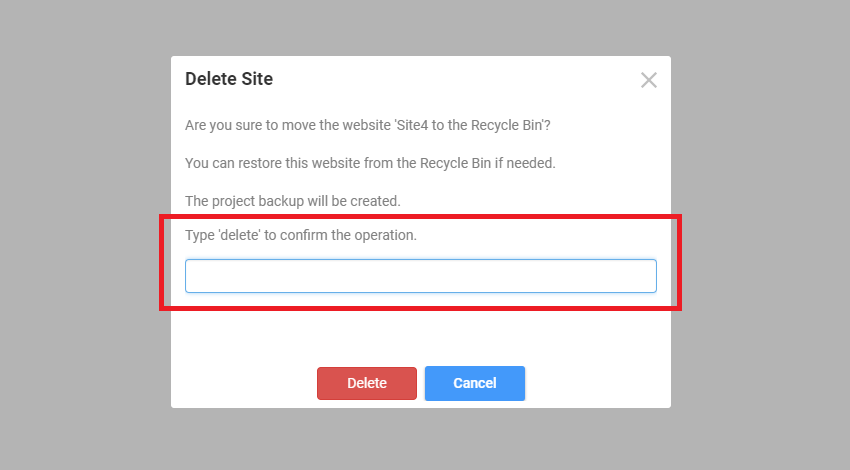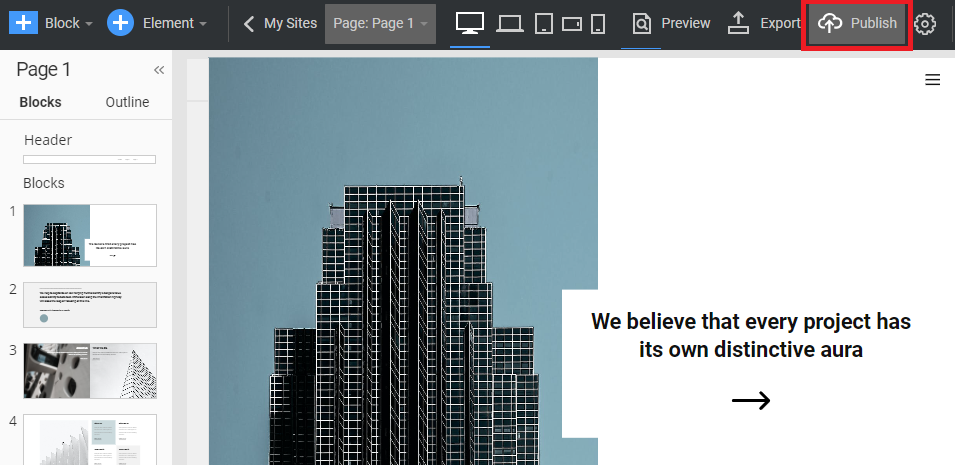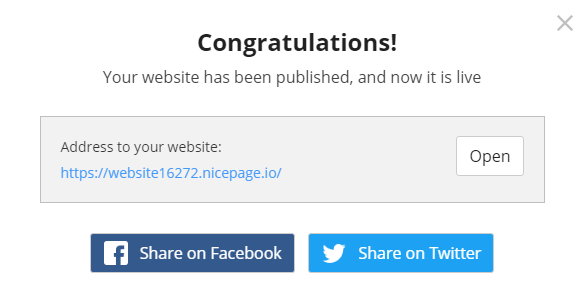Summary
- Overview
- Add New Website
- Edit / Rename Site
- Delete Site
- Publish and Preview Site
Overview
Go to the Dashboard to create, open, and manage your Website Project and its pages in the Nicepage Applications for Windows and Mac OS and Nicepage Online.
Add a New Website
All your websites are shown on the left. You can add more by clicking on the Plus Icon.
Start creating the design for the added website's first page in a few usual steps using Page Wizard or close the screen and add pages later from the Dashboard.
Edit, Rename and Remove Website
To edit the website, click on its thumbnail. You see the website pages to the right. Click on the Page Thumbnail to open the Page Editor.
To rename a website, click Website Settings on the top right and edit the Site Name field. Here you can learn more about Website Settings.
Delete Site
Select a website and click Delete Website on the top right to remove it.
While deleting, you will see the confirmation requiring you to type in the keyword to proceed with the delete or unpublish operation.
Publish and Preview Site
You can publish and preview your website online anytime on a subdomain of nicepage.io. For this, click Publish and Preview.
Note: This option is not available for Nicepage Desktop. There, you can export the theme and then publish it. See Nicepage Desktop Application Invalid Link for more information.
## Summary
- Overview
- Add New Website
- Edit / Rename Site
- Delete Site
- Publish and Preview Site
## Overview
Go to the Dashboard to create, open, and manage your Website Project and its pages in the Nicepage Applications for Windows and Mac OS and Nicepage Online.
## Add a New Website
All your websites are shown on the left. You can add more by clicking on the Plus Icon.
!np-dashboard.png!
Start creating the design for the added website's first page in a few usual steps using [Page Wizard](page:1021) or close the screen and add pages later from the Dashboard.
## Edit, Rename and Remove Website
To edit the website, click on its thumbnail. You see the website pages to the right. Click on the Page Thumbnail to open the Page Editor.
!np-page-order.png!
To rename a website, click Website Settings on the top right and edit the Site Name field. Here you can learn more about [Website Settings](page:1121).
!np-website-settings-popup.png!
## Delete Site
Select a website and click Delete Website on the top right to remove it.
!np-delete-website.png!
While deleting, you will see the confirmation requiring you to type in the keyword to proceed with the delete or unpublish operation.
!delete-confirmation.png!
## Publish and Preview Site
You can publish and preview your website online anytime on a subdomain of nicepage.io. For this, click Publish and Preview.
!np-publish-website.png!
!np-publish-website-popup.png!
Note: This option is not available for Nicepage Desktop. There, you can export the theme and then publish it. See Nicepage Desktop Application [Features](page:7) for more information.
##