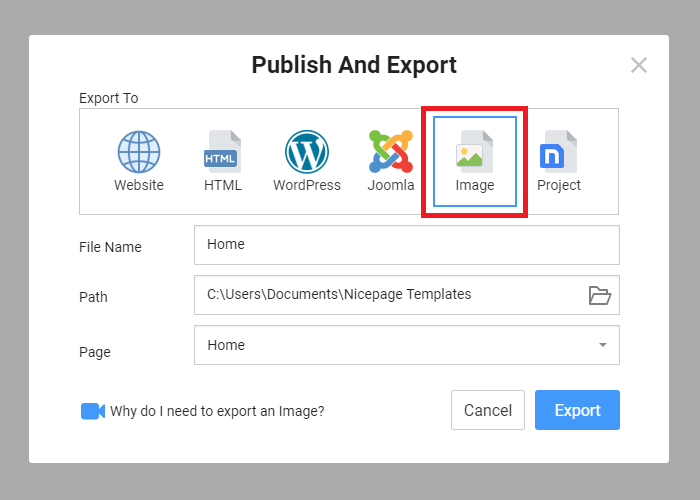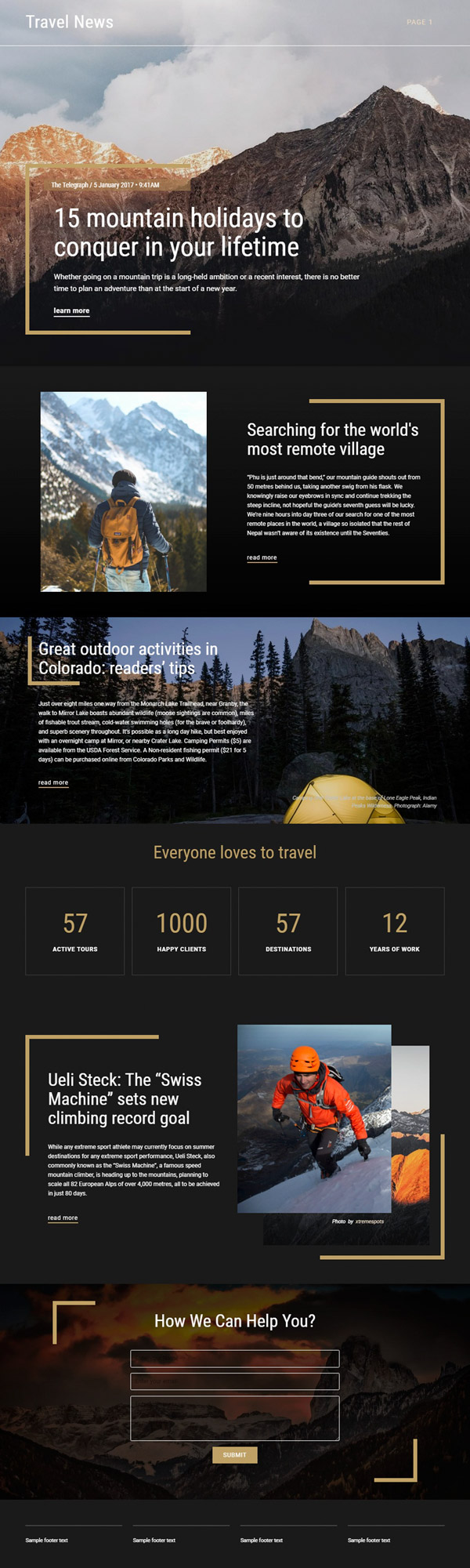In Nicepage, you can export your Web Page as an Image to share it with your customers, and colleagues or use it in the portfolio.
NOTE: This Export Option is available with the Nicepage Starter Edition for free.
Export Page Image
Please do the following to export a Project Page as an Image.
- Run the Nicepage Application or Online Editor.
- Open your working Website.
- Click on the Publish and Export link on the Top Bar.
- Select the Image Tab.
- Specify the File Name, Path, and Page.
- Click the Export button.
NOTE: The Export as Image option is unavailable for the Templates and Blog Posts.
Page Image Sample
The following example shows you the generated Image of a web page screenshot.
In Nicepage, you can export your Web Page as an Image to share it with your customers, and colleagues or use it in the portfolio.
NOTE: This Export Option is available with the **Nicepage Starter Edition** for free.
!image-export.png!
## Export Page Image
Please do the following to export a Project Page as an Image.
1. Run the Nicepage **Application** or **Online Editor**.
2. Open your working **Website**.
3. Click on the **Publish and Export** link on the Top Bar.
4. Select the **Image** Tab.
5. Specify the File **Name**, **Path**, and **Page**.
6. Click the **Export** button.
NOTE: The Export as Image option is unavailable for the **Templates** and *Blog Posts*.
## Page Image Sample
The following example shows you the generated Image of a web page screenshot.
!image-screenshot.jpg!
##